Table of Contents
Although SharePoint Online is a web-based application, you can still access your files through File Explorer.
In this post, we will show you how to open your document library in File Explorer view to easily manage your documents and folders. Explorer view in SharePoint Online modern UI is moved under the “Views” section.
Before you begin
- Verify that devices are on Microsoft Edge build 93 or later.
- Enable View in File Explorer in Microsoft Edge.
- Your computer must be joined into Microsoft Active Directory or Azure Active Directory or managed by Intune MDM.
Open SharePoint Online in File Explorer
SharePoint Online Explorer view provides great flexibility like Windows Explorer functionality to manage Files and folders. The majority of the usage is drag and drop. Accessing your SharePoint site this way can be a real time saver.
1. Open a Document Library in a SharePoint site in Microsoft Edge browser.
2. Click on the menu drop down from the top-right area then select the View in File Explorer menu item.

This opens the document library in Explorer view for SharePoint Online. Once your SharePoint site has been opened in File Explorer, you’ll be able to navigate through your files and folders just as you would any other folder on your computer.
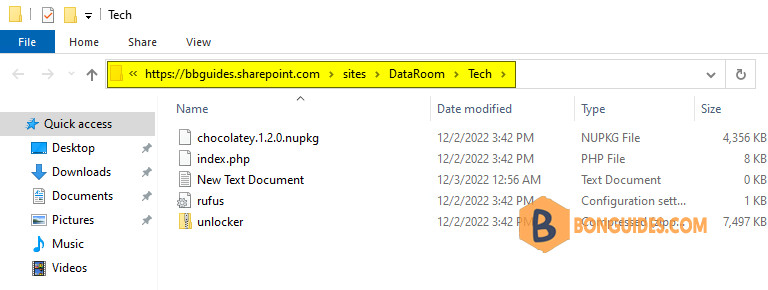
Limitations
You can also use the familiar File Explorer interface to upload and download files from your SharePoint site. However, keep in mind that some features, such as versioning, check out, alerts, etc. are only available when using the web-based version of SharePoint.
Consequently, it’s often best to use the web interface for tasks that require those types of features. But for operations that can be performed just as easily in File Explorer, but you can still copy, move, and delete files as needed.
Bonus: SharePoint Online modern document libraries also provide drag-and-drop functionalities.
- You can do multiple file upload with drag and drop.
- Create folders and drag and drop files to it within the browser itself.
- You can copy or move files within the SharePoint Online libraries using the Modern document library user interface.
Troubleting:





