Table of Contents
Rename the original home folder
1. Create another administrative account on your Mac. This is a temporary account, you can delete it once your username was changed.
For example, I’ve created a temporary admin account named admin1 and I want to change my username from LeoGuides to BonBen.
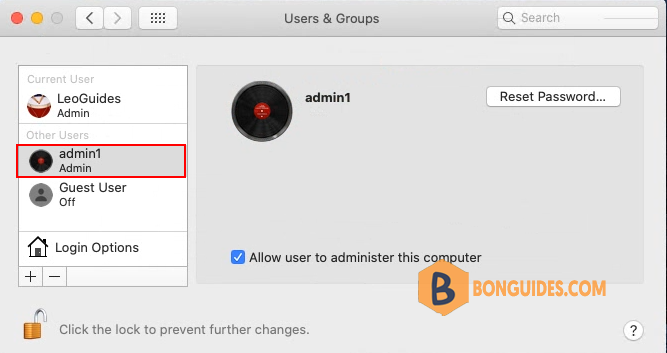
2. Sign out your current user then login using the temporary admin account then open the Users folder on your Mac. To open it, let’s launch Finder app then navigate to Go to Folder…
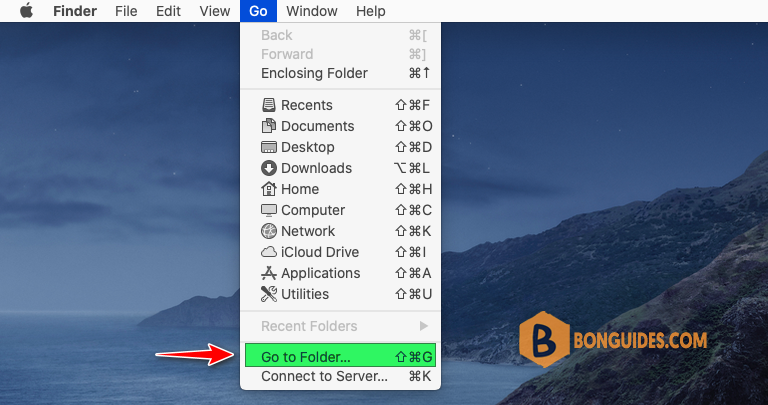
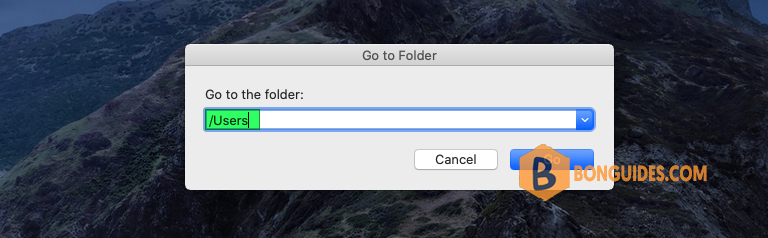
4. Rename the home folder, but make sure there are no spaces in the name.
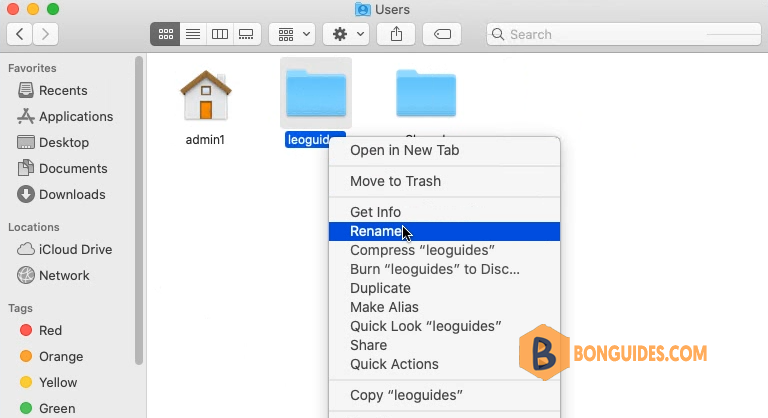
Change the username in macOS
Once the home folder name is changed. Next, we’ll change the username from System Preferences.
1. Open System Preferences | Users & Groups | Click the lock 🔒 icon to unlock the changes.
2. Right click on the username you want to change then select Advanced Options…
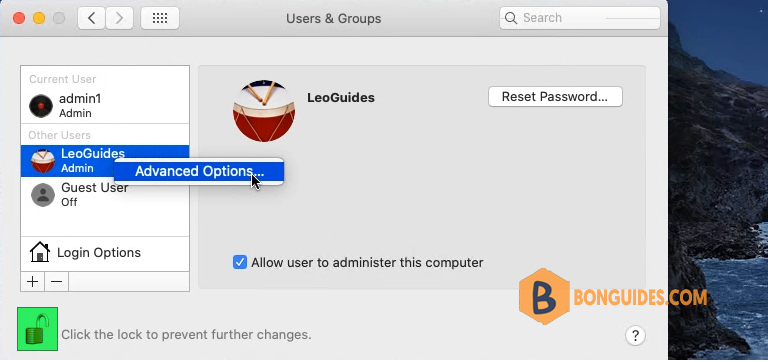
3. Change Account name as you need and change Home directory to the folder that you’ve renamed in the previous step.
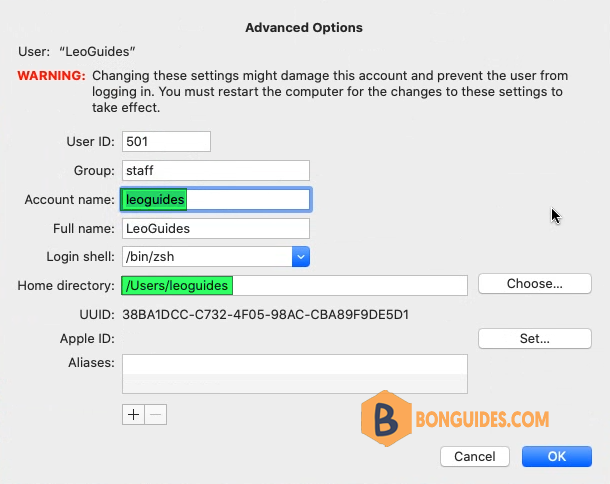
4. Click OK then log out the temporary admin account the sign in with your new renamed account.
5. Once you logged in, lẹt’s remove the temporary admin account. We don’t need it anymore.
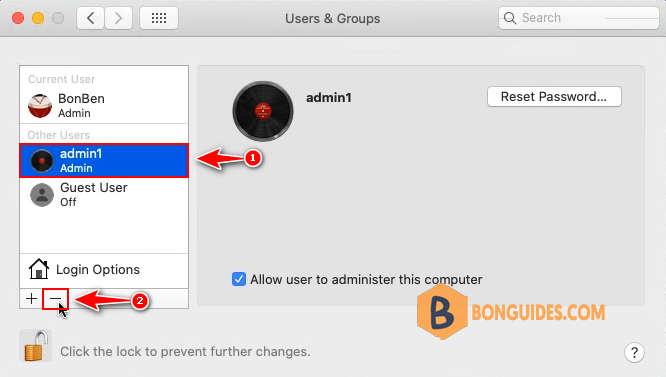
Conclusion
In this post, we explored how you can change your admin name on macOS. Make sure you follow the steps carefully to avoid losing your data or damaging your account.





