Table of Contents
No Applicable App Licenses Found
In some cases, you get this error when open Windows Package Manager (winget) on Windows 10/11.
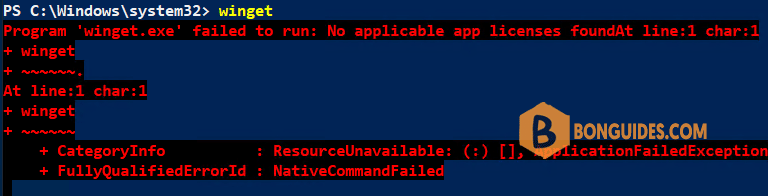
Even the package was installed successfully.
Get-AppxPackage -Name "Microsoft.Desktop*" | select Name, Version, StatusName Version Status
---- ------- ------
Microsoft.DesktopAppInstaller 1.21.3482.0 Ok1️⃣ To fix it, you need to download the .XML license file and the .msixbundle installer from Microsoft GitHub https://github.com/microsoft/winget-cli/releases and then re-add the package.
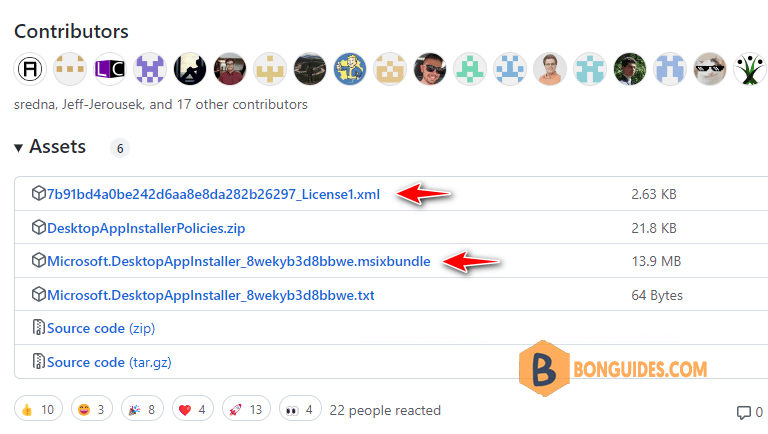
2️⃣ Open Windows PowerShell or Windows Terminal admin then navigate to the Downloads folder. Run dir command to verify the files are downloaded.
PS C:\Windows\system32> cd C:\Users\admin\Downloads\
PS C:\Users\admin\Downloads> dir
Directory: C:\Users\admin\Downloads
Mode LastWriteTime Length Name
---- ------------- ------ ----
-a---- 9/29/2022 2:43 PM 2688 7b91bd4a0be242d6aa8e8da282b26297_License1.xml
-a---- 9/29/2022 2:43 PM 14587619 Microsoft.DesktopAppInstaller_8wekyb3d8bbwe.msixbundle
3️⃣ Run the following commnad to readd the winget package into your computer.
Add-AppxProvisionedPackage -Online`
-PackagePath .\Microsoft.DesktopAppInstaller_8wekyb3d8bbwe.msixbundle`
-LicensePath .\7b91bd4a0be242d6aa8e8da282b26297_License1.xml5️⃣ Run winget command to verify it works.
PS C:\Users\admin\Downloads> winget
Windows Package Manager v1.3.2091
Copyright (c) Microsoft Corporation. All rights reserved.
The winget command line utility enables installing applications and other packages from the command line.
usage: winget [<command>] [<options>]
The following commands are available:
install Installs the given package
show Shows information about a package
source Manage sources of packages
search Find and show basic info of packages
list Display installed packages
upgrade Shows and performs available upgrades
uninstall Uninstalls the given package
hash Helper to hash installer files
validate Validates a manifest file
settings Open settings or set administrator settings
features Shows the status of experimental features
export Exports a list of the installed packages
import Installs all the packages in a fileADVERTISEMENT
Not a reader? Watch this related video tutorial:
5/5 - (1 vote)






I have been trying for two days to install Winget on my Win 10 LTSC 2018 (1809) machine. Being an old man, and not ‘au fait’ with Powershell; I have had to scour the Web for the info. I found your fix above and, after downloading the relevent latest files for 30th march 2024 from Github etc. and changing the info of the file names, to make a ‘one liner’ command (no spaces returns or inverted commas etc. “Add-AppxProvisionedPackage -Online -PackagePath .\Microsoft.DesktopAppInstaller_8wekyb3d8bbwe.msixbundle -LicensePath .\30fe89a9836a4cfbbd3fedce72a58680_License1.xml” command……. it worked !!!!
THANK YOU !!!!!! Saved me much gnashing of teeth and stress at 68 years old.