Table of Contents
Install Microsoft Store in Windows Sandbox
By default, Microsoft Store is not included in Windows Sandbox. In case you want to test an app from Store, you must have enabled it first.
1. Right-click on the Windows Start icon then select Windows PowerShell Admin.
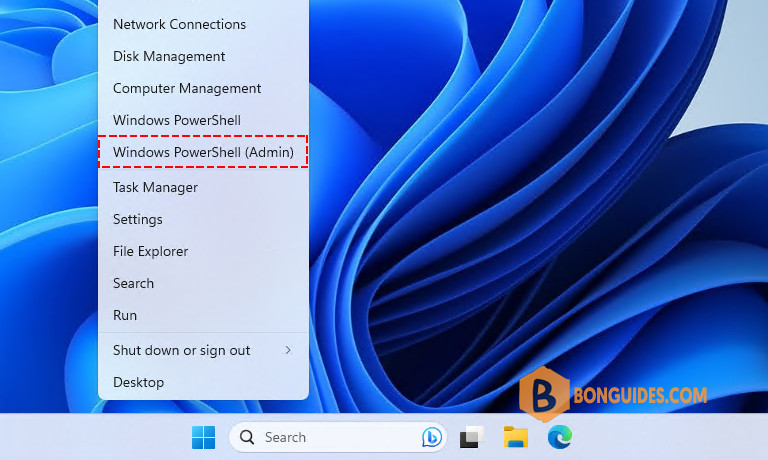
2. We’ve created a PowerShell script to do all manual steps automatically.
You need to copy and paste the below command into the PowerShell window then hit .
irm bonguides.com/wsb/msstore | iex# Output
PS C:\Users\WDAGUtilityAccount> irm bonguides.com/wsb/msstore | iex
Downloading dependency packages...
Installing dependency packages...
Adding Microsoft Store...
Adding Store Purchase App...
Adding XboxIdentityProvider...
Installed packages:
Name Version Status
---- ------- ------
Microsoft.VCLibs.140.00 14.0.30704.0 Ok
Microsoft.VCLibs.140.00 14.0.26706.0 Ok
Microsoft.DesktopAppInstaller 1.0.1810.1000 Ok
Microsoft.WindowsStore 11809.1001.7.0 Ok
Microsoft.NET.Native.Framework.1.6 1.6.24903.0 Ok
Microsoft.NET.Native.Framework.1.6 1.6.24903.0 Ok
Microsoft.NET.Native.Runtime.1.6 1.6.24903.0 Ok
Microsoft.NET.Native.Runtime.1.6 1.6.24903.0 Ok
Done.3. Once done, the Microsoft Store shoul be installed, and you can install any store app as you need.
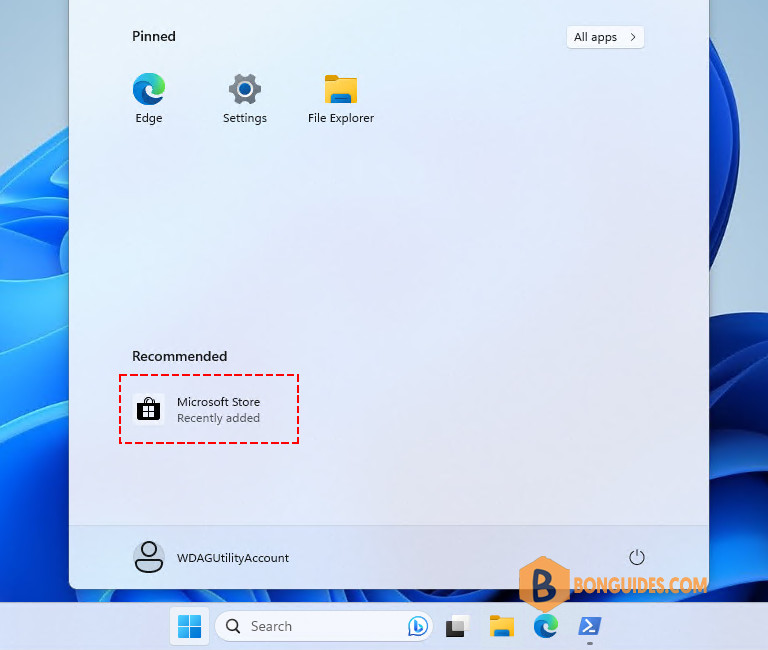
For example, we’ve download and installed Spotify on Windows Sandbox.
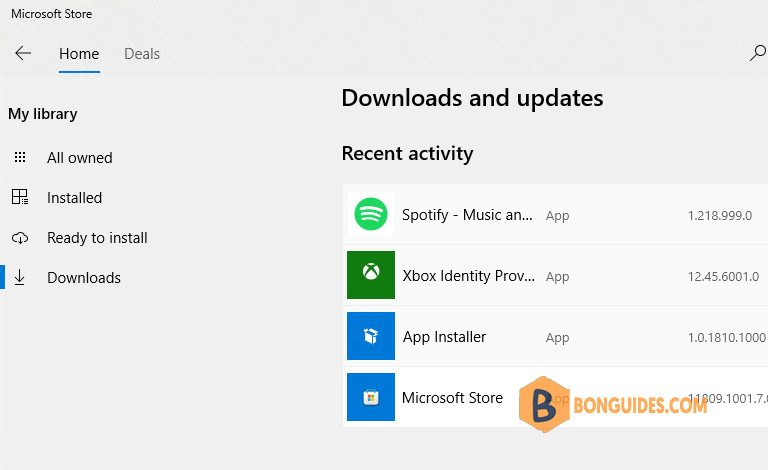
Not a reader? Watch this related video tutorial:
Related Titles:
- How to Enable Microsoft Store in Windows Sandbox
- Install Microsoft Store in Windows Sandbox Easily
- Step-by-Step Guide to Install Microsoft Store in Windows Sandbox
- Windows Sandbox: How to Get Microsoft Store Working
- Complete Guide to Installing Microsoft Store on Windows Sandbox
- How to Add Microsoft Store to Windows Sandbox Environment
- Installing Apps in Windows Sandbox: How to Get the Microsoft Store
- Unlock Microsoft Store Access in Windows Sandbox
- How to Set Up Microsoft Store in Windows Sandbox
- Simplified Guide: Microsoft Store in Windows Sandbox
- Windows Sandbox Tutorial: Install Microsoft Store Easily
- Enabling Microsoft Store in Windows Sandbox for App Testing
- Get Microsoft Store on Windows Sandbox: Quick Installation
- How to Use Windows Sandbox with Microsoft Store Installed
- Step-by-Step Tutorial: Installing Microsoft Store in Windows Sandbox
Keywords: Microsoft Store in Windows Sandbox, how to install Microsoft Store in Sandbox, install apps in Windows Sandbox, Microsoft Store for Windows Sandbox, Windows Sandbox tutorial, app installation in Windows Sandbox, Microsoft Store setup in Sandbox, how to add Microsoft Store to Windows Sandbox, install Microsoft Store apps in Sandbox, enable Microsoft Store in Sandbox
Hashtags: #MicrosoftStore #WindowsSandbox #TechGuide #Windows10 #Windows11 #AppInstallation #MicrosoftStoreInSandbox #SandboxTutorial #HowToInstall #BonGuides #TechTips #WindowsTips #MicrosoftTutorial #SandboxApps #WindowsTech






