Table of Contents
This article shows you how to securely and seamlessly create an RDP connection to your Windows VMs located in an Azure virtual network directly through the Azure portal.
When you use Azure Bastion, your VMs don’t require a client, agent, or additional software. You can also connect to a Linux VM using SSH using any web browsers.
Azure Bastion provides secure connectivity to all of the VMs in the virtual network in which it’s provisioned. Using Azure Bastion protects your virtual machines from exposing RDP/SSH ports to the outside world, while still providing secure access using RDP/SSH.
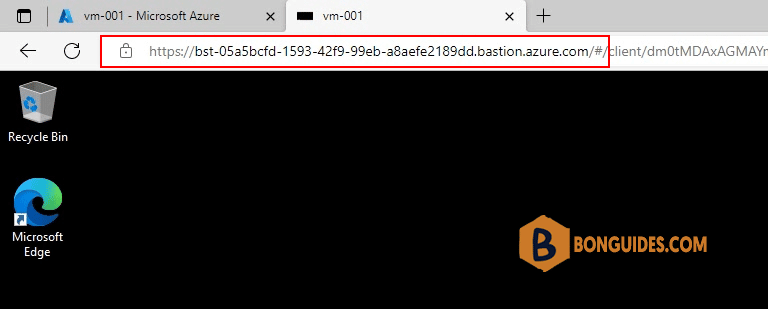
Create Azure Bastion and connect to a Windows VM
1. Select any VM in a resource group then select Bastion in the Connect option.
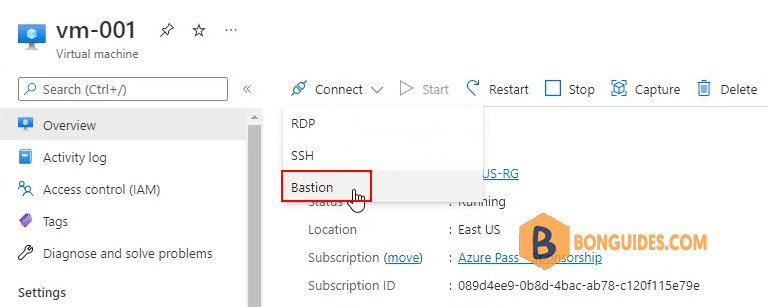
2. Click Deploy Bastion to create Bastion for this VM. If you want create a Bastion host to connect to any VMs within the vNet, let’s see Create a Bastion host.
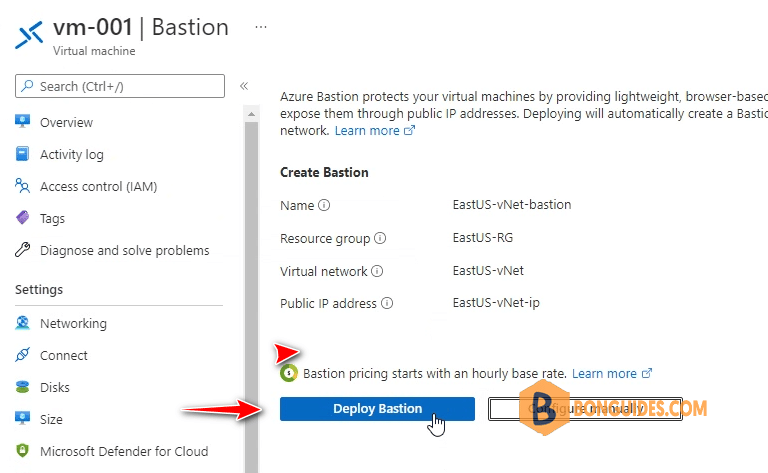
3. It could take a while, once done, you can connect to the VM using Bastion. The following image show the connection to a Windows VM.
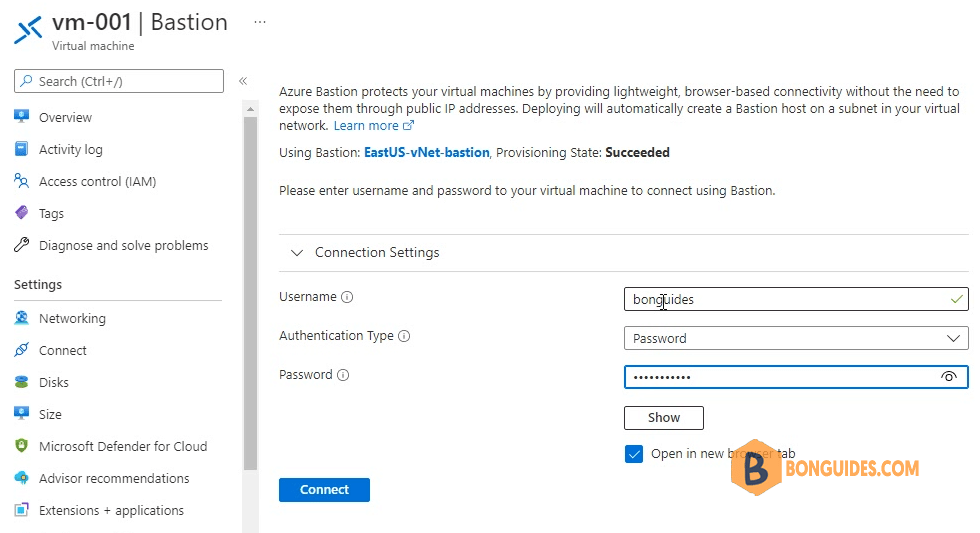
4. In the first time, you need allow pop-ups to open the console in the new tab.
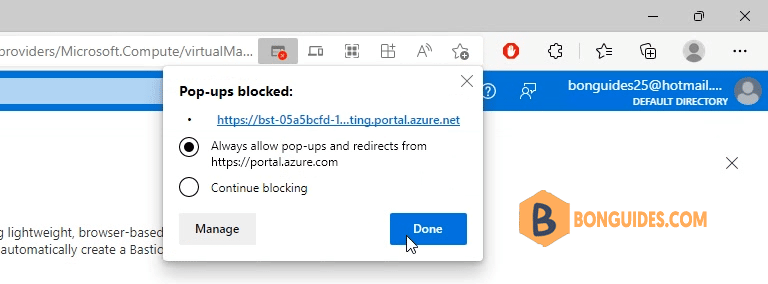
5. Connecting to a Windows Azure VM using Bastion.
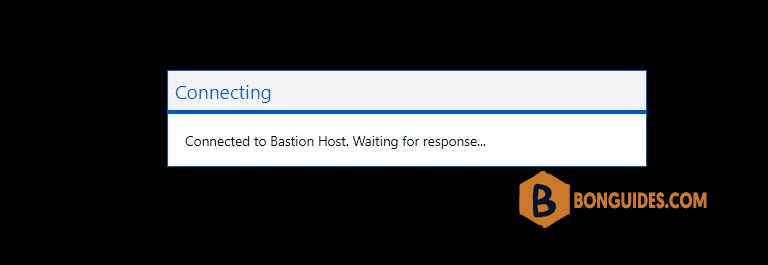
Finally, you can access the VM using browser instead of RDP over public IP. It’s more secure and convenient.
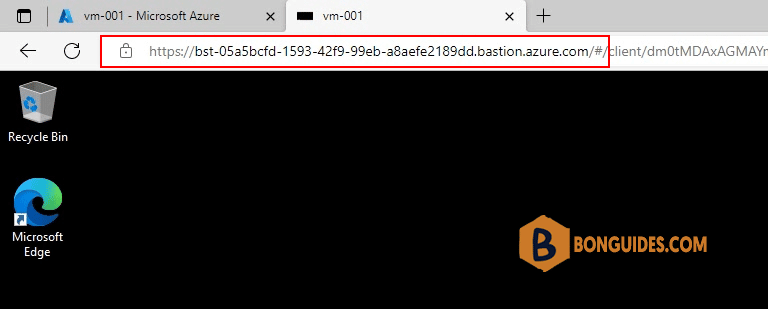
Connect to a Linux VM using Bastion
In the same way, you can connect to a Azure Linux VM using Bastion without SSH over public IP address. Bastion supports authentication using password and key.
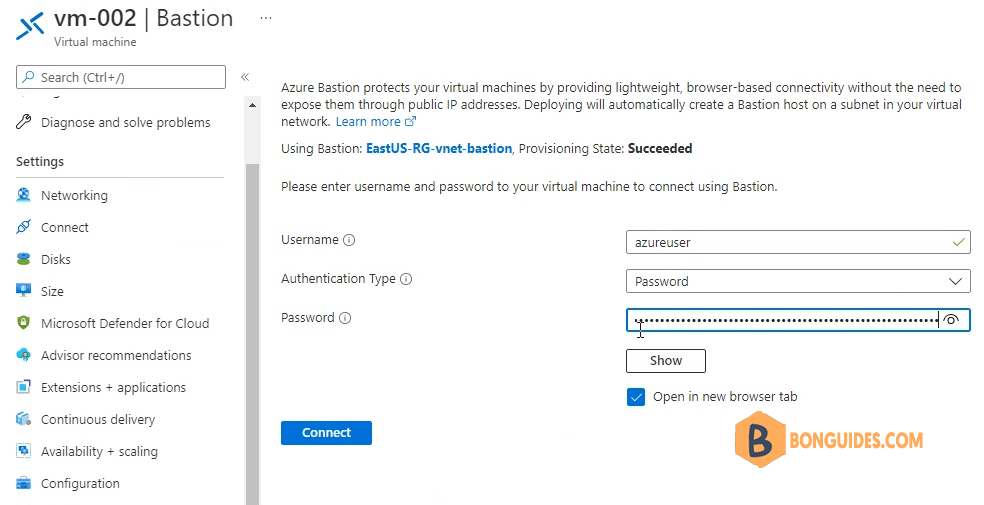
As you can see, you’ve connect to a Linux VM using Bastion through a browser.
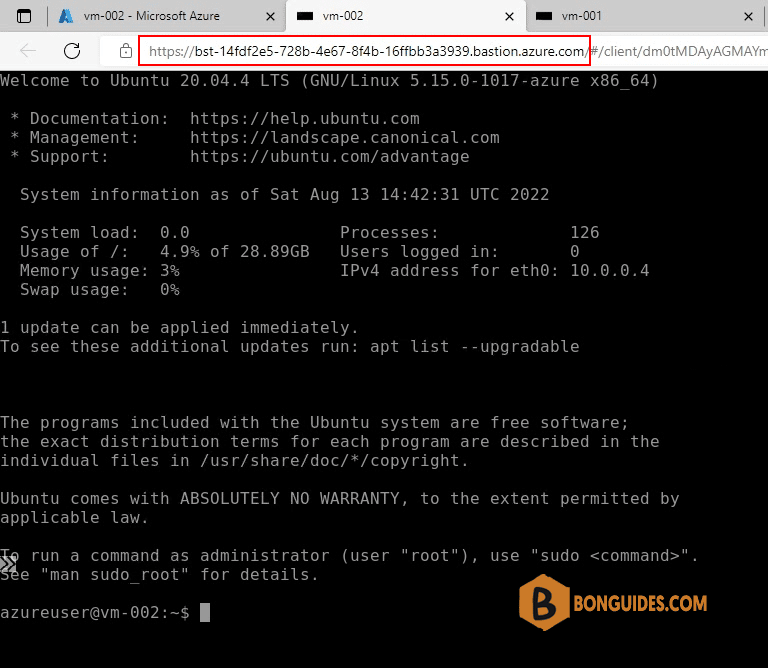
Not a reader? Watch this related video tutorial:






