Table of Contents
After installing a guest operating system (OS) on VMware Workstation, the interface of the guest OS is displayed in a windowed mode by default. Moreover, the size of that window is usually not big, and if you maximize the window’s size, the resolution of the guest OS user interface is left the same. In the majority of cases, working in a guest OS with low resolution is not comfortable.
Don’t worry, however, as it is possible for you to increase the screen resolution of the guest OS user interface as well as run a guest OS in the full screen mode.
Make Ubuntu VM Full Screen in VMware Workstation
If you’re using VMware Player, VMware Workstation Pro, VMware ESXi or vSphere, then VMware Tools is a very important tool for you. VMware Tools helps a VMware virtual machine (VM) integrate nicely with VMware hypervisor.
When VMware Tools is installed on a virtual machine (VM), it will report back to the VMware hypervisor it’s IP address and many more information such as CPU usage, disk usage, memory usage etc.
Installing Open VM Tools on Ubuntu Linux
1. Login into your Virtual machine then open the Terminal app.
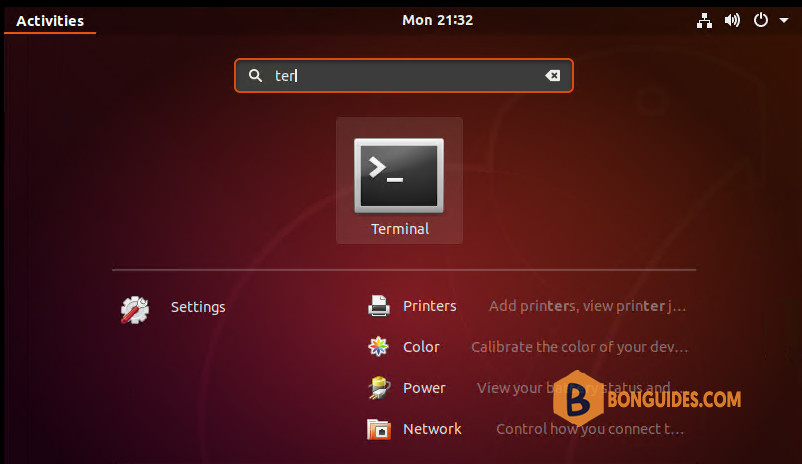
2. Refresh the repository and package lists, and perform the necessary upgrades with the following commands:
sudo apt update -y && sudo apt upgrade -y3. Open VM Tools is currently the official VMware recommended way to install VMware Tools on Ubuntu Linux. You can easily install it using the following command:
sudo apt install open-vm-tools -yOpen VM Tools should be installed.
bonben@ub18:~$ apt list | grep open-vm
open-vm-tools/bionic-updates,bionic-security,now 2:11.0.5-4ubuntu0.18.04.2 amd64 [installed]
open-vm-tools-desktop/bionic-updates,bionic-security 2:11.0.5-4ubuntu0.18.04.2 amd64
open-vm-tools-dev/bionic-updates,bionic-security 2:11.0.5-4ubuntu0.18.04.2 amd644. Now, restart your virtual machine for the changes to take effect with the following command:
rebootNow your guest Ubuntu is running in the full screen mode.
Not a reader? Watch this related video tutorial:








