Table of Contents
After installing a guest operating system (OS) on VirtualBox, the interface of the guest OS is displayed in a windowed mode by default. Moreover, the size of that window is usually not big, and if you maximize the window’s size, the resolution of the guest OS user interface is left the same. In the majority of cases, working in a guest OS with low resolution is not comfortable.
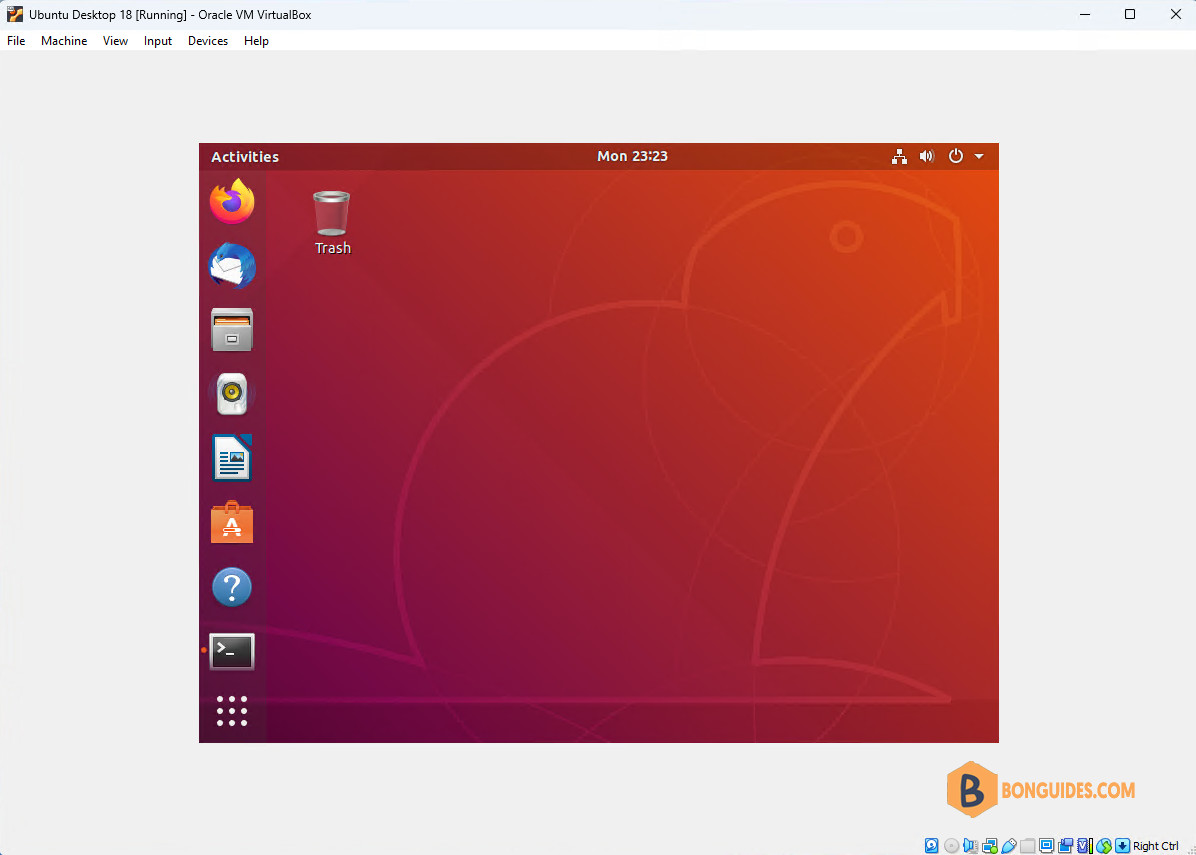
Don’t worry, however, as it is possible for you to increase the screen resolution of the guest OS user interface as well as run a guest OS in the full screen mode.
Make Ubuntu VM Full Screen in VirtualBox
The VirtualBox Guest Additions consist of device drivers and system applications that optimize the operating system for better performance and usability. One of the usability features required in this guide is automated logons, which is why you need to install the Guest Additions in the virtual machine.
Installing Open VM Tools on Ubuntu Linux
1️⃣ Login into your Virtual machine then open the Terminal app.
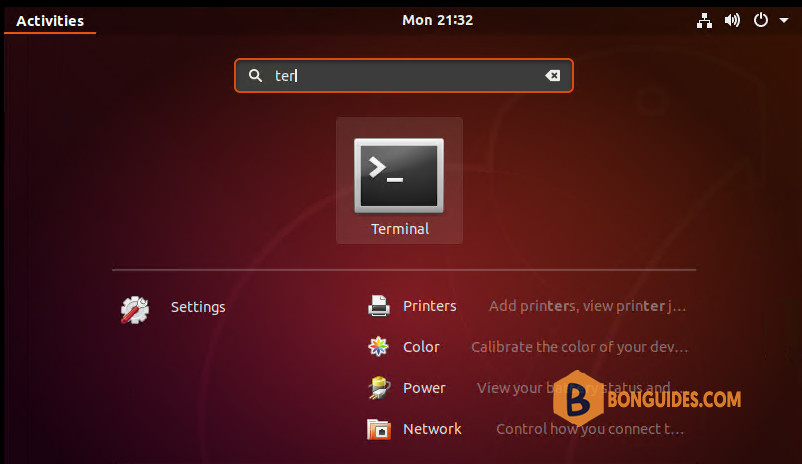
2️⃣ Refresh the repository and package lists, and perform the necessary upgrades then install VirtualBox Guest Additions iso using the following commands:
sudo apt update -y && sudo apt upgrade -y
sudo apt install virtualbox-guest-additions-iso -y3️⃣ Create a mount point directory. Mount the VirtualBox Guest Additions iso image to /mnt/cdrom. Then go to the mounted iso location.
sudo mkdir -p /mnt/cdrom
sudo mount /usr/share/virtualbox/VBoxGuestAdditions.iso /mnt/cdrom
cd /mnt/cdrom4️⃣ Install the VirtualBox Guest Additions using the command then restart your virtual machine.
sudo ./VBoxLinuxAdditions.run5️⃣ Now, restart your virtual machine for the changes to take effect with the following command:
rebootNow your guest Ubuntu is running in the full screen mode in VirtualBox.
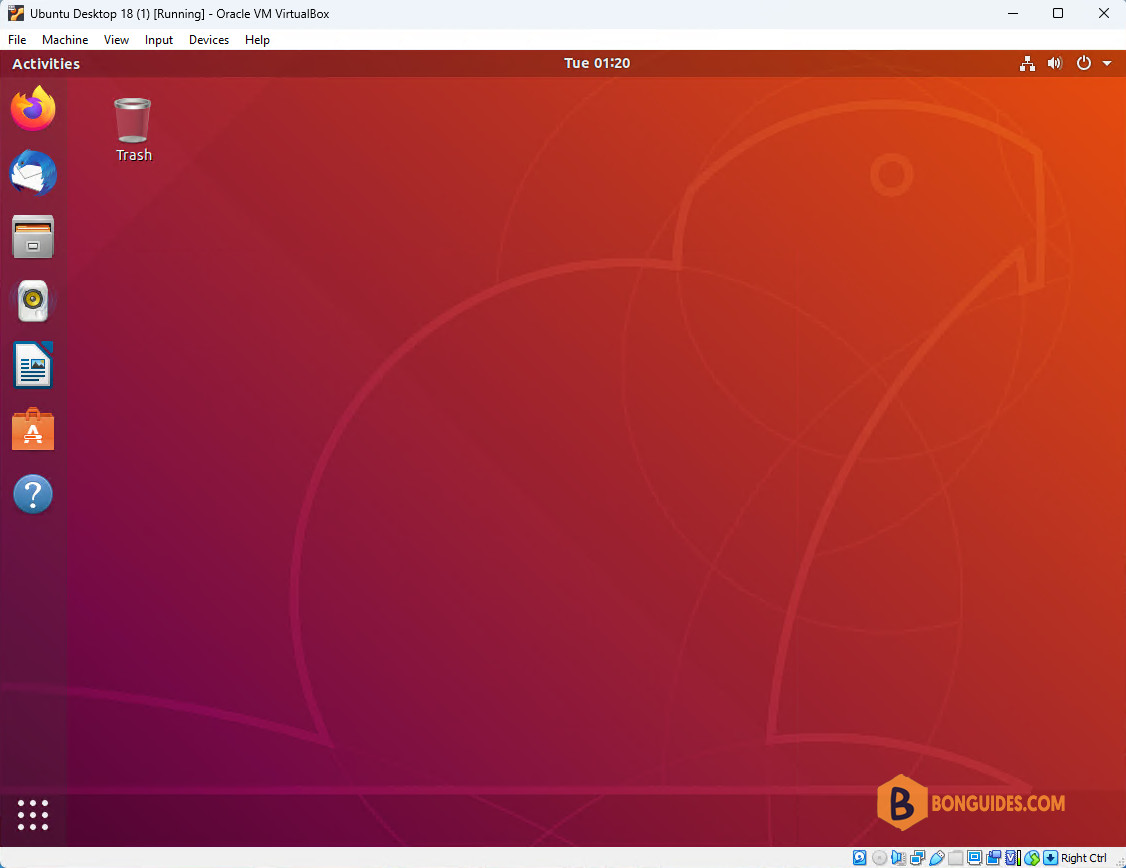
Install VirtualBox Guest Additions using script
We’ve created a bash script, you can install VB Guest Additions with a single command below. Before running the below script, don’t forget to switch to root using sudo su – command.
sudo wget -qO - https://bonguides.com/vbgas | bashAlternatively, you can create a bash script to execute all commands at once.
1️⃣ Open Terminal app then create a script file.
sudo nano install.sh2️⃣ Copy then paste all below commands into the newly created file then save the file.
#/bin/sh
sudo apt install virtualbox-guest-additions-iso -y
sudo mkdir -p /mnt/cdrom
sudo mount /usr/share/virtualbox/VBoxGuestAdditions.iso /mnt/cdrom
cd /mnt/cdrom
./VBoxLinuxAdditions.run3️⃣ Make the file executable.
sudo chmod +x install.sh4️⃣ Execute the script to install VirtualBox Guest Additions the restart your machine.
sudo ./install.sh




