Table of Contents
Install OneNote for Windows 10 Without Microsoft Store
In some cases, you want to install OneNote for Windows 10 app without the Microsoft Store. There’re some reasons for this such as:
- Microsoft Store on your Windows is crashed and not functioning properly.
- You’re using Windows 10 LTSC edition. This version of Windows doesn’t include Microsoft Store by default.
- Or you want to install OneNote for Windows 10 on Windows Sandbox for testing purposes.
We can use this site https://store.rg-adguard.net/. From the site can snatch any appx as long as we know the package name. The download links are directly from Microsoft servers.
1️⃣ Visit https://store.rg-adguard.net/ then search the app with the package name is Microsoft.Office.OneNote_8wekyb3d8bbwe.
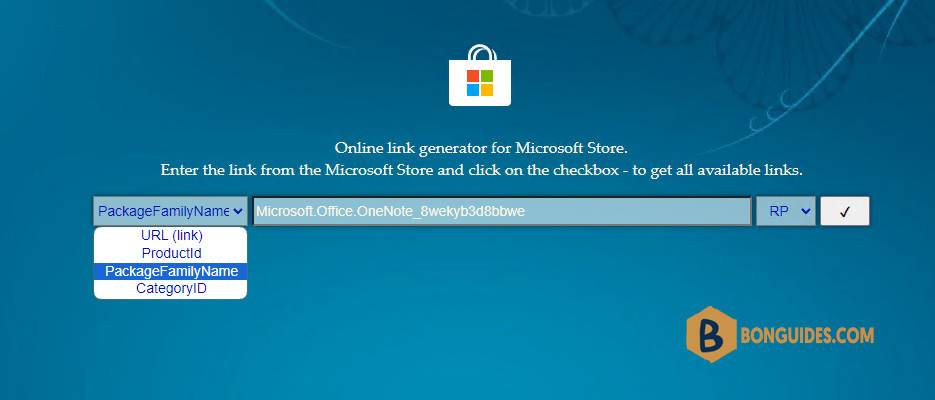
2️⃣ From the results, download the file with .appxbundle extension. This in the installer for OneNote for Windows 10. You can se its size is much bigger than others.
3️⃣ Right click on the link then select Save link as… to download the file. Click on the link will not work.
4️⃣ For security purposes, modern browsers such as Google Chrome, Edge, Firefox…will block download then unfamiliar file extensions. You need to allow it manually.
5️⃣ Once the file is downloaded, let’s copy the path of the file. We need it in the next step. To do it, hold Shift key, right click on the downloaded file then select Copy as path.
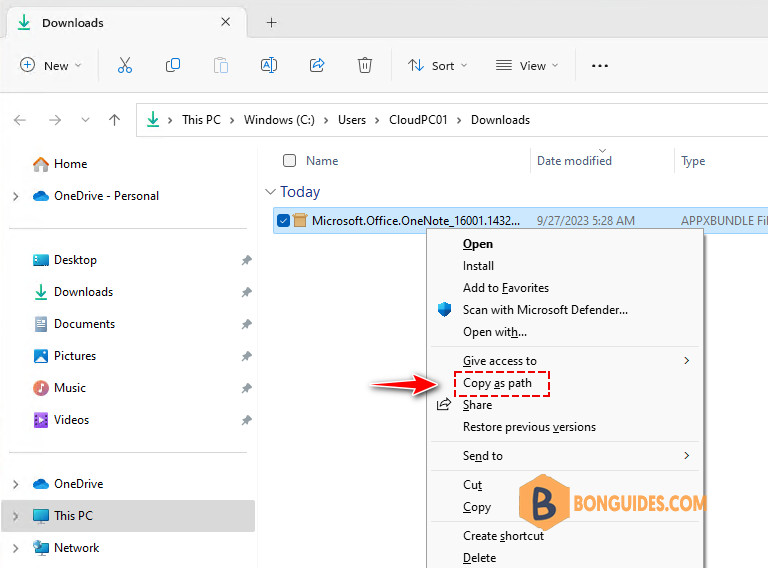
6️⃣ Right-click on the Windows Start icon then select Windows PowerShell (Admin). Then run below command.
Add-AppxPackage <path_of_the_downed_file>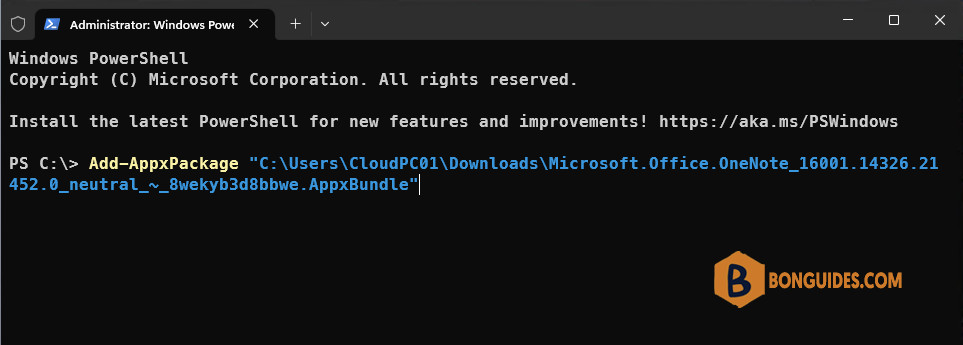
That’s all, the app should be installed. You can open it to verify it works.
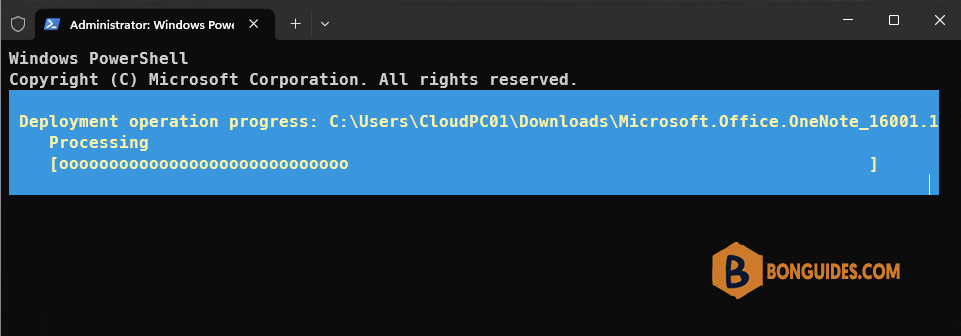
Install OneNote for Windows 10 using PowerShelll
We know, sometimes the above step doesn’t work. So, we’ve created a PowerShell script to it automatically.
1️⃣ Right-click on the Windows Start icon then select Windows PowerShell (Admin).
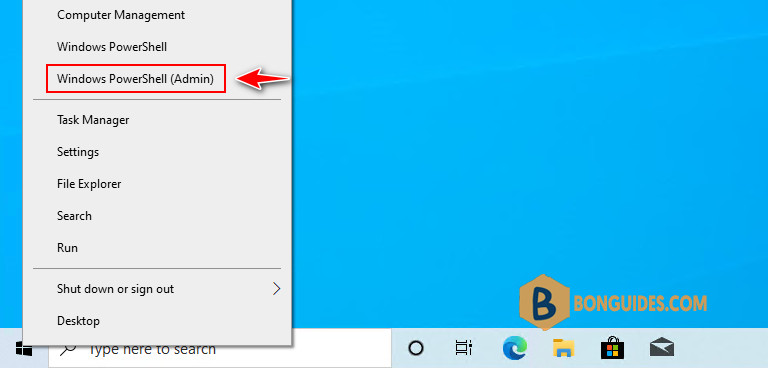
2️⃣ Copy then run the below command. And that’s it, you just need to wait several minutes for installation.
irm https://bonguides.com/onenote10 | iex#Output
Downloading Microsoft OneNote Package...
Installed Package:
Name : Microsoft.Office.OneNote
Publisher : CN=Microsoft Corporation, O=Microsoft Corporation, L=Redmond, S=Washington, C=US
Architecture : X64
ResourceId :
Version : 16001.14326.21146.0
PackageFullName : Microsoft.Office.OneNote_16001.14326.21146.0_x64__8wekyb3d8bbwe
InstallLocation : C:\Program Files\WindowsApps\Microsoft.Office.OneNote_16001.14326.21146.0_x64
IsFramework : False
PackageFamilyName : Microsoft.Office.OneNote_8wekyb3d8bbwe
PublisherId : 8wekyb3d8bbwe
IsResourcePackage : False
IsBundle : False
IsDevelopmentMode : False
NonRemovable : False
Dependencies : {Microsoft.VCLibs.140.00_14.0.32530.0_x64__8wekyb3d8bbwe}
IsPartiallyStaged : False
SignatureKind : Store
Status : OkOnce done, open the app then sign in with your Microsoft account to verify it works.
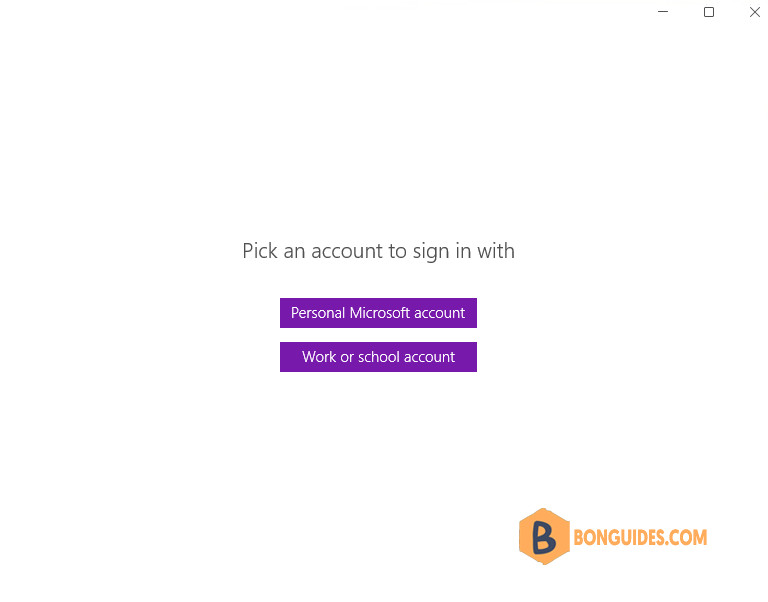
Not a reader? Watch this related video tutorial:








