Table of Contents
Increase OneDrive for Business Storage to 25TB
For most subscription plans, the default storage space for each user’s OneDrive is 1 TB. Depending on your plan and the number of licensed users, you can increase this storage up to 5 TB.
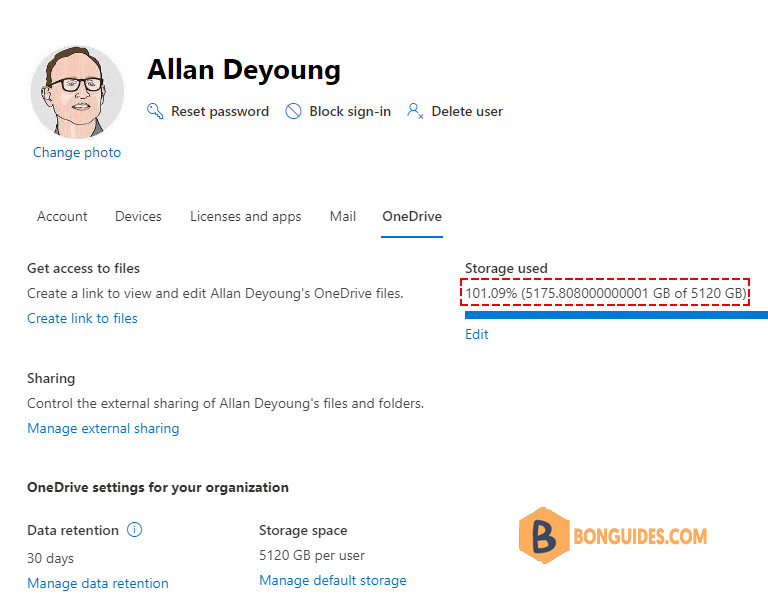
If you need more Microsoft OneDrive storage than the default 5 TB, the Microsoft 365 administrator in your organization can check if you are eligible for an increased storage limit.
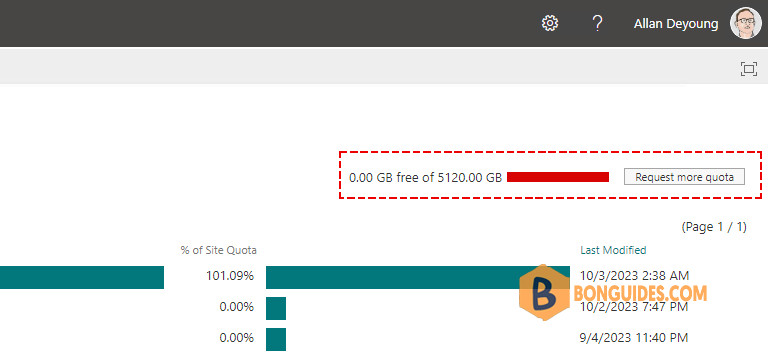
Before you begin, make sure:
- You have at least five licenses that include OneDrive Plan 2OneDrive for Business (Plan 2) or SharePoint Plan 2.
- You must assign at least one license to a user.
- A single user must have already filled 90% of their 5 TB storage.
More information about the OneDrive for Business unlimited:
- When a user has filled their 5 TB of OneDrive storage to at least 90% capacity, you can increase your default storage space in OneDrive to up to 25 TB per user (admins may set a lower per user limit if they want to).
- For any user that reaches at least 90% capacity of their 25 TB of OneDrive storage, additional cloud storage will be provided as 25 TB SharePoint team sites to individual users.
Increase the default storage space up to 25 TB per user
Admins can increase the default storage space up to 25 TB per user, although a lower per-user quota can be set at their discretion. Microsoft 365 administrators can verify a user’s eligibility and then request the increase by using the following steps:
1️⃣ Select Run Tests below, which will populate the diagnostic in the Microsoft 365 Admin Center.
Alternatively, you can click on the Help & support link in the Microsoft 365 admin center then enter Diag: OneDrive Storage limited to 5TB into the box.
2️⃣ In the Run diagnostics section, type or paste the User Principle Name (UPN) of the user whose OneDrive storage limit needs to be increased, and then select Run Tests.
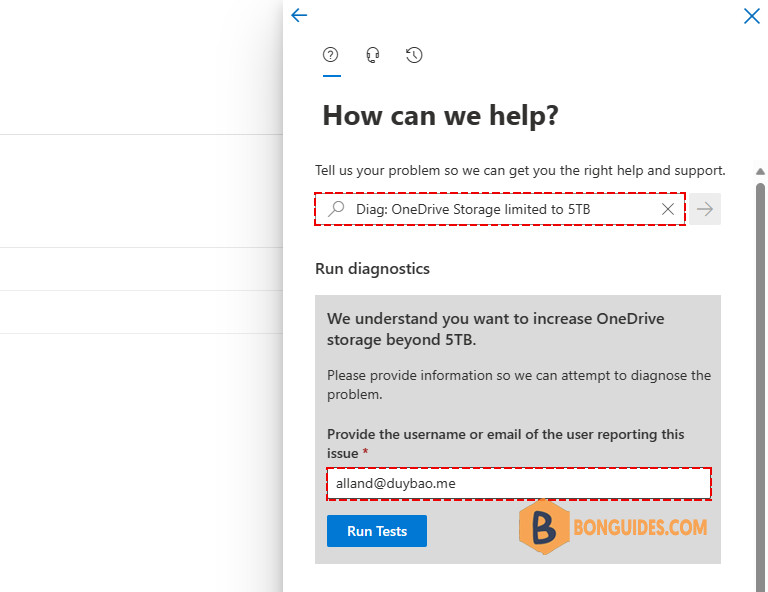
3️⃣ If the tests detect that the user’s OneDrive site can be upgraded to exceed the 5 TB quota, select Update Settings for the diagnostic to process the increase.
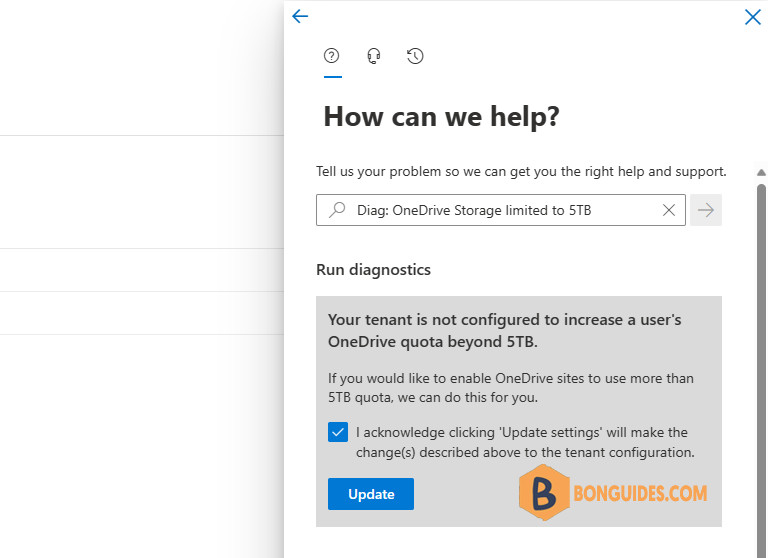
4️⃣ Once the settings is changed. Admin can edit the quota for the user from Microsoft 365 admin center.
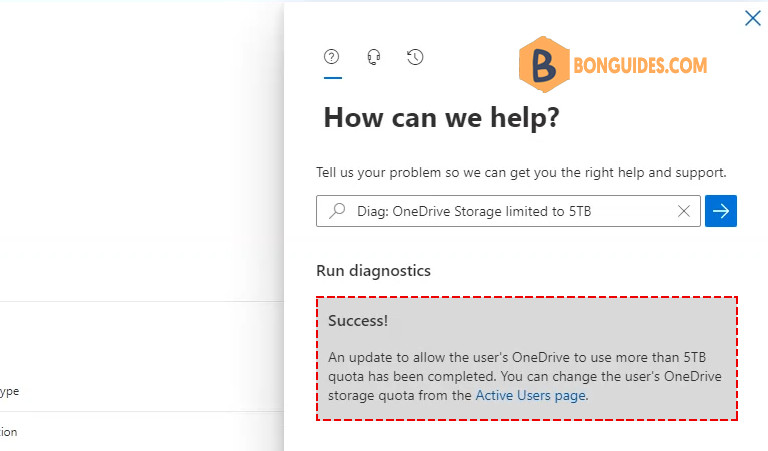
5️⃣ After the user’s OneDrive storage limit is increased, you can set a different limit for the user’s storage space from the Microsoft 365 admin center or SharePoint Online Management Shell. Enter 25600 (25TB) to set the new quota for the user.
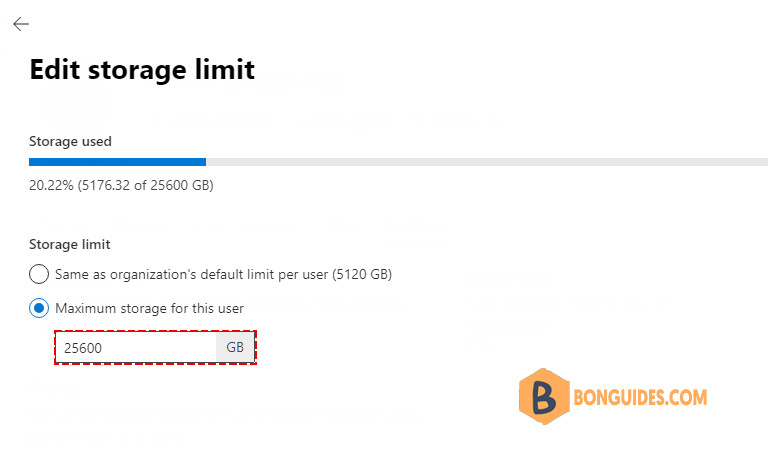
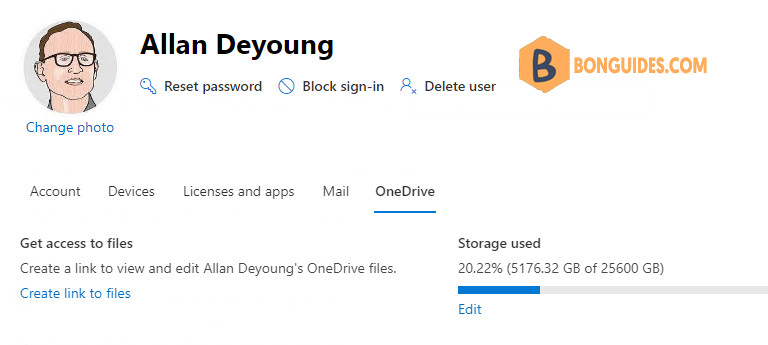
When user check on his OneDrive. In the Storage Metric, he should see the quota is increased.
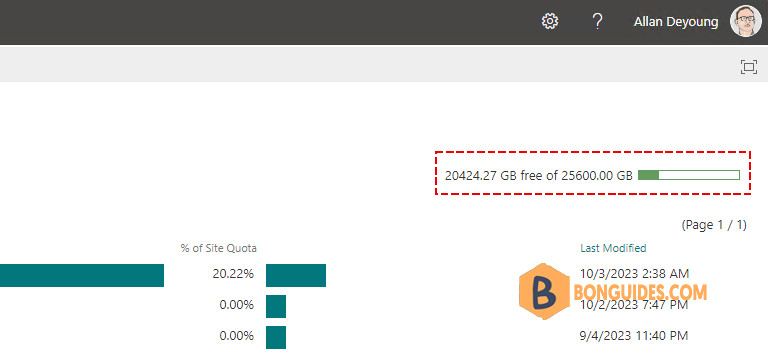
If a user not filled 90% of their 5 TB storage. When do a check, you would get the below diagnostics. And the quota cannot be changed for that user.
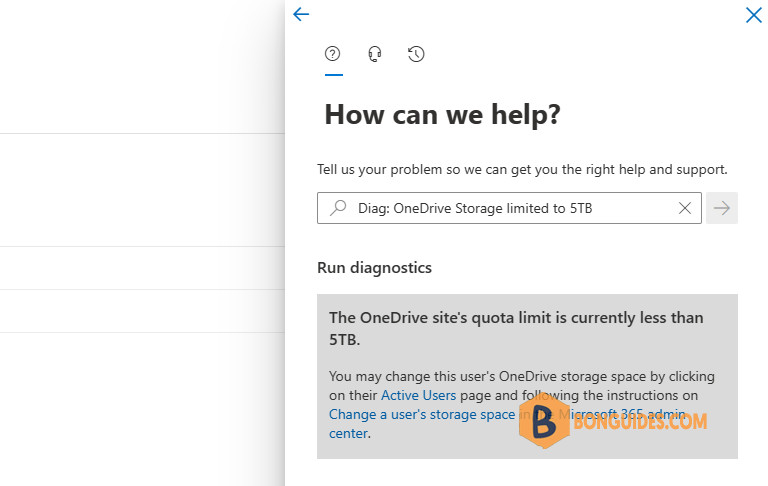
Not a reader? Watch this related video tutorial:





