Table of Contents
Installation Did not Succeed
Sometimes, you may encounter the error “Installation Did Not Succeed” when installing .NET Framework in Windows 7. The installation of .NET Framework 4.8 may fail due to:
- A certificate chain processed, but terminated in a root certificate which is not trusted by the trust provider.
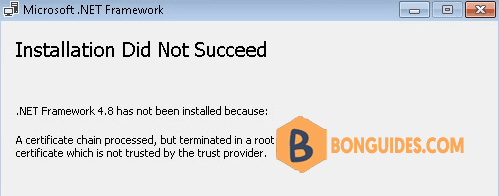
Download and install the certificate
1. Download the certificate from below link or you can download it from Microsoft directly.
Download it from Microsoft: http://www.microsoft.com/pki/certs/MicRooCerAut2011_2011_03_22.crt
2. Extract downloaded file, right click on the certificate file then select Install Certificate.
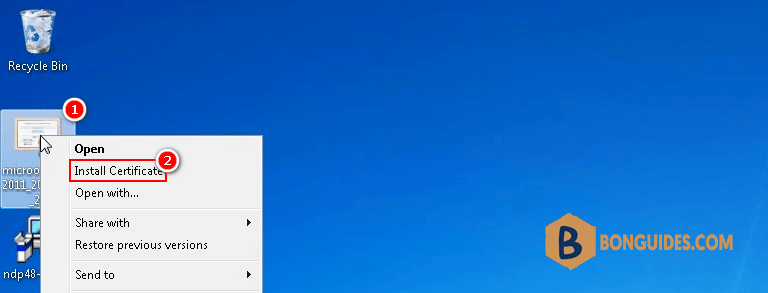
3. In this screen, select Place all certificates in the following store then click button.
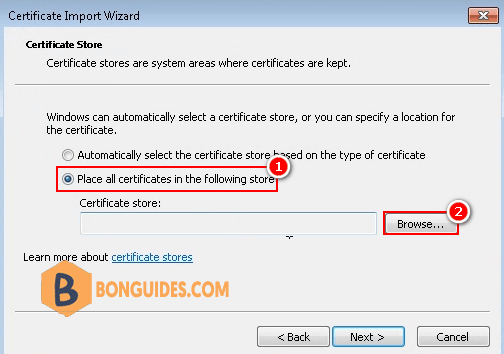
4. Inside the Certificate Store window, select Trusted Root Certification Authorities then click OK.
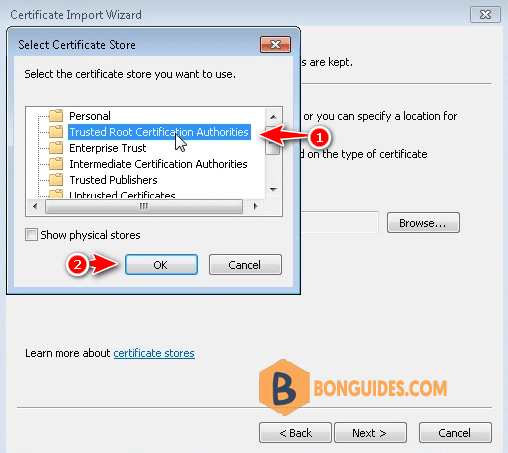
5. Click Finish button to import the certificate.
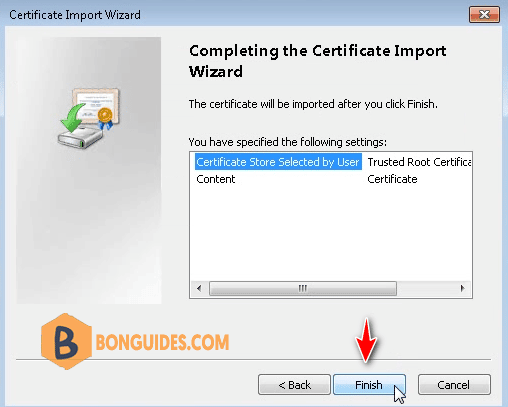
6. You would get this Security Warning window, let select Yes to continue.
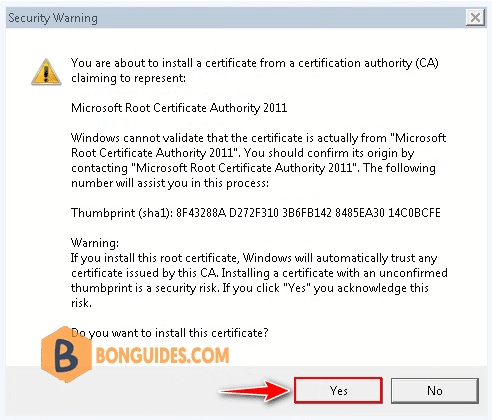
7. After the certificate has been imported to your computer, try installing the .NET Framework again to ensure it works properly.
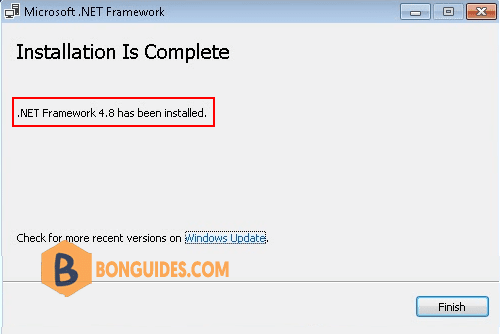
Not a reader? Watch this related video tutorial:





