Table of Contents
Microsoft Teams Too Lagging and Freezing in Windows
In some cases, while using Microsoft Teams desktop app it starts to run slow, especially when several messages are incoming from different chats. Or Microsoft too lagging and freezing.
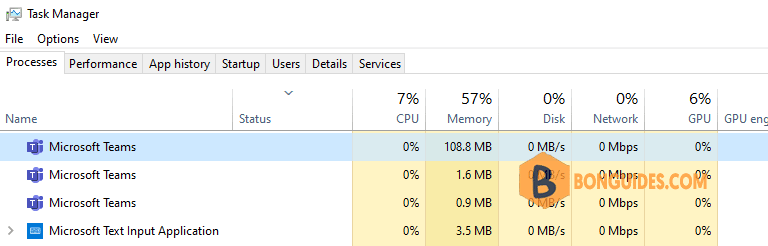
1. To speed up or increase Teams app performance, let open Teams desktop app in Windows.
2. Navigate to three dot icon in the top right corner of Teams windows then open Settings.
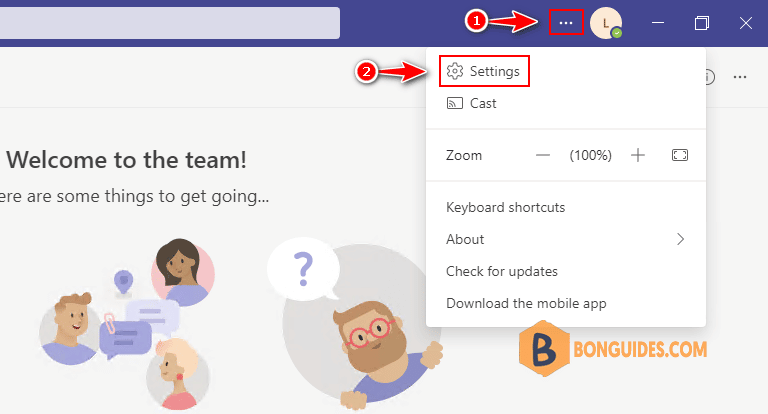
3. In General option section, select the checkbox Disable GPU hardware acceleration.
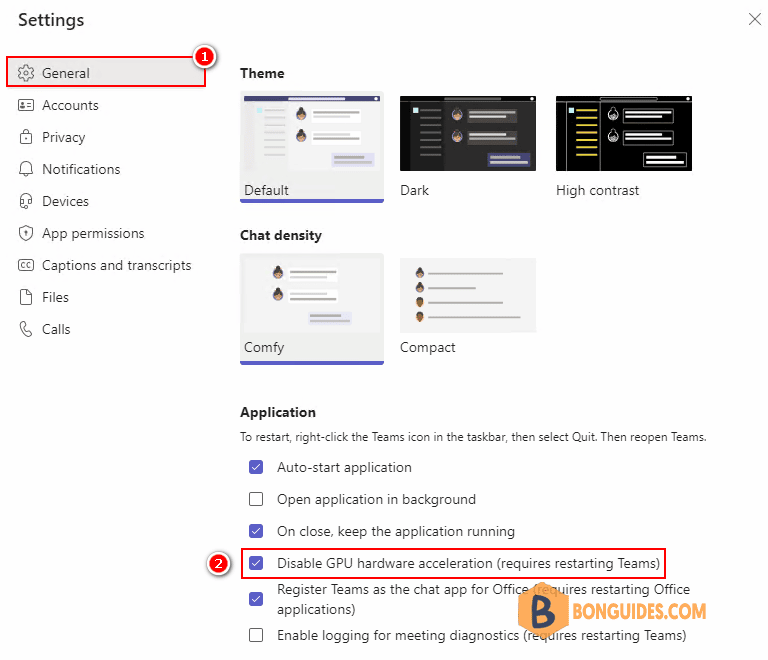
4. In the same General section, scroll down the select the checkbox Turn off animations.
Note
Note: You don't see the Save button ? The changes are saved automatically, so you just need close the Settings page.
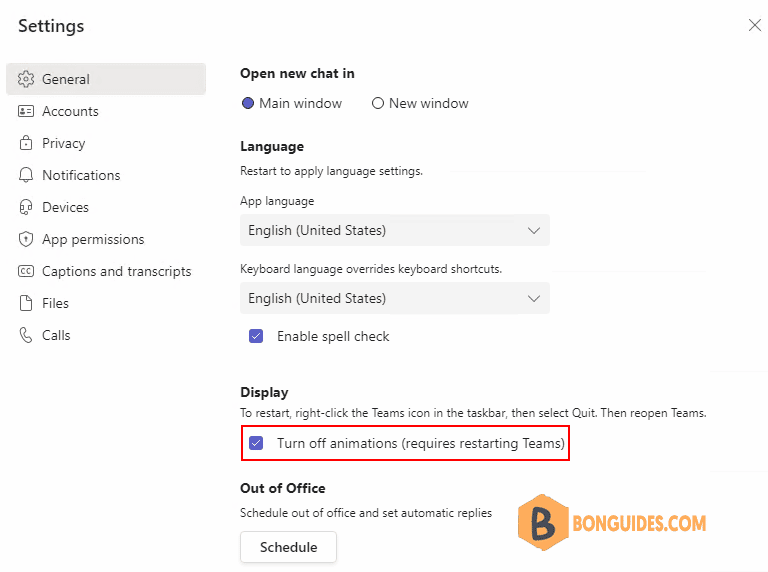
5. To take the changes go into effect, you need quit the Teams app completely. To do it, right click on the Teams icon in the taskbar then select Quit.
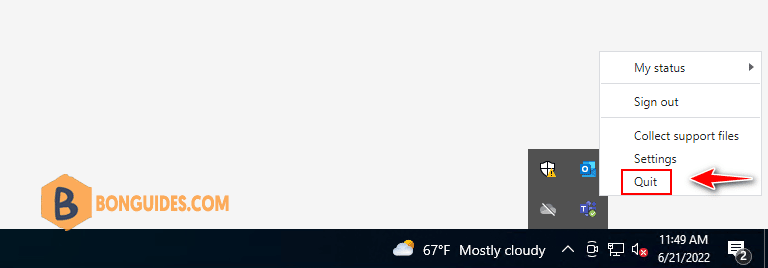
ADVERTISEMENT
Not a reader? Watch this related video tutorial:
5/5 - (1 vote)





