Table of Contents
Invalid Credentials Error Adding a Hyper-V Host
When attempting to add a Hyper-V host to Veeam Backup & Replication using a local (non-domain) user account, the following error occurs:
Failed to connect to host
Access denied or timeout expired.
Check if you have local administrator privileges on computer
Possible reasons:
1. Invalid credentials.
2. Specified host is not a Hyper-V server.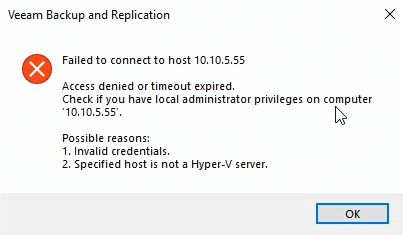
Solutions
1️⃣ Login into the Hyper-V host then open Registry Editor.
2️⃣ Navigate to the following location then create a new DWORD value.
Computer\HKEY_LOCAL_MACHINE\SOFTWARE\Microsoft\Windows\CurrentVersion\Policies\System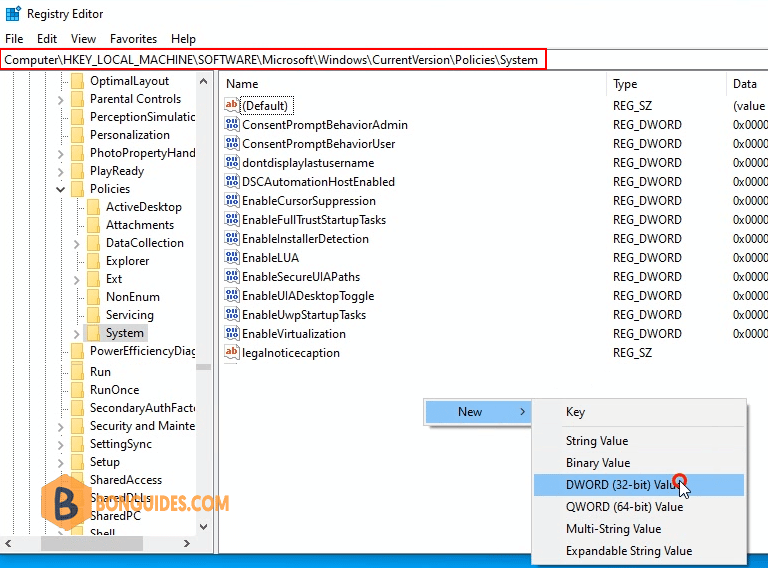
3️⃣ Enter the name LocalAccountTokenFilterPolicy then double click on it and set the value data is 1.
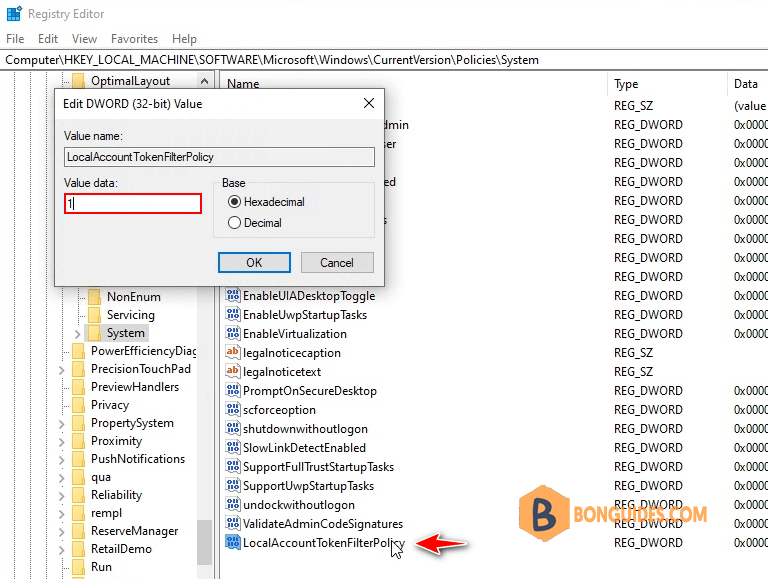
Or you can create a DWORD value using PowerShell, let run below command in PowerShell Admin.
reg add HKLM\Software\Microsoft\Windows\CurrentVersion\policies\system /v LocalAccountTokenFilterPolicy /t Reg_DWORD /d 14️⃣ Finally, go back to the Veeam Backup server then add the Hyper-V host again.
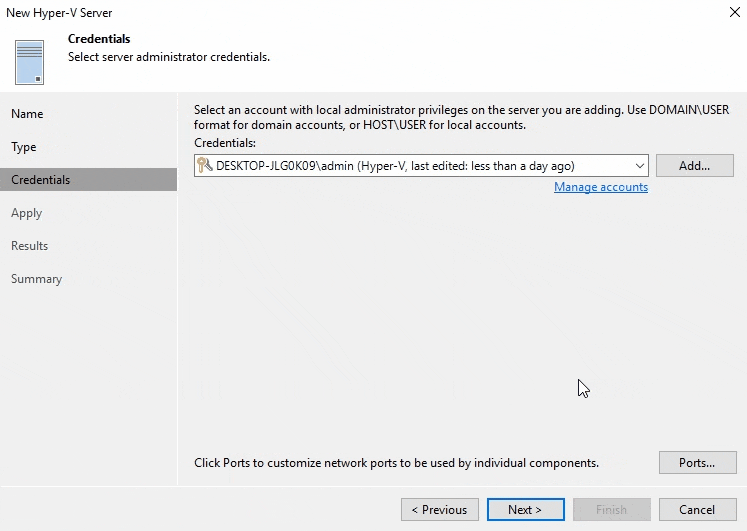
4.5/5 - (4 votes)




