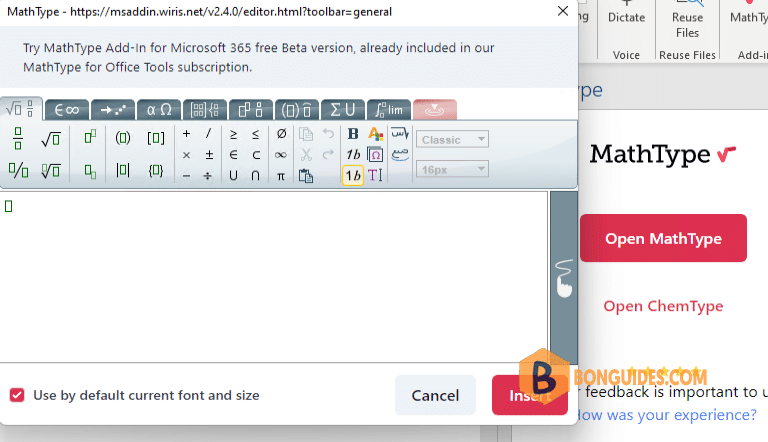Table of Contents
The current add-in is available for:
- Word in Windows 11 and macOS from Mojave to Big Sur. (Microsoft 365 and Office 2021)
- Word on iPad (Microsoft 365)
- Word online
The process described on this page is for MathType add-in that’s available through Word’s Add-ins dialog. Creating and editing an equation is straightforward. Just click the MathType icon in the toolbar, select MathType or ChemType on the task pane at the right, and start writing. Follow the instructions below as a guide.
The following screenshots were taken on Windows; an appearance on Mac will be similar but may vary.
Installing the MathType Add-in for Word
1. From the Insert tab in Word, depending on your system configuration either click or tap Add-ins then click or tap Store, or click or tap Get Add-ins to browse add-ins.
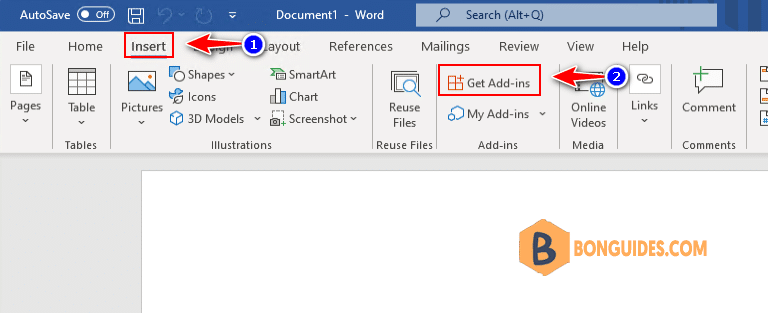
2. The easiest way to find the MathType add-in is by typing mathtype (it’s not case-sensitive) in the search window and pressing Enter/Return.
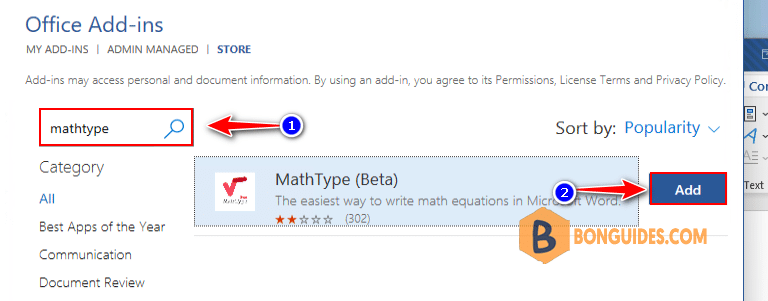
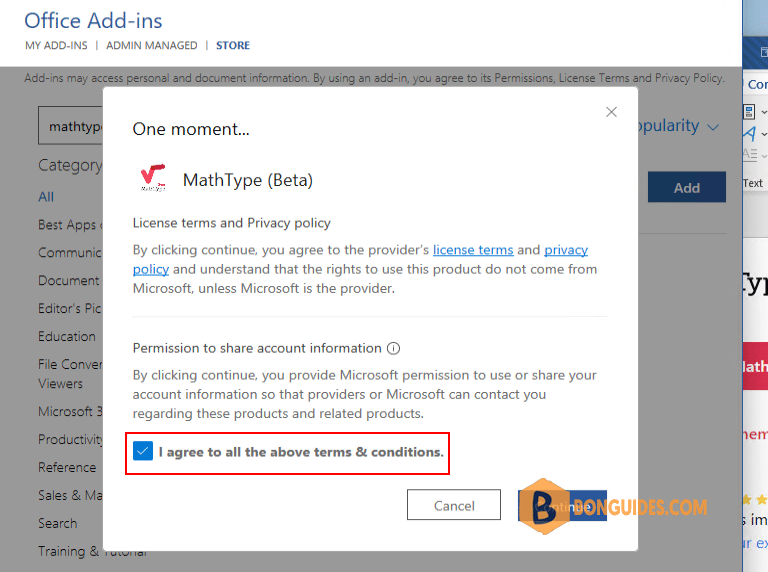
4. The Add-in was added into Microsoft Word. In the Home tab, click the MathType icon. A task pane appears on the right side. Click Open MathType or Open Chemtype and an editor will load.
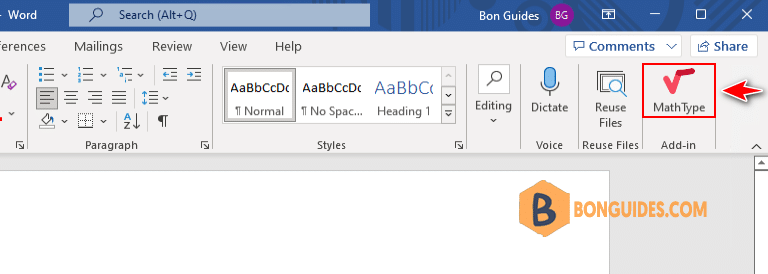
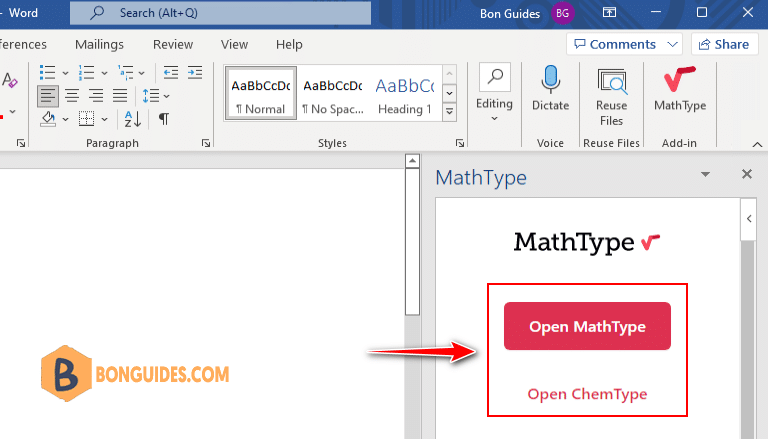
5. When the MathType editor opens, create the equation and click or tap Insert to insert an equation into the document.