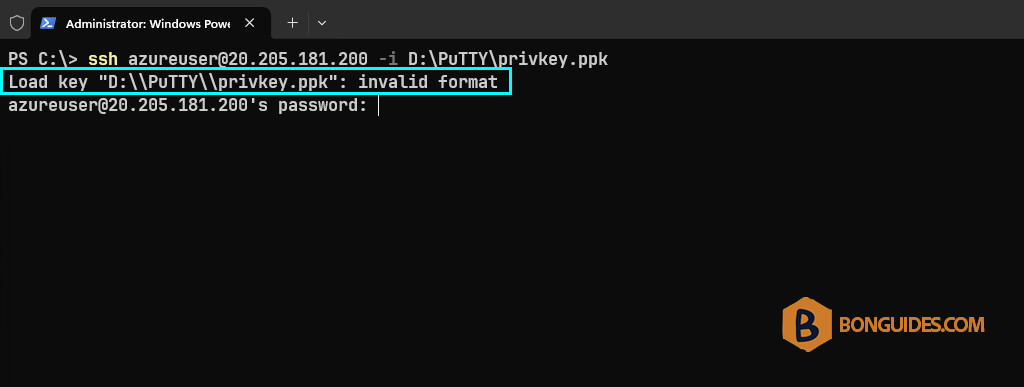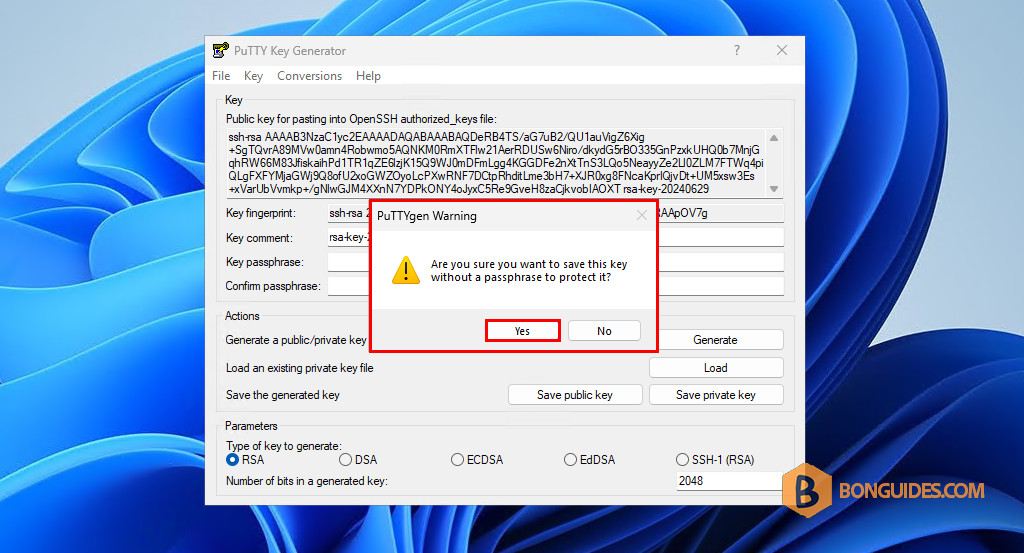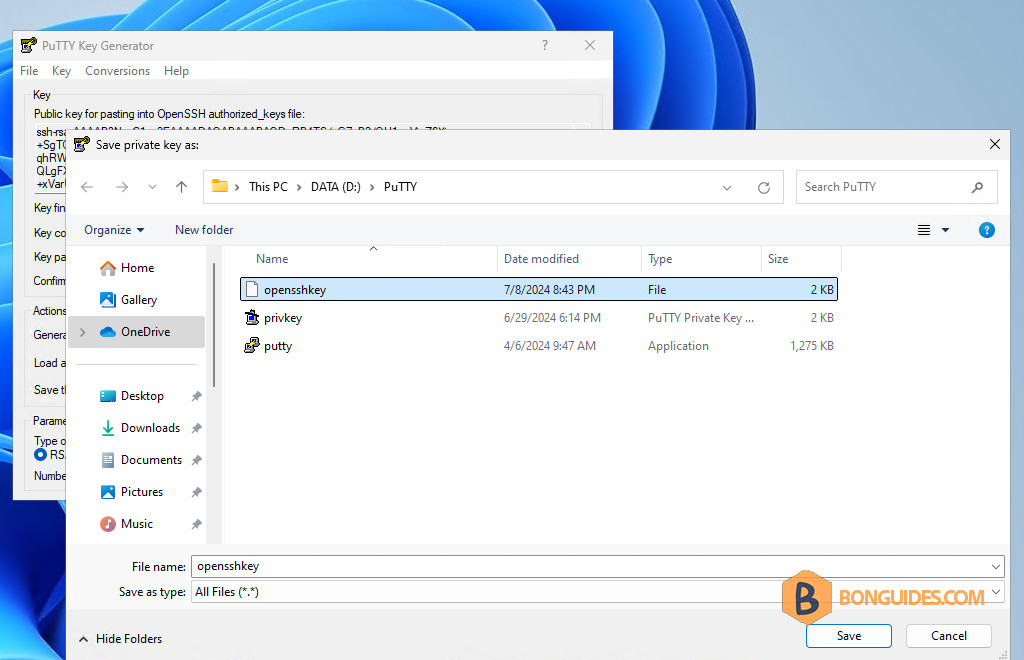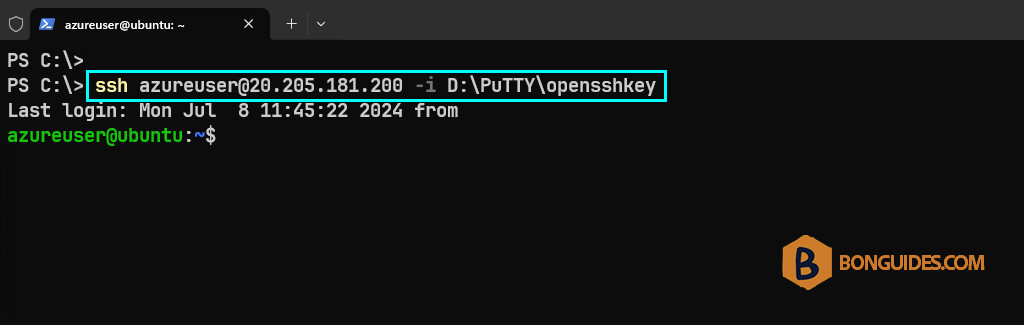Table of Contents
Convert PuTTY Private Keys to OpenSSH Format
In some cases, you get the following error when trying to connect to a remote Linux system using a private key with key-based authentication.
You got this because you’re using a private with PuTTY format (*.ppk) with a OpenSSH client. So, we need to convert the private to OpenSSH format.
1. Download then open the PuTTY Key Generator for the official website:
2. On the PuTTY Key Generator, click on the menu File → Load private key.
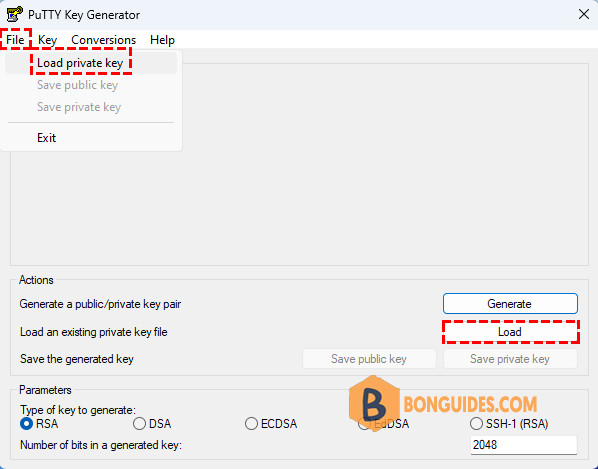
3. Select the PuTTY private key (*.ppk) which has to be converted to the OpenSSH format and click on Open.
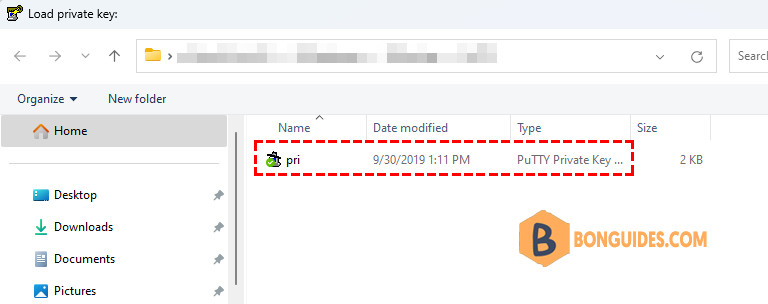
4. Now, from the menu click on Conversions → Export OpenSSH key.

5. Click Yes to save the private key without a key phrase.
6. Type a desire name and save the file without any file extension. The generated key will be in OpenSSH format to use with any OpenSSH client.
Finally, trying to SSH to a remote system using the OpenSSH private key.
ssh [email protected] -i D:\PuTTY\opensshkeyAs you can see, it works now.
Not a reader? Watch this related video tutorial: