Table of Contents
Installing the Microsoft Graph Modules
1️⃣ Open Windows PowerShell as administrator then run the following commands:
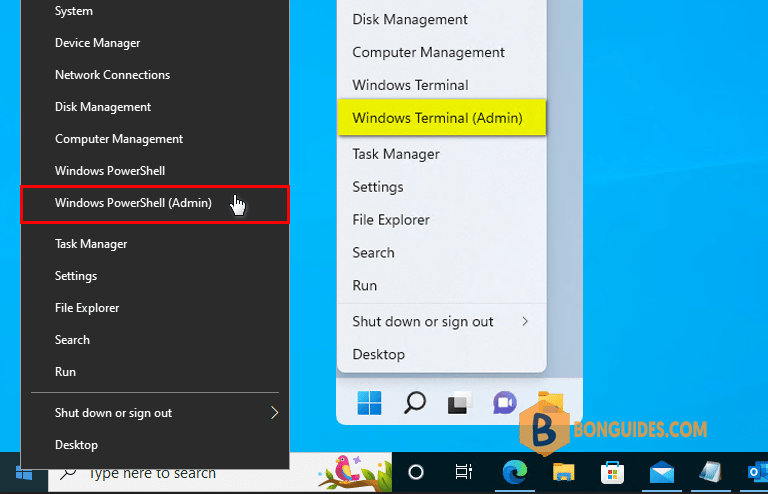
Set-ExecutionPolicy -ExecutionPolicy RemoteSigned -Force
Install-PackageProvider -Name NuGet -Force
Install-Module PowerShellGet -Force
Set-PSRepository -Name "PSGallery" -InstallationPolicy TrustedInstall-Module Microsoft.Graph -Force
Install-Module Microsoft.Graph.Beta -ForceConnecting to Microsoft Graph using Windows PowerShell
Use the Connect-MgGraph command to sign in with the required scopes. You’ll need to sign in with an admin account to consent to the required scopes.
Connect-MgGraph -Scopes "User.Read.All","Group.ReadWrite.All"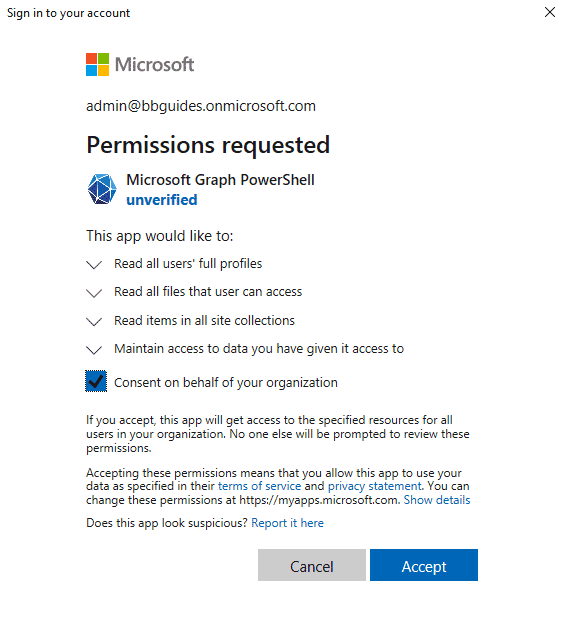
Note: Finding the right scope can be a bit challenging at the beginning. You can visit this link to get more information about scopes.
You can now use the Graph API. When you are working with Graph in PowerShell you can add additional scopes to your session by simply using the Connect-MsGraph command again with the new permissions.
Get the users
PS C:\> Get-MgUser
Id DisplayName Mail UserPrincipalName UserType
-- ----------- ---- ----------------- --------
7e5ba72f-5647-4ffe-b589-56ade1ab649a Bon Ben [email protected] [email protected]
389b11ee-b7ec-426d-b37d-87d8650c354b Anna [email protected] [email protected]
259f3044-e23d-42f6-bf75-b9df229ec542 Chris [email protected] [email protected]
cc98d39e-0e27-4c62-878e-42e49f1c70d4 David [email protected] [email protected]
75dc1c12-a6bb-4bc9-b138-69df5926131f Maria [email protected] [email protected]
6ce1ac93-d56c-439b-8f29-f99b3b36aea5 May [email protected] [email protected]
5c24d3db-60ba-4585-bcb8-7494402bcca4 Tom [email protected] [email protected]
258a6c86-503c-4f41-98fc-cb8a4e6bd0f3 Tonny [email protected] [email protected]List the user’s joined teams
PS C:\> Get-MgUserJoinedTeam -UserId [email protected]
Id DisplayName Description IsArchived
-- ----------- ----------- ----------
7fa305ba-61ef-4340-9d71-0ff9fa79192f Bon Ben Bon Ben False
1d60a3e4-04ad-4631-bcca-4e5c8d3a6a81 M365G M365G FalseUse app-only authentication with the Microsoft Graph PowerShell
Register an app in Entra ID: https://aad.portal.azure.com/#blade/Microsoft_AAD_IAM/ActiveDirectoryMenuBlade/RegisteredApps
#Generate Access Token to use in the connection string to MSGraph
$AppId = '90cb4cab-xxxx-xxxx-xxxx-xxxxxxxxxxxx'
$TenantId = '95cb1f18-xxxx-xxxx-xxxx-xxxxxxxxxxxx'
$ClientSecret = 'app registration secret'
Import-Module MSAL.PS
$MsalToken = Get-MsalToken -TenantId $TenantId -ClientId $AppId -ClientSecret ($ClientSecret | ConvertTo-SecureString -AsPlainText -Force)
#Connect to Graph using access token
Connect-Graph -AccessToken $MsalToken.AccessTokenNot a reader? Watch this related video tutorial:







