Table of Contents
Access CyberPanel Using A Domain Name
Are you tired of having to remember complex IP address just to access your CyberPanel? Well, say goodbye to those headaches and hello to a more convenient and professional approach.
In this blog, we’ll be diving into the exciting realm of using a domain name to access CyberPanel. Yes, you read that right! No more memorizing numbers, no more frustration.
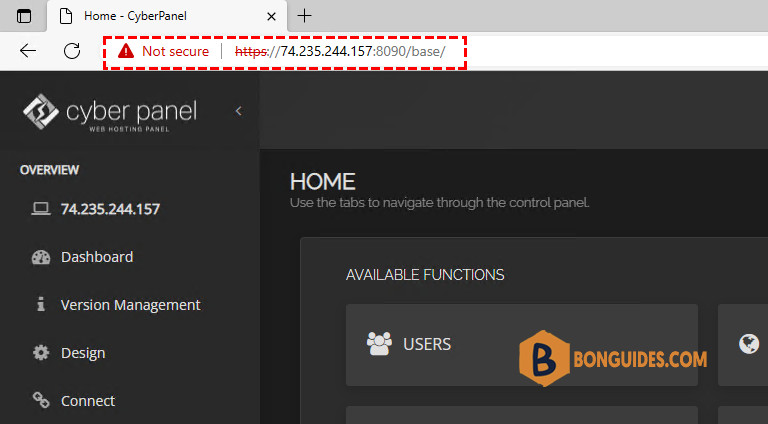
Add A Website
1. Login to your CyberPanel. Go to Websites > Create Website.
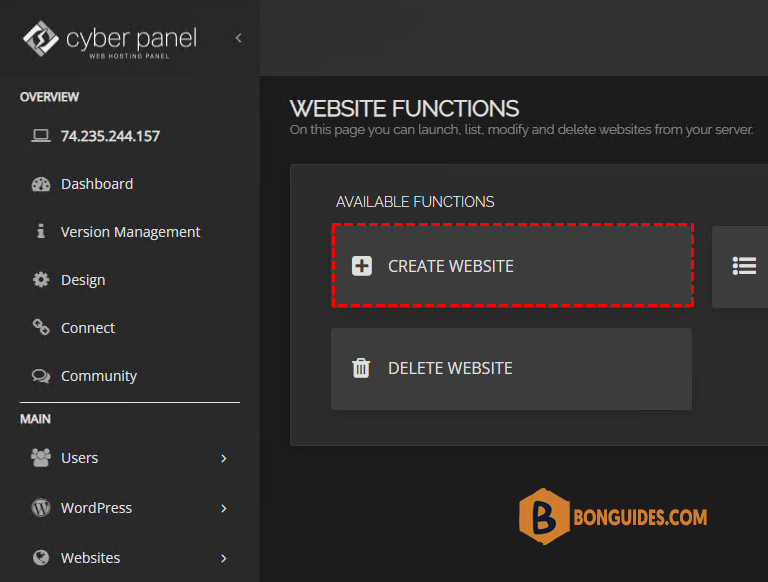
2. Fill in the required details then click Create Website.
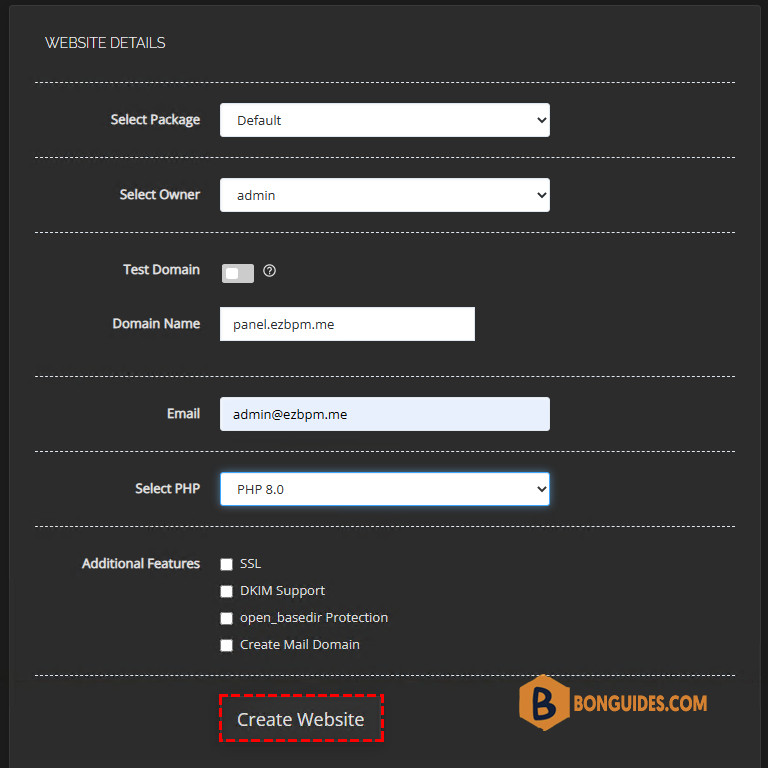
Add the A Records
Next, we’ll add an A record. We will use Cloudflare to point the IP address we use to our domain. This step would be vary depending on the domain registrar.
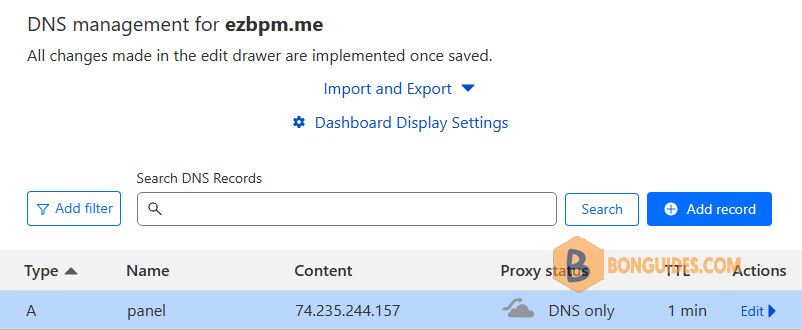
Issue Hostname SSL
Now, go to SSL > Hostname SSL and select the domain you want to point to your CyberPanel.
Click on the Issue SSL button. After a few seconds, the SSL would be issued.
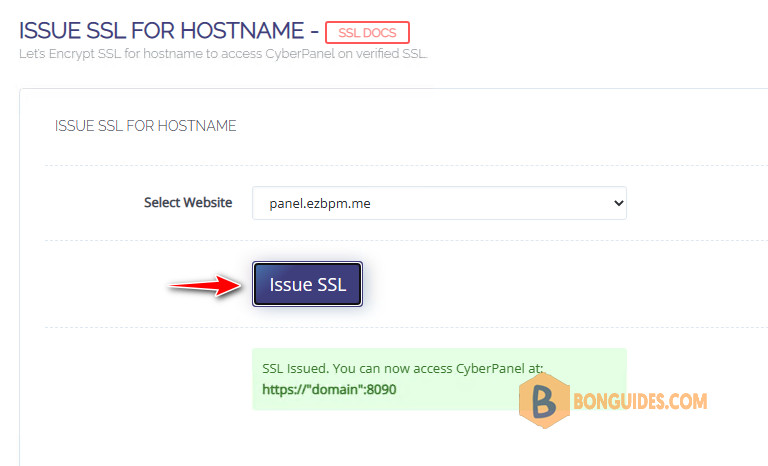
Access CyberPanel
So once you’re done with adding A records, it’s time to access our CyberPanel using the domain we pointed. The credentials for logging in is the same. So, you should be able to login.
This is the pattern to access our CyberPanel: https://panel.ezbpm.me:8090
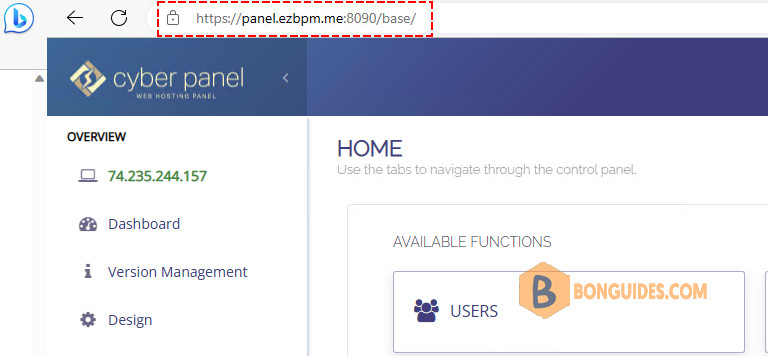
So finally, we can now use our domain to access our CyberPanel instead of naked IP url. Accessing CyberPanel using a domain name is a straightforward process that can be easier than IP.
Read More: Change Default Login Port for CyberPanel.






