Table of Contents
The CyberPanel ranks no. 1 in the list of the most annoying control panels I’ve worked with in my entire dev life. The default Cyberpanel port is 8090 and if you want to change to any port is very simple with the following steps.
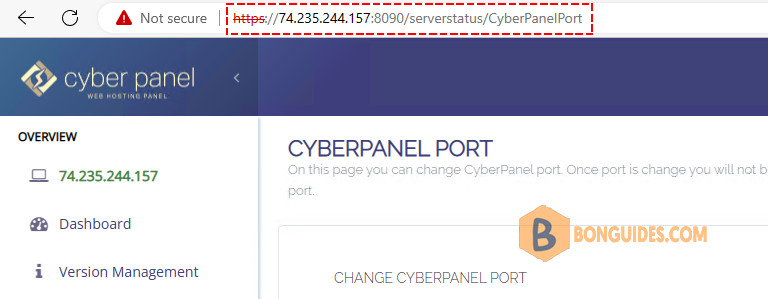
Allow the new CyberPanel port to the firewall
1. Log into the CyberPanel control administrator with the default port 8090.
2. To change another port, you first need to configure the allowed port on the firewall. To allow the port, select Security => Firewall.
3. Then name the firewall rule and select the tcp protocol and port to change. In this example, we use port 9090 instead of the default port 8090.
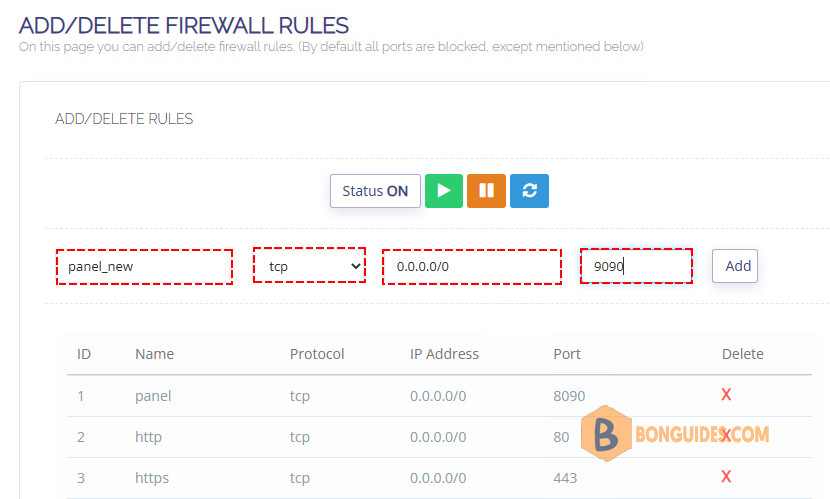
4. After you click Add, the newly added rule line will appear.
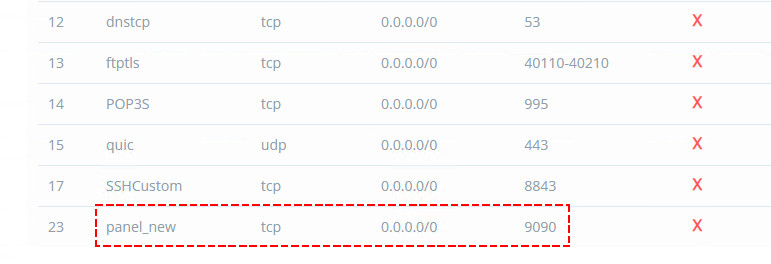
Configure the cyberpanel port
1. To change the port on the Cyber panel, go to Server Status => Change port.
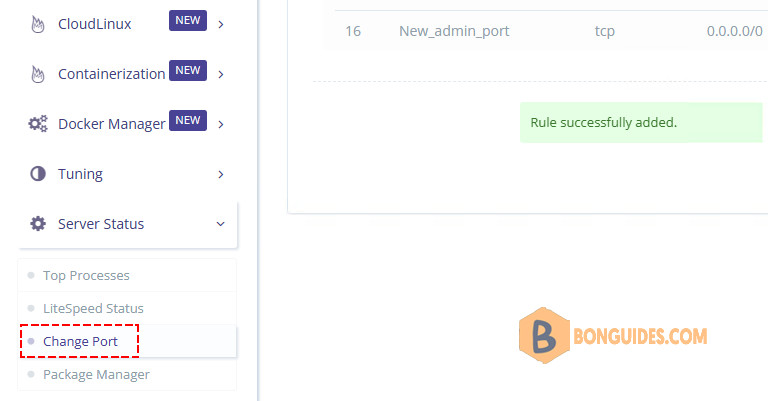
2. Type the port number as you need then click the Change button.
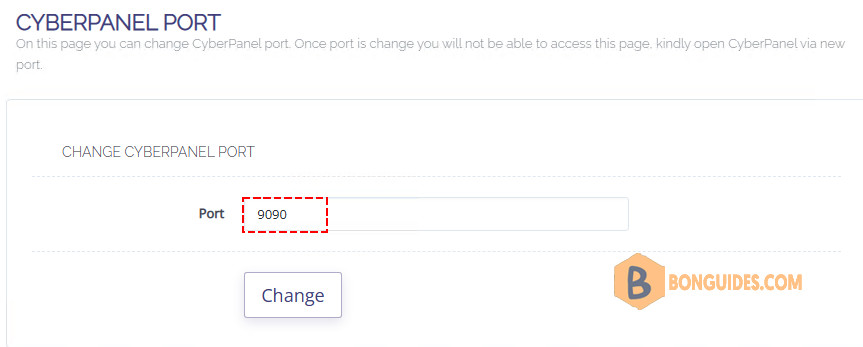
So, you have changed the port for the CyberPanel completely. You can now access the cyber panel with the new port.
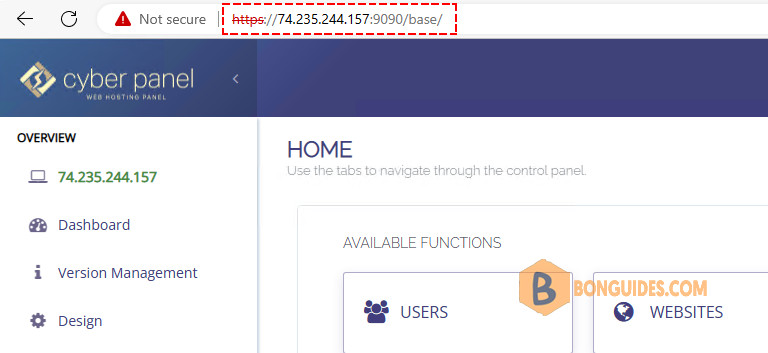
Not a reader? Watch this related video tutorial:






