Table of Contents
All web browsers come with a built-in Download Manager which helps users in downloading files from Internet. Google Chrome also comes with a basic Download Manager feature which allows users to download files from websites. It comes with all essential features such as Pause/Resume downloads, etc.
Many people want to always show Downloads button on Google Chrome toolbar as it allows to quickly access the downloaded files. This article will help you in pinning or always showing Downloads button or icon in main toolbar of Google Chrome web browser.
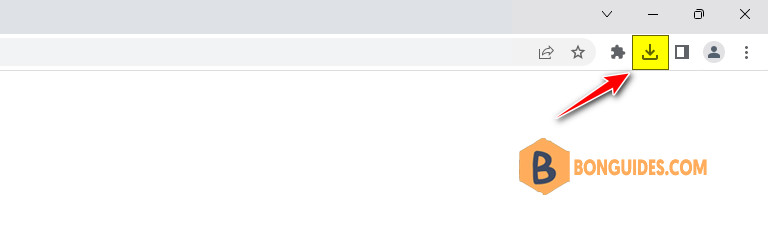
Enable Downloads Icon in Google Chrome Toolbar
1. Open Google Chrome web browser and type chrome://flags/ in address bar and press Enter. It’ll open the experimental features page.
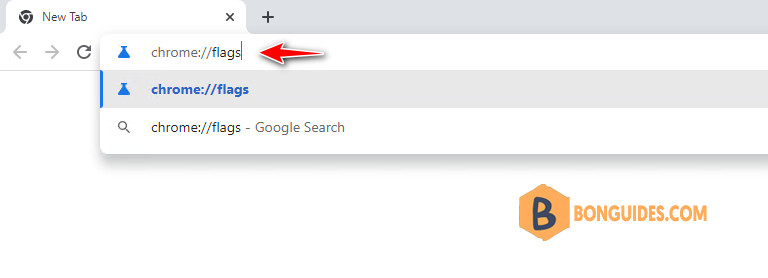
2. Now type download bubble in the search flags box.
3. To always showing the download icon in Chrome, select Enabled from the drop-down box of Enable download bubble and Enable download bubble v2 experiments.
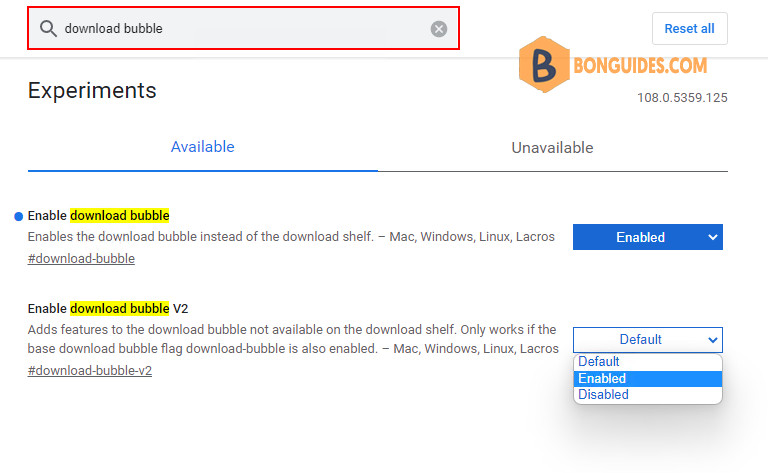
4. Google Chrome will ask you to restart the browser. Click on Relaunch now button to restart Google Chrome.
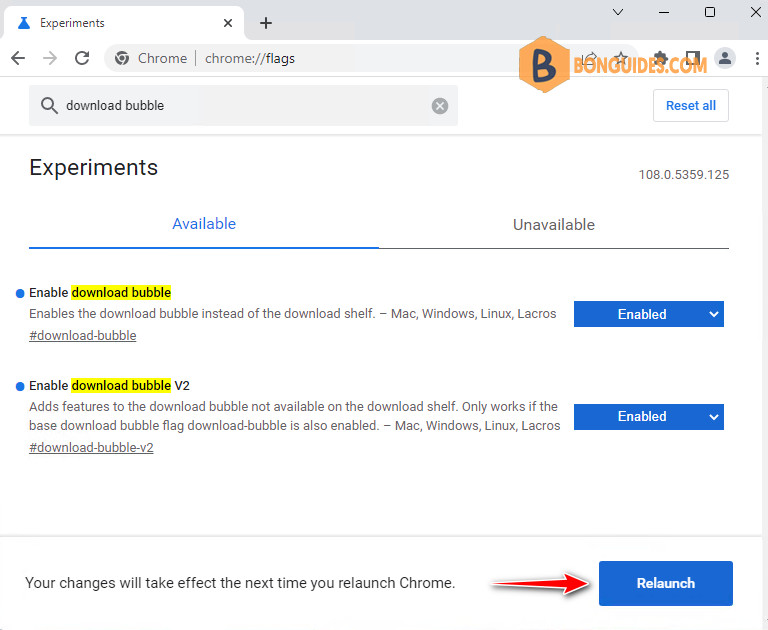
That’s it. It’ll immediately add missing Downloads button to Google Chrome toolbar permanently.





