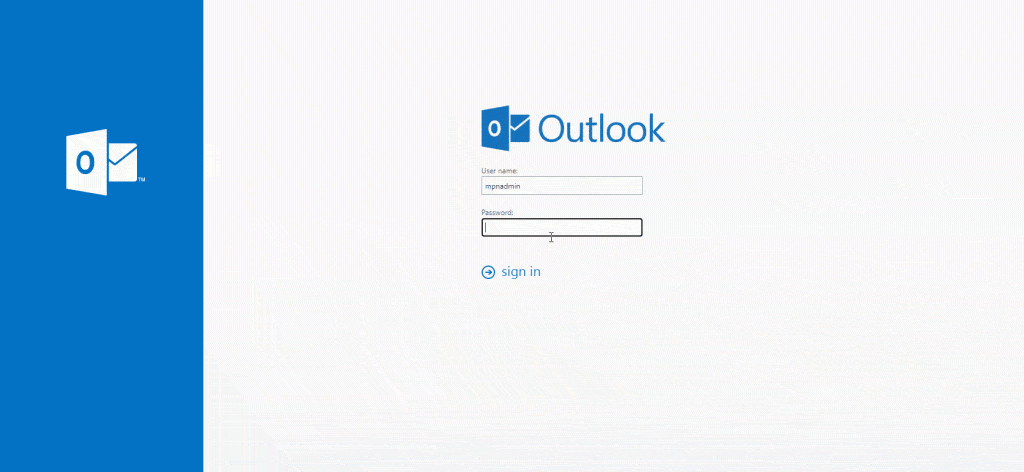Table of Contents
Problem
In Exchange server environment, if you want to log into Outlook Web App, you need to use the Domain\Username format, like:
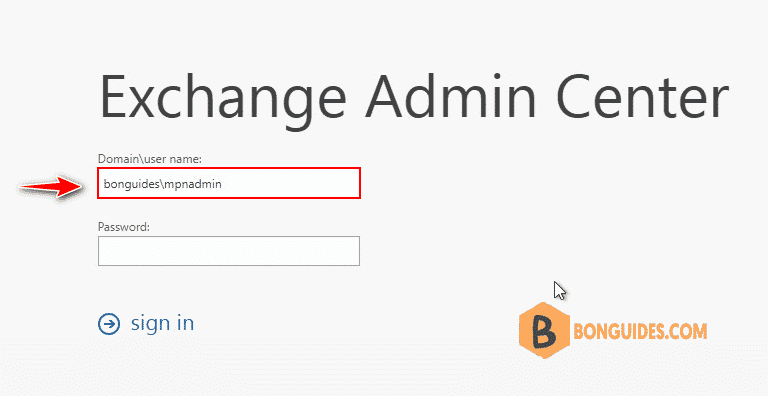
Domain\Username is not convenient for users. So you need to change the format to simply Username?
Solution
1️⃣ Log into the Exchange Admin Center > Servers > Virtual Directories > Locate OWA (Default WebSite) then double click on it to edit.
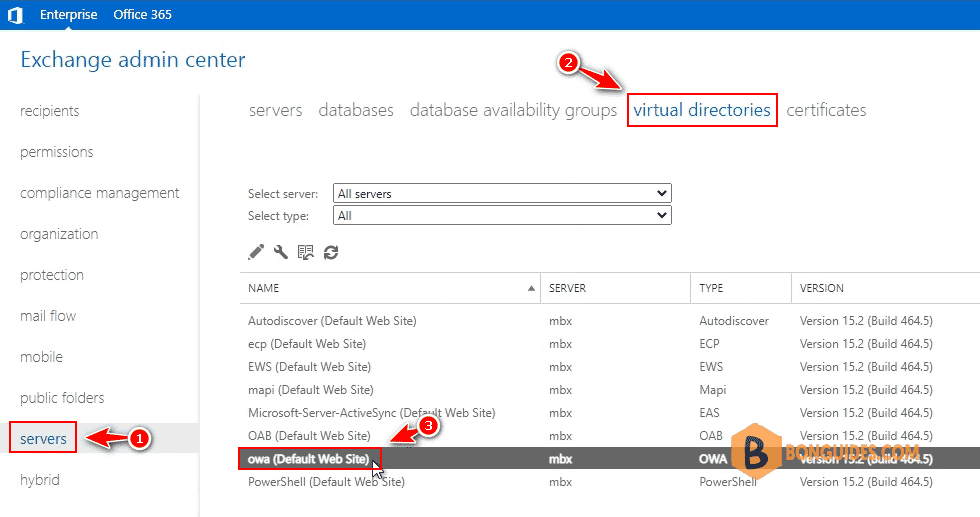
2️⃣ Select Authentication tab.
- Under Use Forms Based Authentication
- Select User name only option.
- Browse | Select your domain then save the changes.
Note
Note: If you want users login using full email address like [email protected]. Let select User principal name (UPN) option.
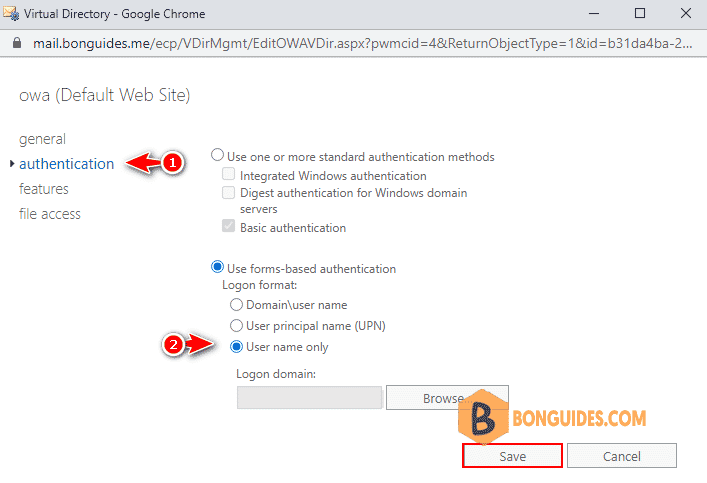
3️⃣ Now on the server that’s hosting the OWA Website you need to Restart IIS (Internet Information Services).
[PS] C:\>iisreset.exe
Attempting stop...
Internet services successfully stopped
Attempting start...
Internet services successfully restartedFinally, users can login into OWA using username only instead of Domain\Username.
ADVERTISEMENT
Not a reader? Watch this related video tutorial:
5/5 - (1 vote)