Table of Contents
Before you begin
If your tenant was created on or after October 22, 2019, security defaults may be enabled in your tenant. To protect all of our users, Security Defaults are being rolled out to all new tenants at creation.
SMTP client email submissions
The SMTP AUTH protocol is used for SMTP client email submissions, typically on TCP port 587. SMTP AUTH supports modern authentication (Modern Auth) through OAuth in addition to basic authentication.
Microsoft highly recommend that you disable SMTP AUTH in your Exchange Online organization and enable it only for the accounts (that is, mailboxes) that still require it. There are two settings that can help you do this:
- An organization-wide setting to disable (or enable) SMTP AUTH.
- A per-mailbox setting that overrides the tenant-wide setting.
Enable SMTP Authentication on Microsoft 365
There’re two ways to enable or disable SMTP Authentication:
- Through Micrsoft 365 admin center.
- Through Exchange Online PowerShell.
Enable SMTP Authentication on Microsoft 365 admin center
1️⃣ Login into Microsoft 365 admin center using a global admin account.
2️⃣ Navigate to User | Active users on the left pane. Then select the account you want to enable SMTP authentication from the list of users.
3️⃣ In the flyed-out menu, click on the Mail tab then select the link Manager email apps.
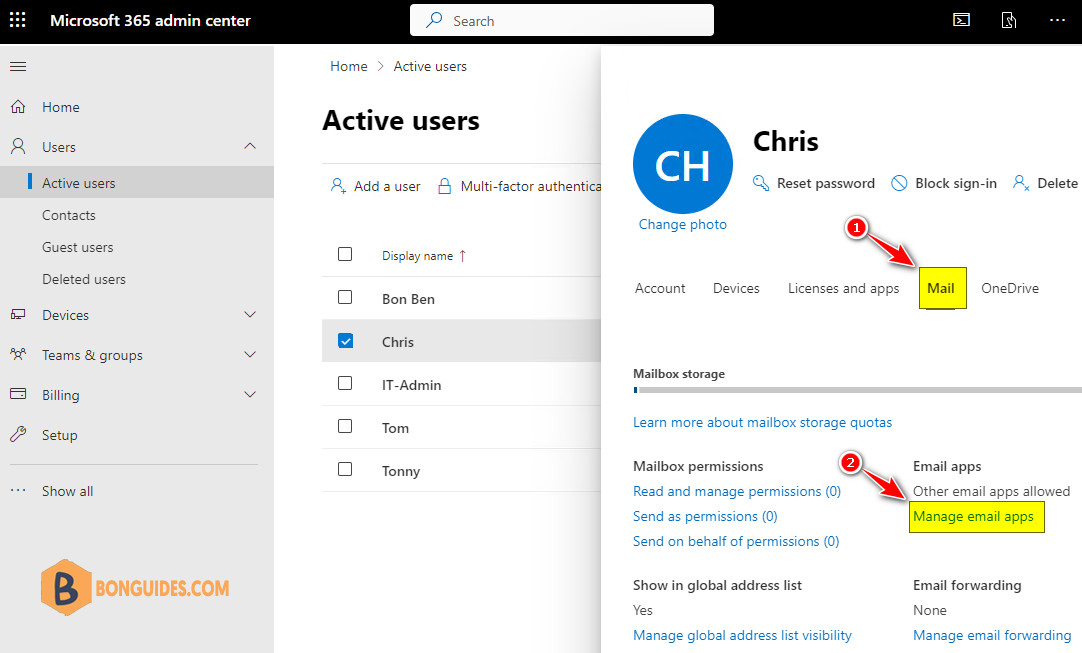
4️⃣ Select the checkbox Authenticated SMTP to enable SMTP Authentication for this mailbox account.

5️⃣ Wait a few minutes to take the change goes into effect then try to send an email from your apps or printers to verify it works.
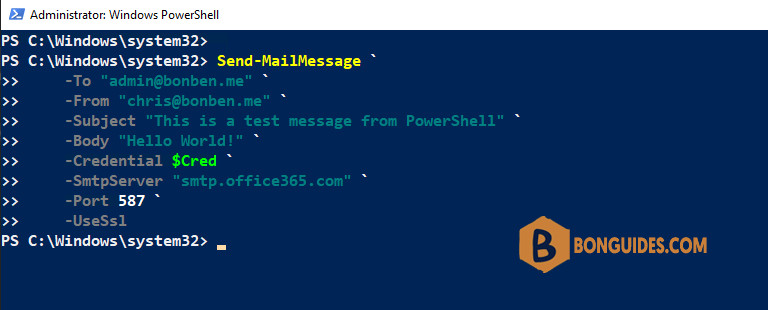
As you can see, the error was gone, and your message was sent using a SMTP client.
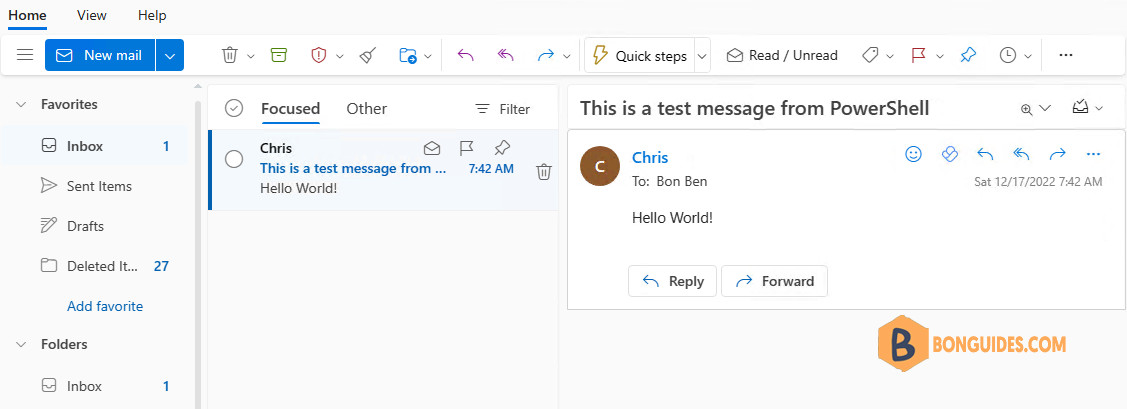
Enable SMTP Authentication for a single mailbox using PowerShell
The second way, you can use Exchange Online PowerShell to enable or disable SMTP Authentication for mailboxes in your Microsoft 365 tenant.
1️⃣ Connect to Exchange Online using PowerShell using the following command:
Connect-ExchangeOnline2️⃣ Run the following command to check SMTP Authentication status:
Get-TransportConfig | FL SmtpClientAuthenticationDisabledSmtpClientAuthenticationDisabled property is True means the SMTP AUTH is already disabled on your tenant.
3️⃣ Microsoft highly recommend that you disable SMTP Authentication in your Exchange Online organization, and enable it only for the accounts that still require it.
Run the below command to enable SMTP Authentication for a single mailbox (Chris’s account).
Set-CASMailbox -Identity [email protected] -SmtpClientAuthenticationDisabled $false4️⃣ Then execute the following command to get the SMTP Authentication status for the email account.
Get-CASMailbox -Identity [email protected] | FL SmtpClientAuthenticationDisabled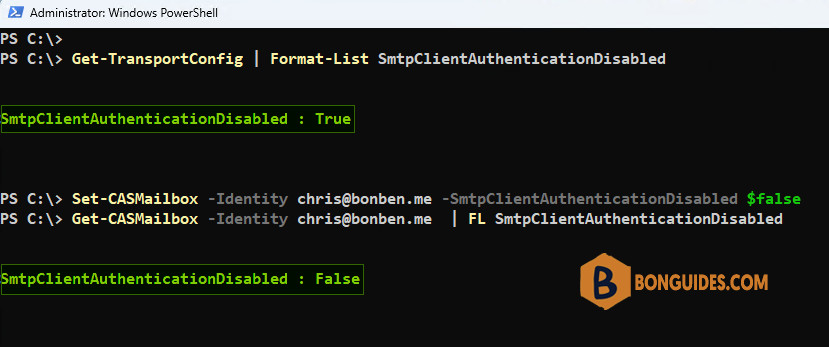
Not a reader? Watch this related video tutorial:




