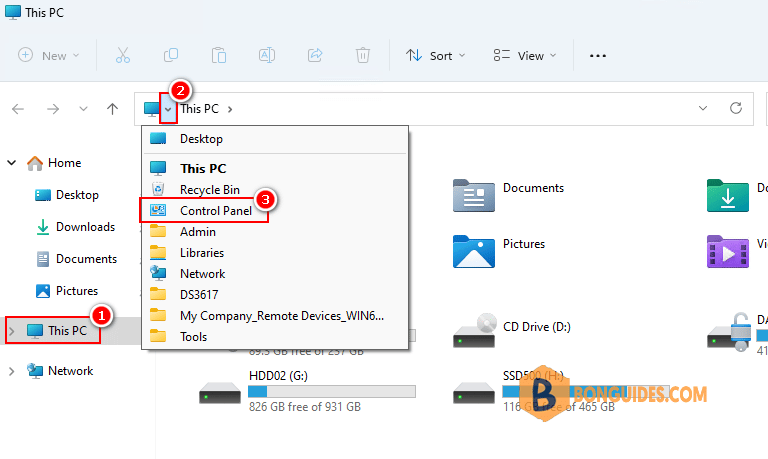Table of Contents
Method 1: Open Control Panel Windows 11 with Search Icon
You can click the search box at the taskbar of Windows 11, and type control panel. Choose the top best matched result Control Panel app to open it in Windows 11.
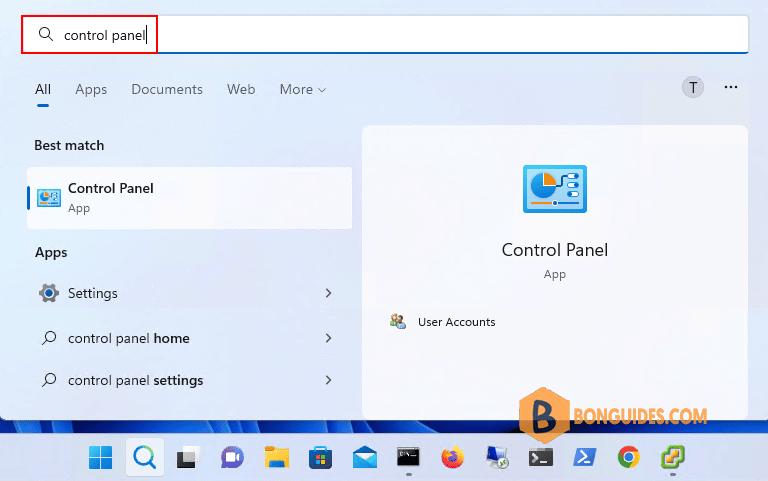
Method 2: Open Control Panel Windows 11 from Start Menu
You can click Start, type control panel, and select the top result Control Panel app from the list to open it.
If you want to pin Control Panel to the taskbar or to Start menu, you can right-click Control Panel and choose Pin to Start or Pin to taskbar. Then next time if you need to access Control Panel to change some settings, you can easily open it from taskbar or Start menu.
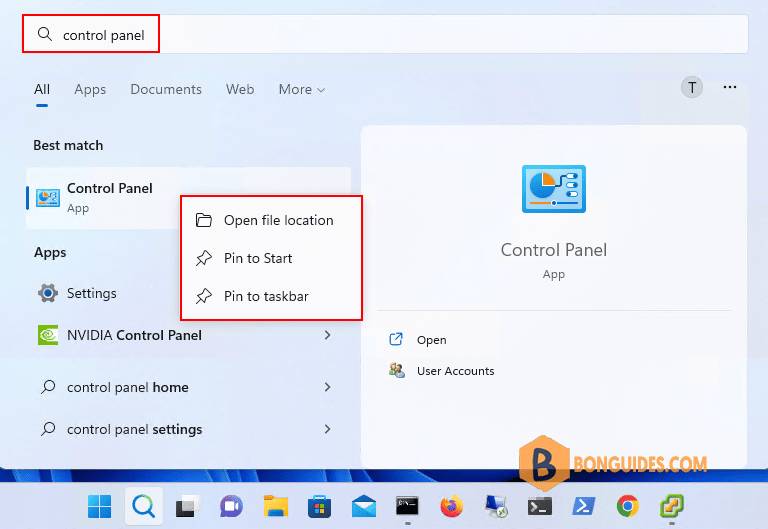
Method 3: Open Control Panel Windows 11 via Run
You can press Windows + R keys on the keyboard to open Windows Run dialog, and type Control Panel in Run, click OK to open Control Panel in Windows 11.
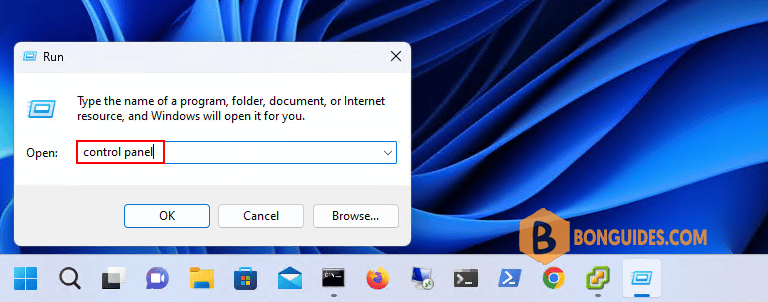
Method 4: Open Control Panel Windows 11 with Command Prompt
You can press Windows + R keys on the keyboard to open Windows Run. Type cmd and click OK to open Command Prompt in Windows 11. Then type control panel in Command Prompt window and hit Enter key to open Control Panel with command prompt (cmd).
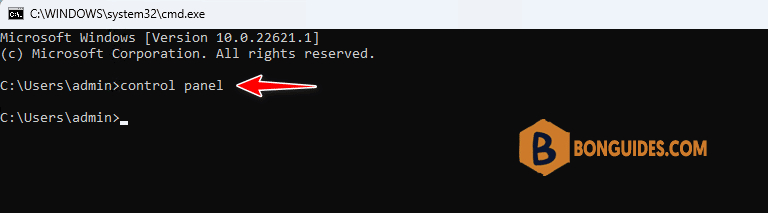
Method 5: Open Control Panel Windows 11 with Windows Terminal
Right-click Start and click Windows Terminal to open it. Type control panel and hit Enter to open it.
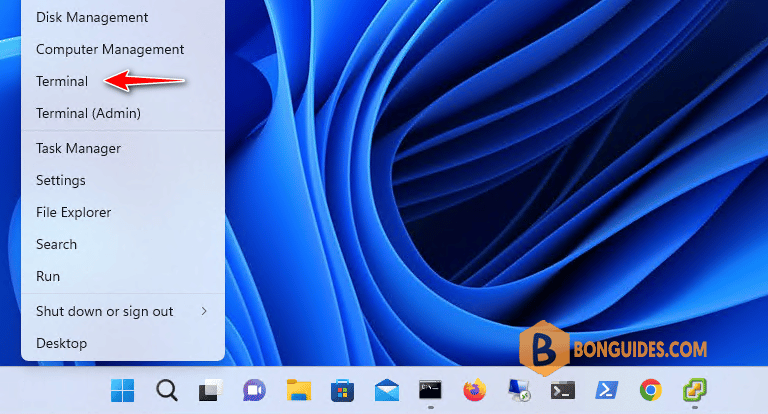
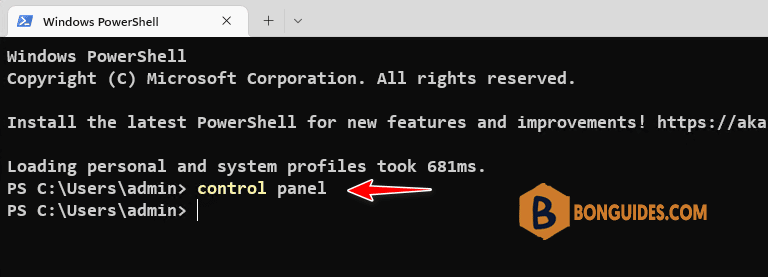
Method 6: Open Control Panel Windows 11 with Shortcut
You can create a shortcut for Windows 11 Control Panel for easier use:
- Right-click a blank area on the desktop, and click New -> Shortcut to open Create Shortcut window.
- Type %windir%\system32\control.exe in the box and click Next.
- Type a name like Control Panel and click Finish to create the shortcut for Control Panel.
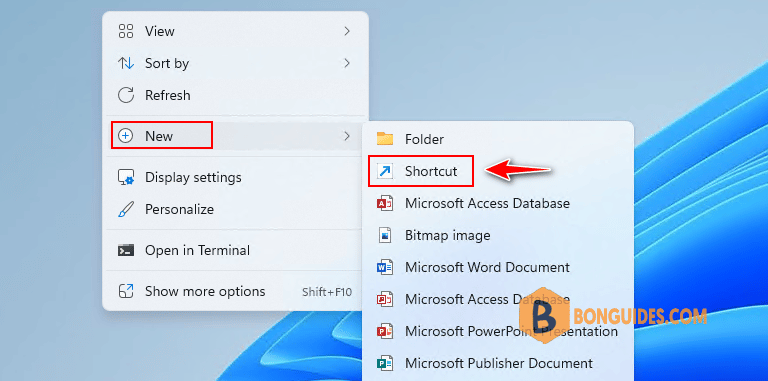
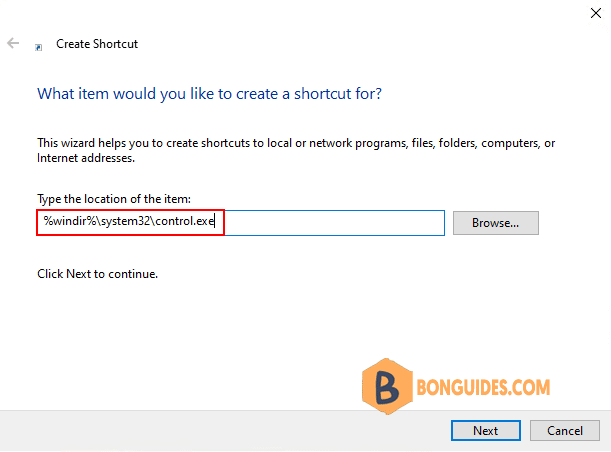
Method 7: Open Control Panel Windows 11 with Task Manager
- Press Ctrl+ Shift + Esc keys on the keyboard at the same time to open Windows Task Manager.
- Click File -> Run new task.
- Type control panel and press Enter to open Control Panel window.
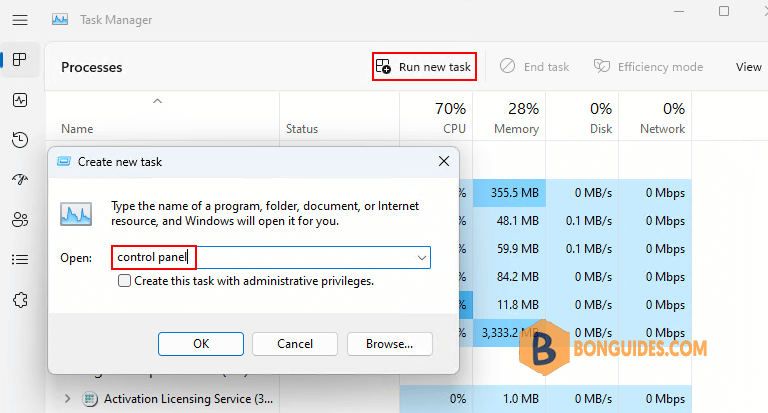
Method 8: Open Control Panel Windows 11 in Windows Explorer
- Press Windows + E keys on the keyboard at the same time to open Windows Explorer.
- Select This PC.
- Select small drop down arrow then select Control Panel.