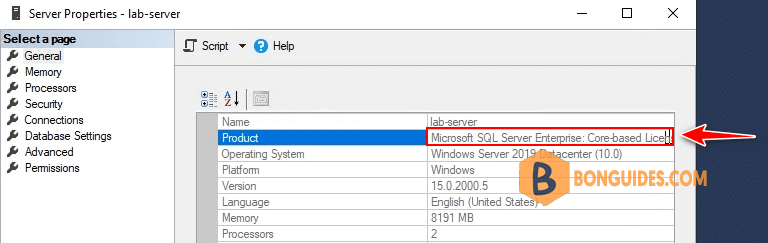Table of Contents
Edition Upgrade and Downgrade in SQL Server
Have you ever needed to upgrade or downgrade the SQL Server edition you already installed? Maybe you currently have Enterprise Edition and have discovered that you can save money on licensing if you downgrade to Standard Edition.
The ability to upgrade your SQL Server Edition is built-in to the installer. We will walk through the steps to complete this action.
Currently, the SQL Server instance is running Developer Edition as shown above.
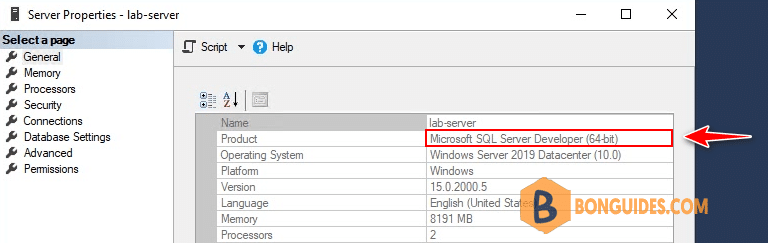
1. Download the SQL installation iso image then mount it into your computer. Locate the Setup.exe and launch the SQL Server Installer for the version that matches the current server instance.
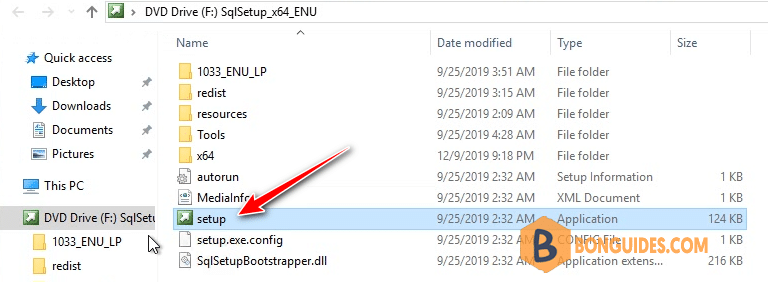
2. Choose Maintenance > Edition Upgrade.
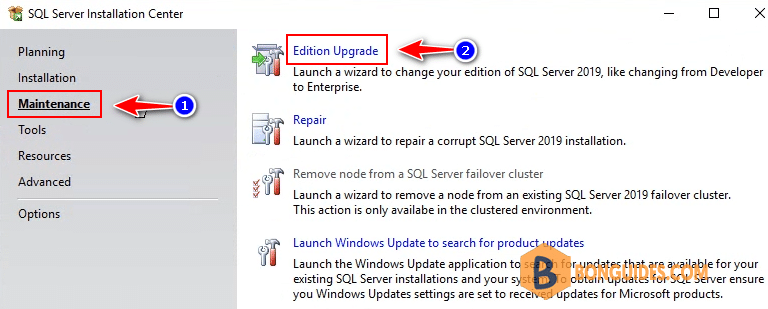
3. When prompted, enter the Product Key information or accept the Product Key that is populated automatically.
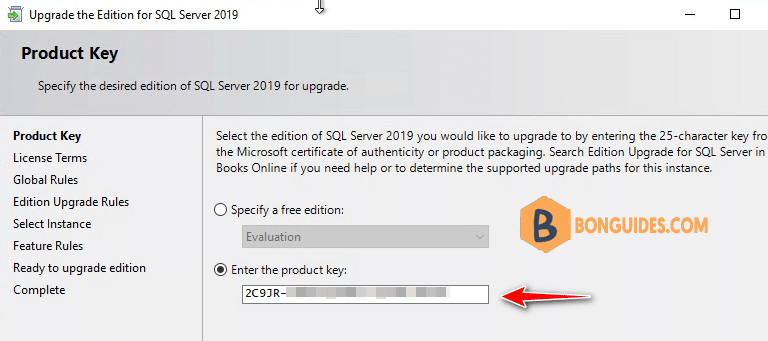
4. If your server has multiple instances, choose the one where you want to upgrade Editions. If you only have one, leave the defaults and click Next.
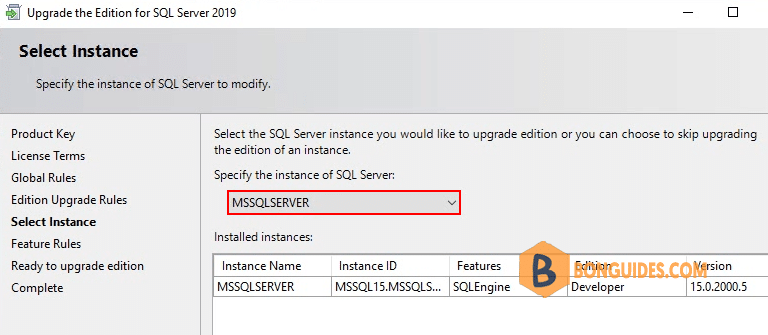
5. Finally, choose Upgrade to start the Edition Upgrade process.
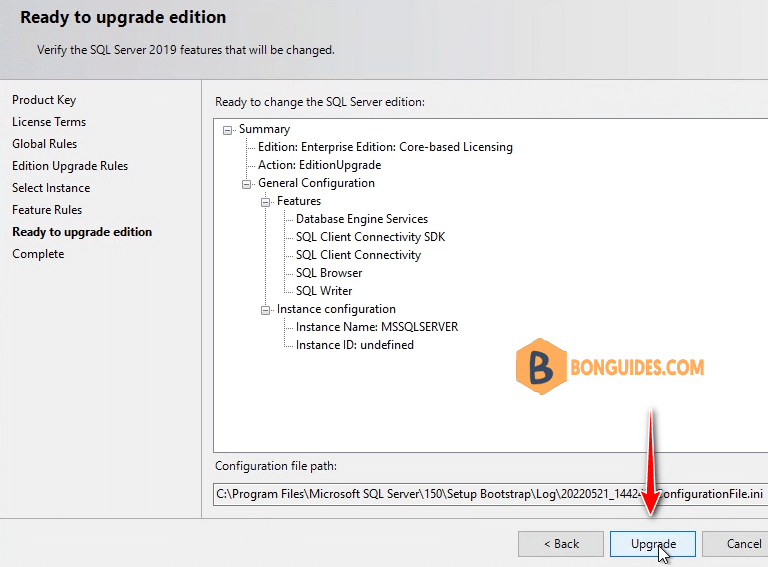
You will see a Results section and all the features should show a Succeeded status when the process finishes.
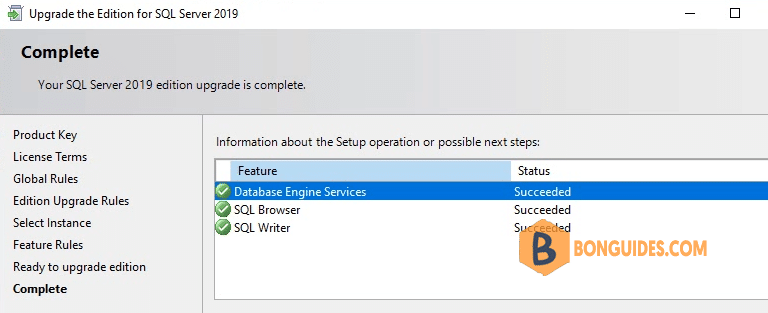
You can using ssms to connect to the SQL server to verify it works.