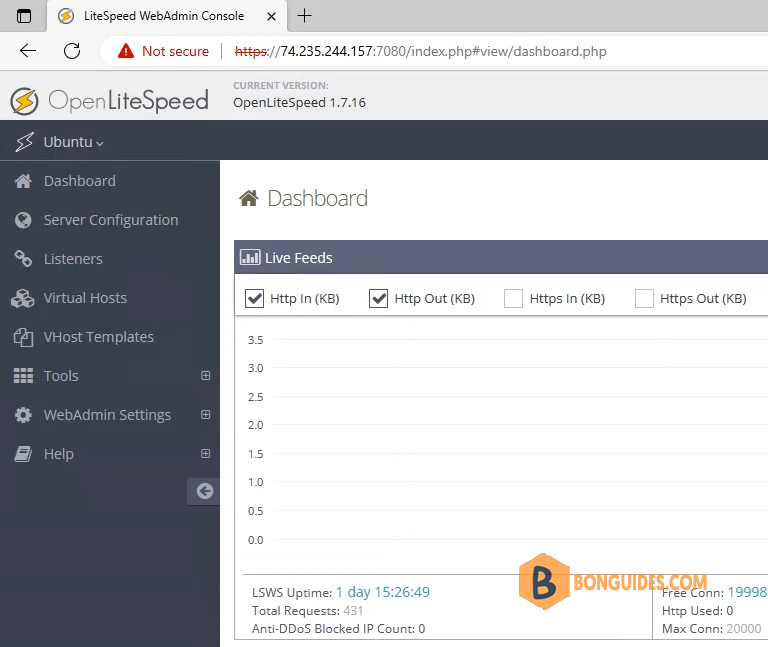Table of Contents
CyberPanel OpenLiteSpeed
One of the advantages of OpenLiteSpeed over Apache and nginx is the GUI interface called WebAdmin Console. The OLS WebAdmin control panel makes changing the OpenLiteSpeed configuration much easier with its intuitive and easy-to-use interface. You can easily make configuration changes even if you are new to OLS.
Many users face issues while accessing LiteSpeed web admin at port 7080 as they forget the password or don’t know the password or didn’t save at the setup time of CyberPanel.
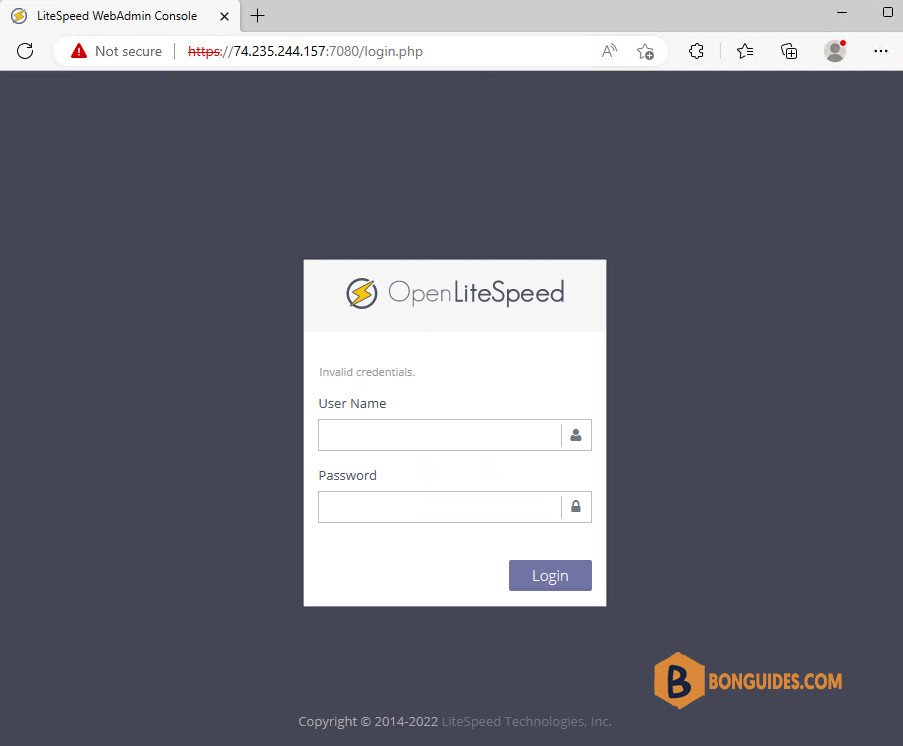
Reset Password OpenLiteSpeed Webadmin Console
So here is a quick guide on how you can reset your Litespeed webadmin password.
1. To reset the OpenLiteSpeed Webadmin Console password, you need to SSH into the VPS as root, using a SSH client like PuTTy or others.
bonben@ub20:~$ sudo -s
[sudo] password for bonben: ********
root@ub20:/home/bonben# whoami
root
root@ub20:/home/bonben#2. After successfully SSH into the VPS, you run the following command:
/usr/local/lsws/admin/misc/admpass.shScreen will ask to add name as admin like this:
- User name: enter admin.
- Password: enter the new password to reset.
- Retype password: re-enter the new password.
#Output
Please specify the user name of administrator.
This is the user name required to login the administration Web interface.
User name [admin]: admin
Please specify the administrator's password.
This is the password required to login the administration Web interface.
Password:
Retype password:
Administrator's username/password is updated successfully!3. All done now login to your web admin using your new password. Sometimes, after changing the information, you need to restart the service with the following commands to ensure that OpenLiteSpeed Webadmin Console is updated with new information:
sudo systemctl restart lsws && sudo systemctl restart lscpd