Table of Contents
Steps to rename the default exchange server database as per the naming convention used through your organization. There are two (GUI and Exchange Management Shell).
Rename a Exchange database with PowerShell
Get mailbox database name
In our example, the name of the unique database is Mailbox Database 0124243238.
[PS] C:\Windows\system32>Get-MailboxDatabase
Name Server Recovery ReplicationType
---- ------ -------- ---------------
Mailbox Database 0124243238 mbx False NoneRename mailbox database
Rename the default mailbox database with Set-MailboxDatabase cmdlet.
Set-MailboxDatabase "Mailbox Database 0124243238" -Name "DB01"Verify that the database name changed.
[PS] C:\Windows\system32>Get-MailboxDatabase
Name Server Recovery ReplicationType
---- ------ -------- ---------------
DB01 mbx False NoneRename Exchange Server 2019 Database using EAC
Login to Exchange Admin Center and select the servers tab and select the Databases tab and select the database then double click to Edit.
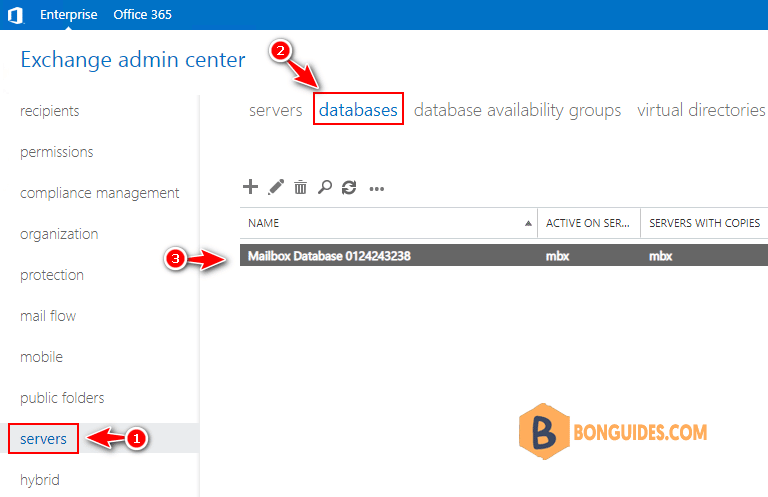
Click general in the left pane and change the name of the Exchange database. Click Save.
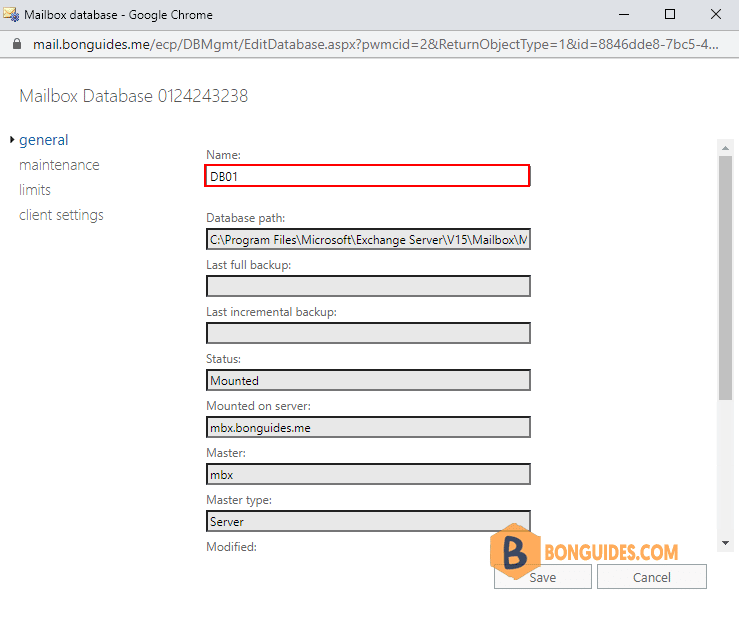
Confirm that the default mailbox database in Exchange Server is renamed.
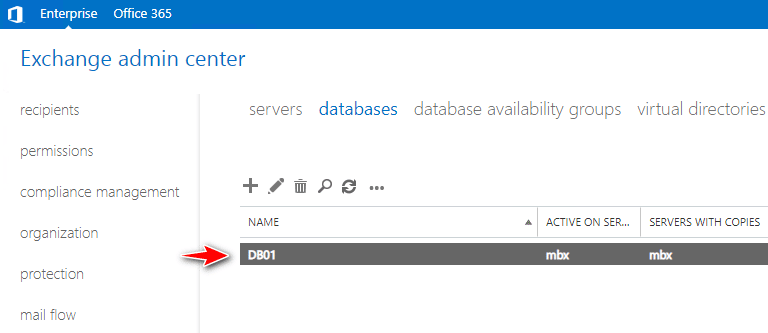
5/5 - (1 vote)





