Table of Contents
Remove a domain from Microsoft 365 admin center
Are you removing your domain because you want to add it to a different Microsoft 365 subscription plan? Or do you just want to cancel your subscription?
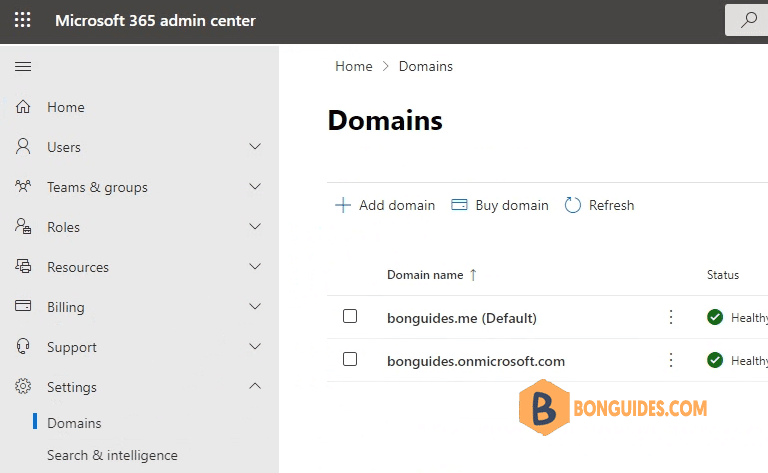
1. First, login into Microsoft 365 admin center using a global admin account. Navigate to Settings > Domains option.
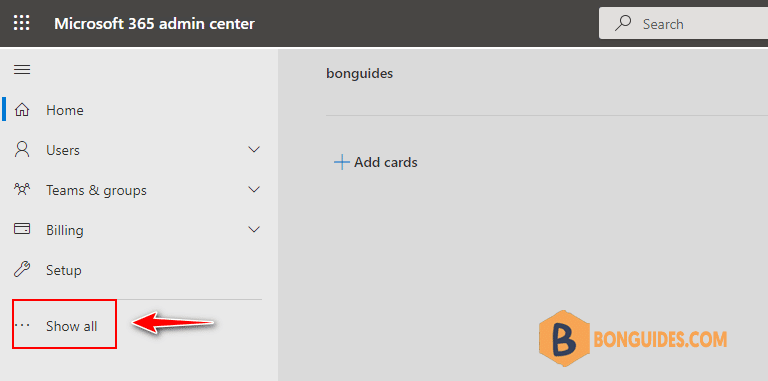
2. Select the domain you want to remove from Microsoft 365 then click Remove domain.
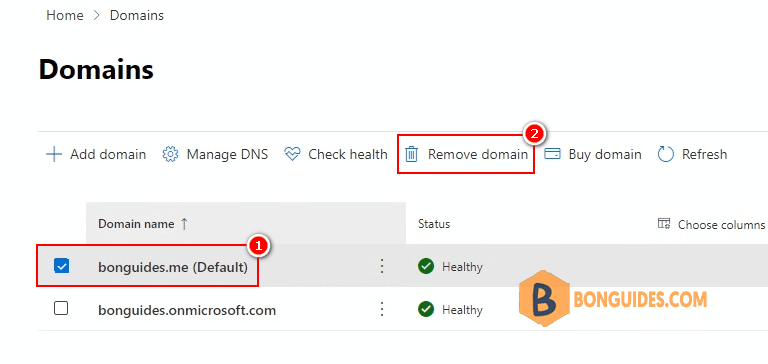
3. If the domain you want to remove is default domain, you must set a new default to another one.
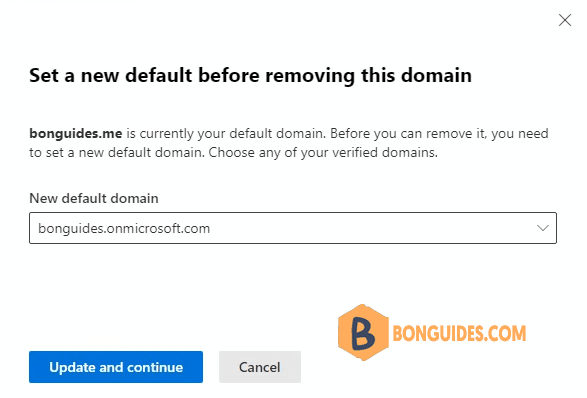
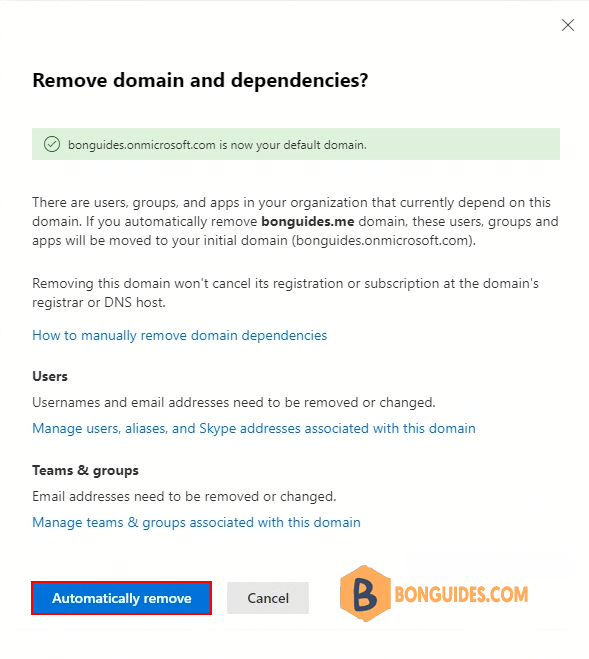
5. The domain removal in progress, it could take several minutes depending on numbers of users, groups depend on the domain.
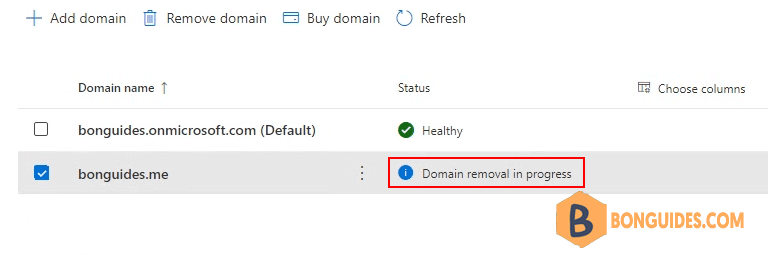
6. The domain was removed from Microsoft 365, now you can add the domain into other Microsoft tenant.
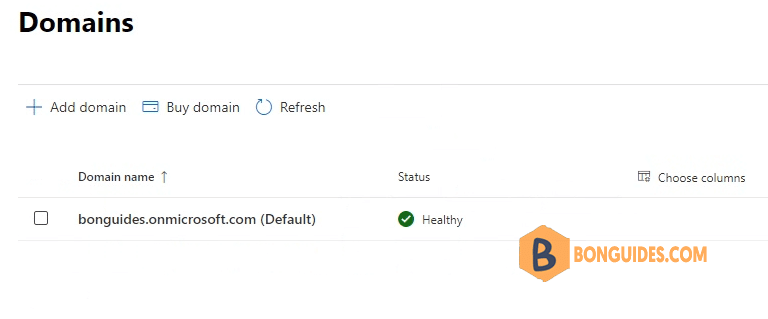
Remove a domain from Microsoft 365 using PowerShell
Connect-MsolService2. Run Get-MsolDomain to get the list of domain in Microsoft 365 tenant.
PS C:\Users\mpnadmin> Get-MsolDomain
Name Status Authentication
---- ------ --------------
bonguides.onmicrosoft.com Verified Managed
bonguides.com Verified Managed
bonguides.me Unverified Managed3. Run Remove-MsolDomain -Domain “domain.com” to remove a domain from Microsoft 365.
PS C:\Users\mpnadmin> Remove-MsolDomain -DomainName "bonguides.com"
Confirm
Continue with this operation?
[Y] Yes [N] No [S] Suspend [?] Help (default is "Y"): Y4. Run Get-MsolDomain to verify the domain was removed from Microsoft 365.
PS C:\Users\mpnadmin> Get-MsolDomain
Name Status Authentication
---- ------ --------------
bonguides.onmicrosoft.com Verified Managed
bonguides.me Unverified Managed




