Table of Contents
Microsoft discontinued or expired the good old Internet Explorer 11 and now Internet Explorer is not available in Windows 10 and Windows 11 any more. If you try to find Internet Explorer in Start Menu, Taskbar or Desktop, you’ll not get its shortcut
Even, if you try to launch Internet Explorer using iexplore.exe command in Rub dialog box, search box or from system drive it redirects to modern Microsoft Edge web browser.
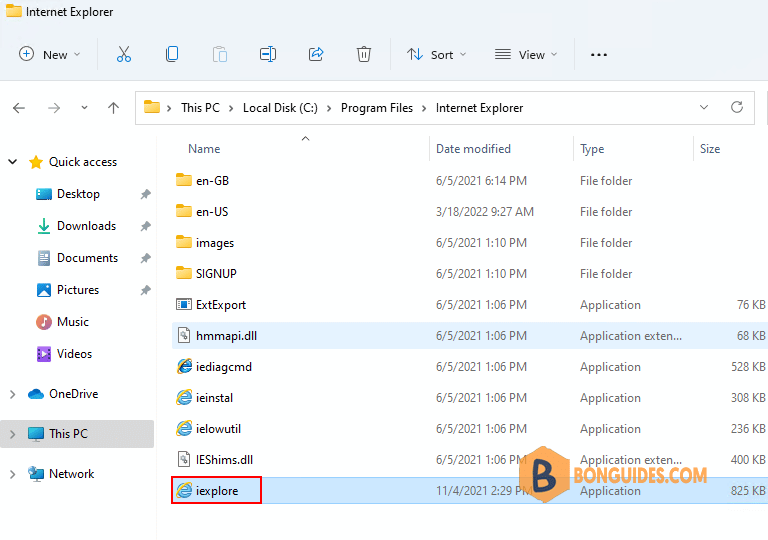
Open Internet Explorer in Windows 11 using Run box
This method includes opening classic Internet Options window which is still present in Windows 11. Following are the required steps to open or access classic Internet Explorer in Windows 11:
1. Right click on the Windows Start icon then open the Run box.
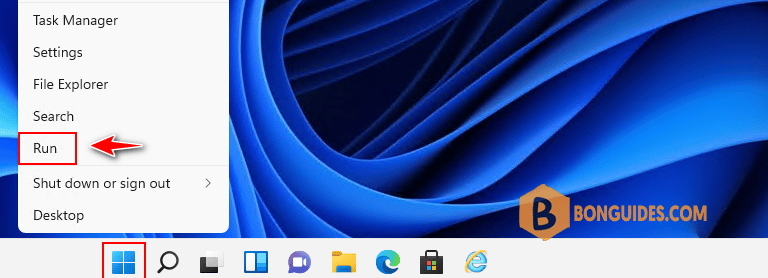
2. Type the following command into the Run box then hit Enter to open Internet Explorer with -embedding switch.
"C:\Program Files\Internet Explorer\iexplore.exe" google.com -Embedding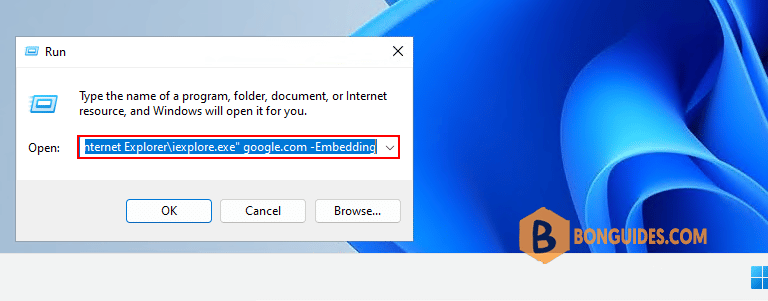
3. That successfully launched Internet Explorer and brought me to a Bing search page for google.com. Now, you can visit any sites using Internet Explorer.
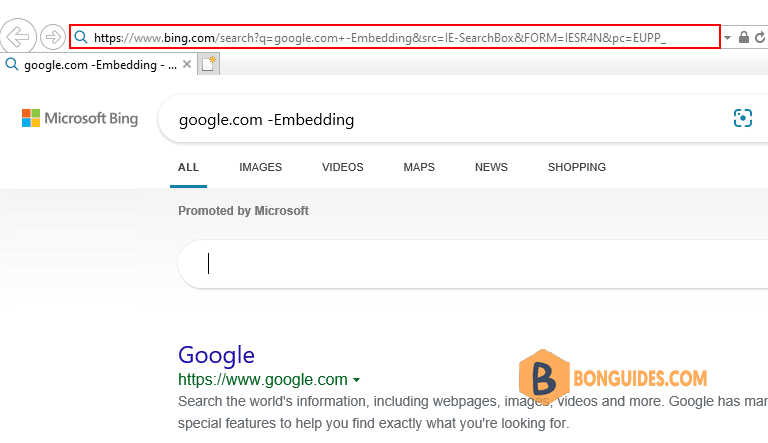
Create a shortcut for Internet Explorer
1. You can create a shortcut using the command to open Internet Explorer quicker. Right click on the blank area on the desktop.
2. Hover on New | Shortcut to create a new shortcut on the Windows 11 desktop.
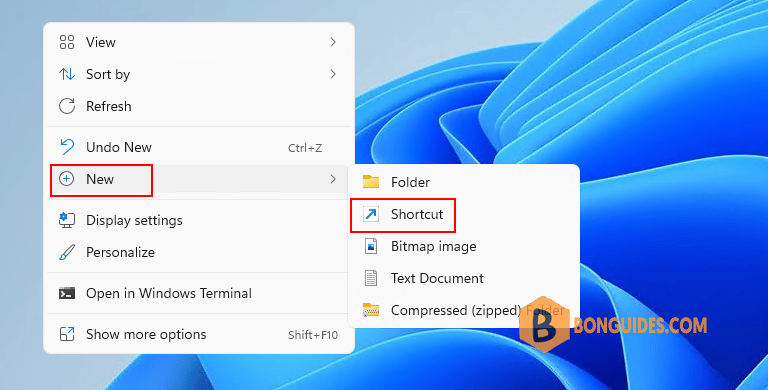
3. Type the following command into the location of item box.
"C:\Program Files\Internet Explorer\iexplore.exe" google.com -Embedding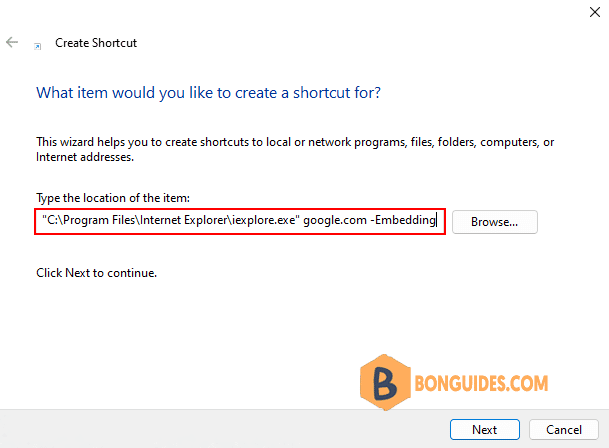
You now have a shortcut again for Internet Explorer. For how long, nobody knows :D.
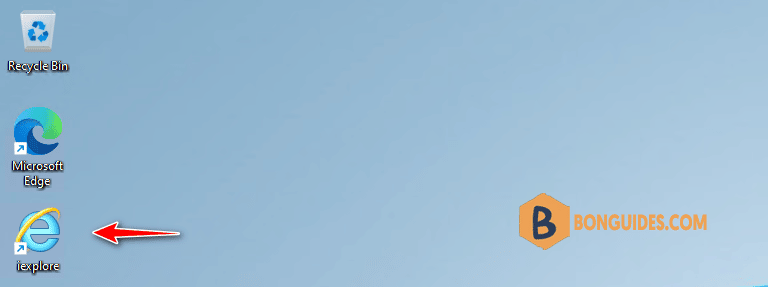
Not a reader? Watch this related video tutorial:






