Table of Contents
Microsoft Store in Windows Sandbox
By default, Microsoft Store does not include in Windows Sandbox. In case you want to test an app from Store, you must have enabled it first.
1. Right-click on the Windows Start icon, then select Windows PowerShell Admin.
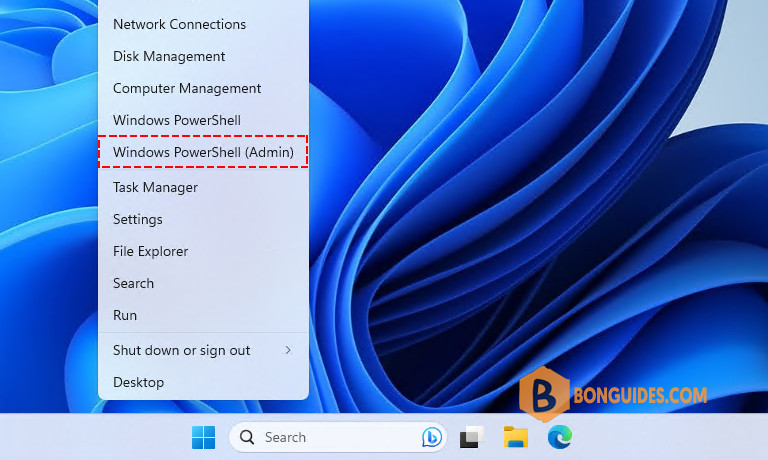
2. Run the below command to allow running the script. Describes the PowerShell execution policies and explains how to manage them from Microsoft.
Set-ExecutionPolicy Bypass Process -Force3. We’ve created a PowerShell script to do all manual steps automatically.
irm bonguides.com/wsb/msstore | iex# Output
PS C:\Users\WDAGUtilityAccount> irm bonguides.com/wsb/msstore | iex
Downloading dependency packages...
Installing dependency packages...
Adding Microsoft Store...
Adding Store Purchase App...
Adding XboxIdentityProvider...
Installed packages:
Name Version Status
---- ------- ------
Microsoft.VCLibs.140.00 14.0.30704.0 Ok
Microsoft.VCLibs.140.00 14.0.26706.0 Ok
Microsoft.DesktopAppInstaller 1.0.1810.1000 Ok
Microsoft.WindowsStore 11809.1001.7.0 Ok
Microsoft.NET.Native.Framework.1.6 1.6.24903.0 Ok
Microsoft.NET.Native.Framework.1.6 1.6.24903.0 Ok
Microsoft.NET.Native.Runtime.1.6 1.6.24903.0 Ok
Microsoft.NET.Native.Runtime.1.6 1.6.24903.0 Ok
Done.4. Once done, the Microsoft Store should be installed, and you can install any store app you need.
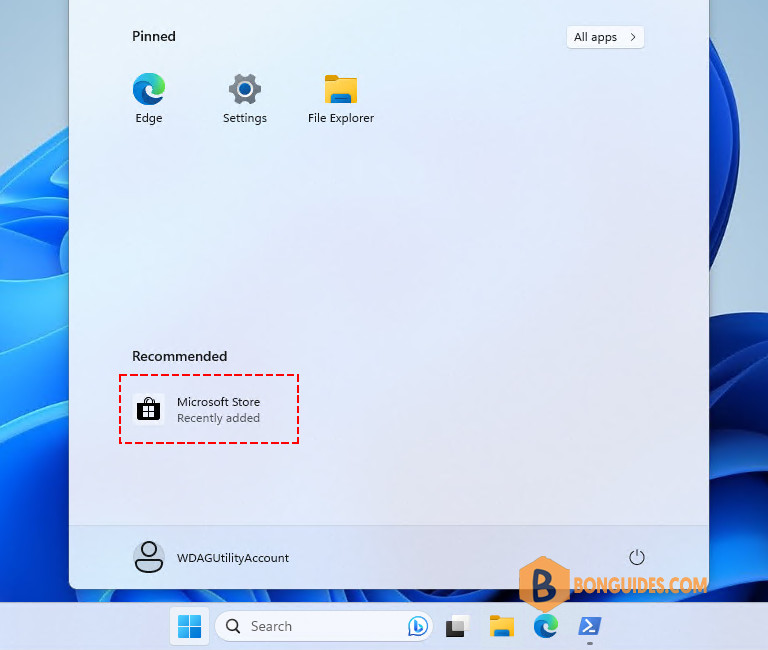
For example, we’ve download and installed Spotify on Windows Sandbox.
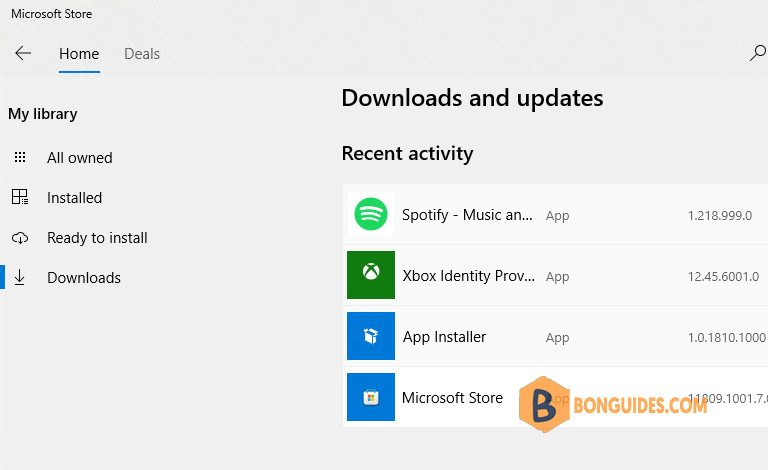
Not a reader? Watch this related video tutorial:
Related Titles:
- How to Install Apps in Windows Sandbox
- Step-by-Step Guide to Installing Apps in Microsoft Store on Windows Sandbox
- Easy Way to Download Apps in Windows Sandbox
- Windows Sandbox Tutorial: Installing Apps from Microsoft Store
- Safely Install Microsoft Store Apps in Windows Sandbox
- How to Use Windows Sandbox to Install Apps
- Installing Apps in Windows Sandbox: Complete Guide
- How to Access Microsoft Store in Windows Sandbox
- Windows Sandbox App Installation Guide
- Install Microsoft Store Apps Safely Using Windows Sandbox
- Quick Tutorial on Installing Apps in Windows Sandbox
- How to Run Microsoft Store Apps in Windows Sandbox
- Setting Up Windows Sandbox to Install Apps
- Microsoft Store in Windows Sandbox: App Installation Tips
- Windows Sandbox for Beginners: Installing Microsoft Store Apps
Keywords:
Windows Sandbox, Microsoft Store, install apps in Windows Sandbox, Windows 10 tutorial, Windows 11 guide, download apps safely, tech guide, step-by-step installation, Windows Sandbox tutorial, virtual machine, app testing, how to install apps, Microsoft Store in Sandbox, Windows app installation, computer security
Hashtags:
#bonguides, #WindowsSandbox, #MicrosoftStore, #InstallApps, #Windows10, #Windows11, #TechGuide, #VirtualMachine, #AppTesting, #ComputerSecurity, #StepByStepTutorial, #SafeDownloads, #WindowsTutorial, #TechTips, #SandboxEnvironment





Not working.
Got this error:
iex : At line:73 char:3
+ } | Out-null
+ ~
An empty pipe element is not allowed.
At line:78 char:3
+ } | Out-null
+ ~
An empty pipe element is not allowed.
At line:83 char:3
+ } | Out-null
+ ~
An empty pipe element is not allowed.
At line:1 char:33
+ irm bonguides.com/wsb/msstore | iex
+ ~~~
+ CategoryInfo : ParserError: (:) [Invoke-Expression], ParseException
+ FullyQualifiedErrorId : EmptyPipeElement,Microsoft.PowerShell.Commands.InvokeExpressionCommand
Updated!
Is this installation affects to main Windows OS on some files secretly?
This update of Windows PowerShell in Sandbox, you can execute only this command:
irm bonguides.com/wsb/msstore | iex,
without to make PowerShell administrator and without to execute this command:
Set-ExecutionPolicy Bypass Process -Force
and its processing is updated into this green text:
Installing Microsoft Store and its dependencies…
Done.
just I am saying that to save time to others who will do that.
Thank for your feedback.
I get the following error
Invoke-WebRequest : The underlying connection was closed: Could not establish trust relationship for the SSL/TLS
secure channel.
At line:27 char:1
+ Invoke-WebRequest -Uri ‘https://filedn.com/lOX1R8Sv7vhpEG9Q77kMbn0/Fi …
+ ~~~~~~~~~~~~~~~~~~~~~~~~~~~~~~~~~~~~~~~~~~~~~~~~~~~~~~~~~~~~~~~~~~~~~
+ CategoryInfo : InvalidOperation: (System.Net.HttpWebRequest:HttpWebRequest) [Invoke-WebRequest], WebExc
eption
+ FullyQualifiedErrorId : WebCmdletWebResponseException,Microsoft.PowerShell.Commands.InvokeWebRequestCommand
Invoke-WebRequest : The underlying connection was closed: Could not establish trust relationship for the SSL/TLS
secure channel.
At line:28 char:1
+ Invoke-WebRequest -Uri ‘https://filedn.com/lOX1R8Sv7vhpEG9Q77kMbn0/Fi …
+ ~~~~~~~~~~~~~~~~~~~~~~~~~~~~~~~~~~~~~~~~~~~~~~~~~~~~~~~~~~~~~~~~~~~~~
+ CategoryInfo : InvalidOperation: (System.Net.HttpWebRequest:HttpWebRequest) [Invoke-WebRequest], WebExc
eption
+ FullyQualifiedErrorId : WebCmdletWebResponseException,Microsoft.PowerShell.Commands.InvokeWebRequestCommand
Invoke-WebRequest : The underlying connection was closed: Could not establish trust relationship for the SSL/TLS
secure channel.
At line:29 char:1
+ Invoke-WebRequest -Uri ‘https://filedn.com/lOX1R8Sv7vhpEG9Q77kMbn0/Fi …
+ ~~~~~~~~~~~~~~~~~~~~~~~~~~~~~~~~~~~~~~~~~~~~~~~~~~~~~~~~~~~~~~~~~~~~~
+ CategoryInfo : InvalidOperation: (System.Net.HttpWebRequest:HttpWebRequest) [Invoke-WebRequest], WebExc
eption
+ FullyQualifiedErrorId : WebCmdletWebResponseException,Microsoft.PowerShell.Commands.InvokeWebRequestCommand
Add-AppxPackage : Cannot find path ‘C:\Users\WDAGUtilityAccount\AppData\Local\Temp\temp\Microsoft.NET.Native.Framework.
1.6_1.6.24903.0_x64__8wekyb3d8bbwe.Appx’ because it does not exist.
At line:35 char:1
+ Add-AppxPackage ‘Microsoft.NET.Native.Framework.1.6_1.6.24903.0_x64__ …
+ ~~~~~~~~~~~~~~~~~~~~~~~~~~~~~~~~~~~~~~~~~~~~~~~~~~~~~~~~~~~~~~~~~~~~~
+ CategoryInfo : ObjectNotFound: (C:\Users\WDAGUt…kyb3d8bbwe.Appx:String) [Add-AppxPackage], ItemNotFou
ndException
+ FullyQualifiedErrorId : PathNotFound,Microsoft.Windows.Appx.PackageManager.Commands.AddAppxPackageCommand
Add-AppxPackage : Cannot find path ‘C:\Users\WDAGUtilityAccount\AppData\Local\Temp\temp\Microsoft.NET.Native.Runtime.1.
6_1.6.24903.0_x64__8wekyb3d8bbwe.Appx’ because it does not exist.
At line:36 char:1
+ Add-AppxPackage ‘Microsoft.NET.Native.Runtime.1.6_1.6.24903.0_x64__8w …
+ ~~~~~~~~~~~~~~~~~~~~~~~~~~~~~~~~~~~~~~~~~~~~~~~~~~~~~~~~~~~~~~~~~~~~~
+ CategoryInfo : ObjectNotFound: (C:\Users\WDAGUt…kyb3d8bbwe.Appx:String) [Add-AppxPackage], ItemNotFou
ndException
+ FullyQualifiedErrorId : PathNotFound,Microsoft.Windows.Appx.PackageManager.Commands.AddAppxPackageCommand
Add-AppxPackage : Cannot find path ‘C:\Users\WDAGUtilityAccount\AppData\Local\Temp\temp\Microsoft.WindowsStore_11809.10
01.713.0_neutral_~_8wekyb3d8bbwe.AppxBundle’ because it does not exist.
At line:37 char:1
+ Add-AppxPackage ‘Microsoft.WindowsStore_11809.1001.713.0_neutral_~_8w …
+ ~~~~~~~~~~~~~~~~~~~~~~~~~~~~~~~~~~~~~~~~~~~~~~~~~~~~~~~~~~~~~~~~~~~~~
+ CategoryInfo : ObjectNotFound: (C:\Users\WDAGUt…bbwe.AppxBundle:String) [Add-AppxPackage], ItemNotFou
ndException
+ FullyQualifiedErrorId : PathNotFound,Microsoft.Windows.Appx.PackageManager.Commands.AddAppxPackageCommand
Add-AppxPackage : Deployment failed with HRESULT: 0x80073CF3, Package failed updates, dependency or conflict
validation.
Windows cannot install package Microsoft.DesktopAppInstaller_1.22.10861.0_x64__8wekyb3d8bbwe because this package
depends on a framework that could not be found. Provide the framework “Microsoft.UI.Xaml.2.8” published by
“CN=Microsoft Corporation, O=Microsoft Corporation, L=Redmond, S=Washington, C=US”, with neutral or x64 processor
architecture and minimum version 8.2310.30001.0, along with this package to install.
NOTE: For additional information, look for [ActivityId] db0de8b8-85c0-0008-9f89-0edbc085da01 in the Event Log or use
the command line Get-AppPackageLog -ActivityID db0de8b8-85c0-0008-9f89-0edbc085da01
At line:39 char:1
+ Add-AppxPackage ‘Microsoft.DesktopAppInstaller_8wekyb3d8bbwe.msixbund …
+ ~~~~~~~~~~~~~~~~~~~~~~~~~~~~~~~~~~~~~~~~~~~~~~~~~~~~~~~~~~~~~~~~~~~~~
+ CategoryInfo : WriteError: (C:\Users\WDAGUt…bbwe.msixbundle:String) [Add-AppxPackage], IOException
+ FullyQualifiedErrorId : DeploymentError,Microsoft.Windows.Appx.PackageManager.Commands.AddAppxPackageCommand
i cant download
Updated!