Table of Contents
Microsoft Store in Windows Sandbox
By default, Microsoft Store does not include in Windows Sandbox. In case you want to test an app from Store, you must have enabled it first.
1. Right-click on the Windows Start icon, then select Windows PowerShell Admin.
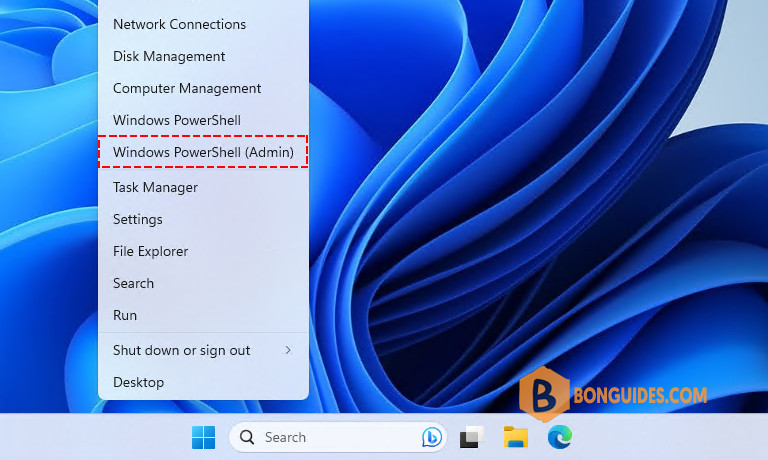
2. Run the below command to allow running the script. Describes the PowerShell execution policies and explains how to manage them from Microsoft.
Set-ExecutionPolicy Bypass Process -Force3. We’ve created a PowerShell script to do all manual steps automatically.
irm bonguides.com/wsb/msstore | iex# Output
PS C:\Users\WDAGUtilityAccount> irm bonguides.com/wsb/msstore | iex
Downloading dependency packages...
Installing dependency packages...
Adding Microsoft Store...
Adding Store Purchase App...
Adding XboxIdentityProvider...
Installed packages:
Name Version Status
---- ------- ------
Microsoft.VCLibs.140.00 14.0.30704.0 Ok
Microsoft.VCLibs.140.00 14.0.26706.0 Ok
Microsoft.DesktopAppInstaller 1.0.1810.1000 Ok
Microsoft.WindowsStore 11809.1001.7.0 Ok
Microsoft.NET.Native.Framework.1.6 1.6.24903.0 Ok
Microsoft.NET.Native.Framework.1.6 1.6.24903.0 Ok
Microsoft.NET.Native.Runtime.1.6 1.6.24903.0 Ok
Microsoft.NET.Native.Runtime.1.6 1.6.24903.0 Ok
Done.4. Once done, the Microsoft Store should be installed, and you can install any store app you need.
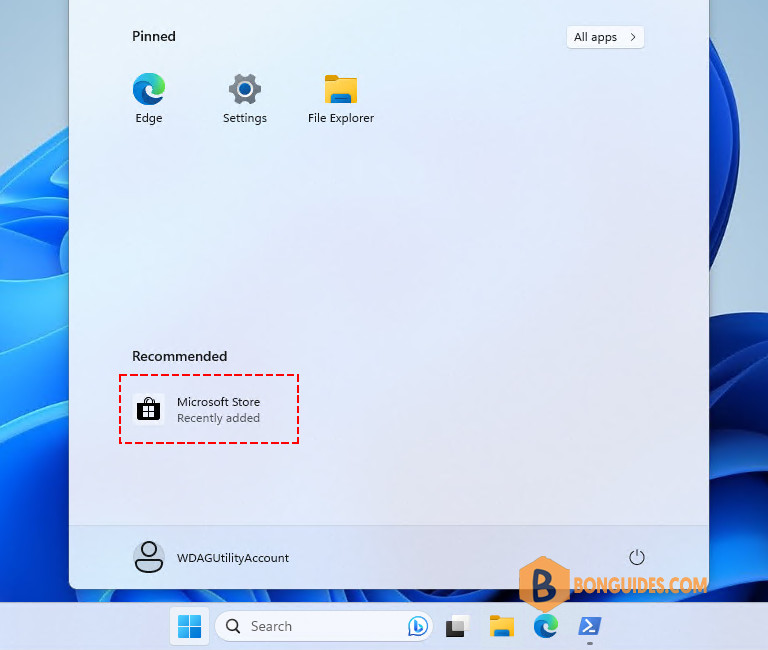
For example, we’ve download and installed Spotify on Windows Sandbox.
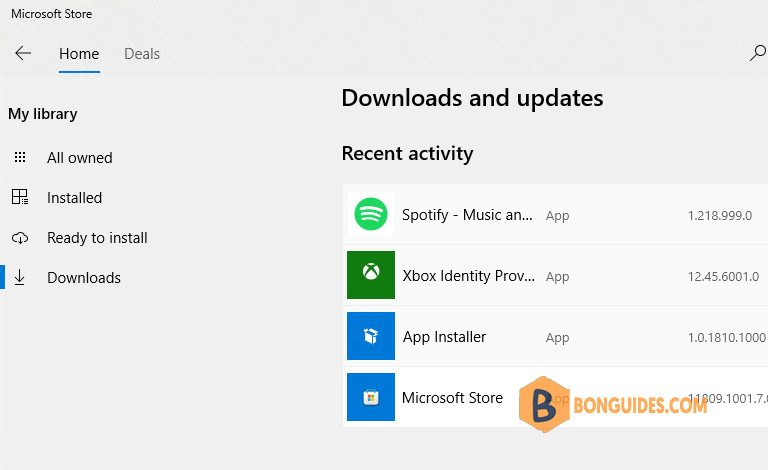
Not a reader? Watch this related video tutorial:
Related Titles:
- How to Install Apps in Windows Sandbox
- Step-by-Step Guide to Installing Apps in Microsoft Store on Windows Sandbox
- Easy Way to Download Apps in Windows Sandbox
- Windows Sandbox Tutorial: Installing Apps from Microsoft Store
- Safely Install Microsoft Store Apps in Windows Sandbox
- How to Use Windows Sandbox to Install Apps
- Installing Apps in Windows Sandbox: Complete Guide
- How to Access Microsoft Store in Windows Sandbox
- Windows Sandbox App Installation Guide
- Install Microsoft Store Apps Safely Using Windows Sandbox
- Quick Tutorial on Installing Apps in Windows Sandbox
- How to Run Microsoft Store Apps in Windows Sandbox
- Setting Up Windows Sandbox to Install Apps
- Microsoft Store in Windows Sandbox: App Installation Tips
- Windows Sandbox for Beginners: Installing Microsoft Store Apps
Keywords:
Windows Sandbox, Microsoft Store, install apps in Windows Sandbox, Windows 10 tutorial, Windows 11 guide, download apps safely, tech guide, step-by-step installation, Windows Sandbox tutorial, virtual machine, app testing, how to install apps, Microsoft Store in Sandbox, Windows app installation, computer security
Hashtags:
#bonguides, #WindowsSandbox, #MicrosoftStore, #InstallApps, #Windows10, #Windows11, #TechGuide, #VirtualMachine, #AppTesting, #ComputerSecurity, #StepByStepTutorial, #SafeDownloads, #WindowsTutorial, #TechTips, #SandboxEnvironment





Updated!
NOT WORKING –
Done.
Name Version
—- ——-
Microsoft.UI.Xaml.CBS 8.2404.3001.0
Microsoft.UI.Xaml.2.4 2.42007.9001.0
Microsoft.UI.Xaml.2.7 7.2203.17001.0
Microsoft.UI.Xaml.2.8 8.2310.30001.0
Microsoft.NET.Native.Framework.1.6 1.6.24903.0
Microsoft.NET.Native.Framework.2.2 2.2.29512.0
Microsoft.NET.Native.Runtime.1.6 1.6.24903.0
Microsoft.NET.Native.Runtime.2.2 2.2.28604.0
Microsoft.WindowsStore 12107.1001.15.0
Microsoft.DesktopAppInstaller 1.23.1911.0
start : This command cannot be run due to the error: Unknown error (0x80040904).
At line:45 char:1
+ start ms-windows-store:
+ ~~~~~~~~~~~~~~~~~~~~~~~
+ CategoryInfo : InvalidOperation: (:) [Start-Process], InvalidOperationException
+ FullyQualifiedErrorId : InvalidOperationException,Microsoft.PowerShell.Commands.StartProcessCommand
pls fix
Which version of your Windows ?
Hi bon,
Thanks for the app.
It has worked well in the past but in this Version 24H2 (OS Build 26100.1591) the MS Store window appears with a message that it couldn’t update –
https://ibb.co/T040QMW
https://blogs.windows.com/windows-insider/2024/08/09/announcing-windows-11-insider-preview-build-26120-1350-dev-channel/
Seems Microsoft has disabled Microsoft Store apps from running in Windows Sandbox. Starting with Windows 11, version 24H2, all inbox store apps like Calculator, Photos, Notepad, and Terminal are not available inside Windows Sandbox. This change aims to maintain the isolated and secure environment of the Sandbox. However, Microsoft plans to re-enable these apps in the future.