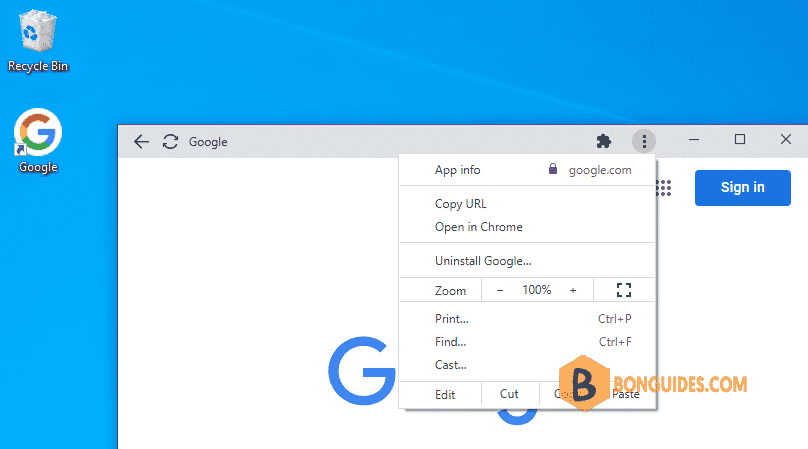Table of Contents
In some cases, you want to hide the URL bar when you open a site using Brave Browser.
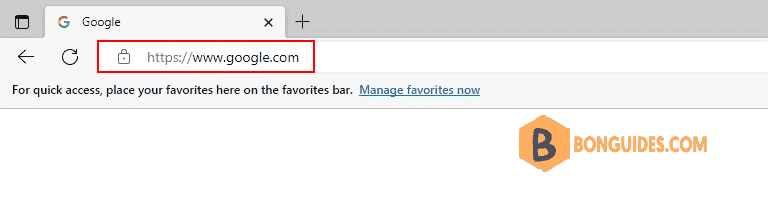
Method 1: Open Brave in app mode
In the Windows search box, type below command to open a site in the app mode to hide the address bar.
brave.exe --app=https://google.com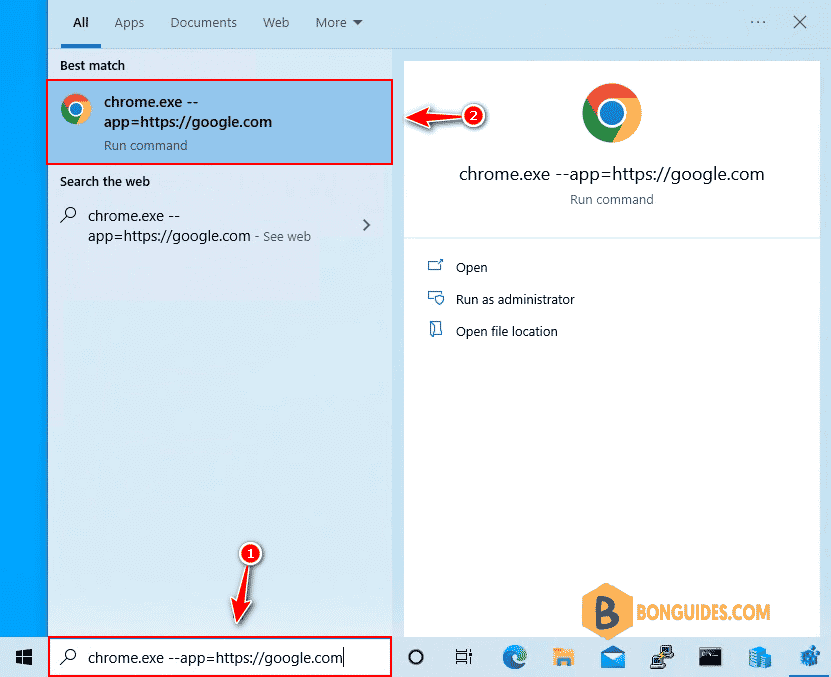
As you can see, the site is opened without the address bar.
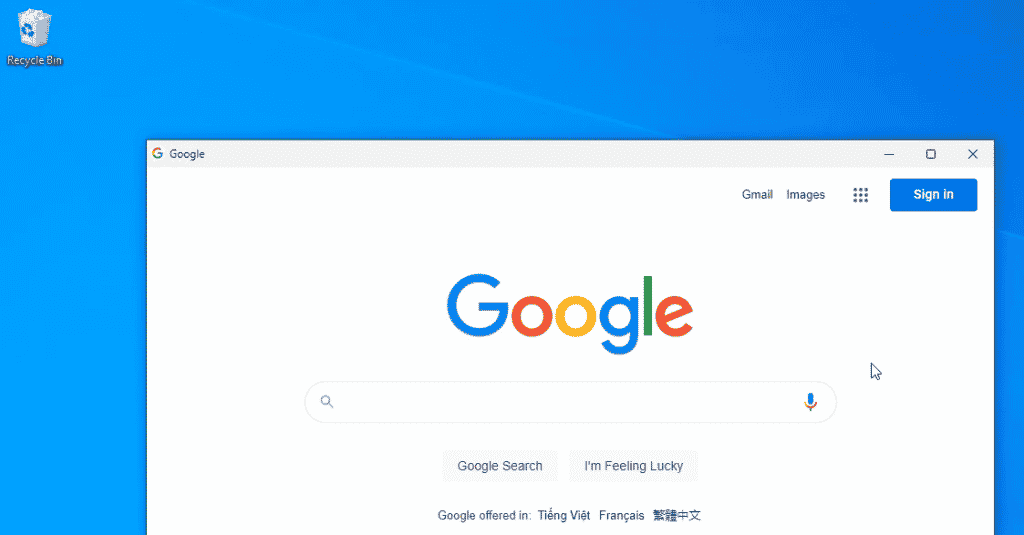
Method 2: Using Run box
1. Right click on the Windows start icon then open the Run box.
2. Open a site in the app mode in Brave Browser using below command:
brave.exe --app=https://google.com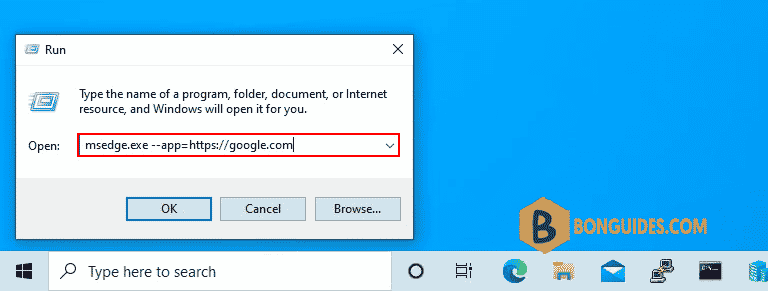
Method 3: Using Windows Command Prompt
You can hide the URL address bar using Windows Command Prompt.
"C:\Program Files\BraveSoftware\Brave-Browser\Application\brave.exe" --app=https://google.com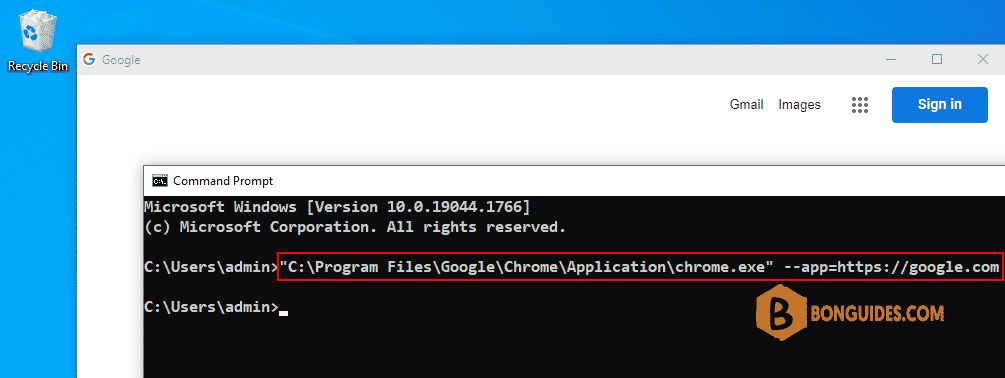
Method 4: Using a batch file
Or you can create a batch file to open a site without the address bar.
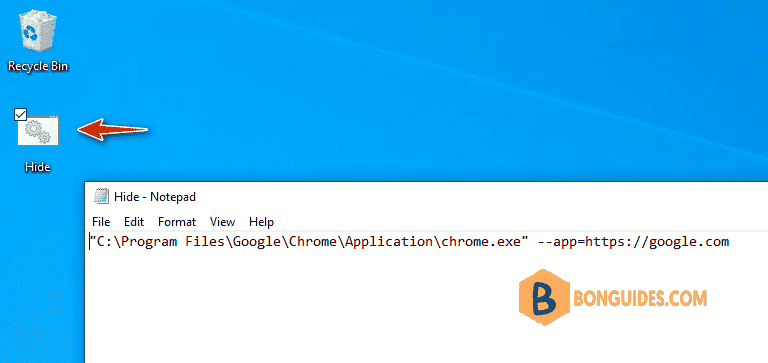
Method 5: Using shortcut feature in Brave
1. Open the site that you want to hide the address bar.
2. Navigate to the Brave menu | More tools | Create shortcut….
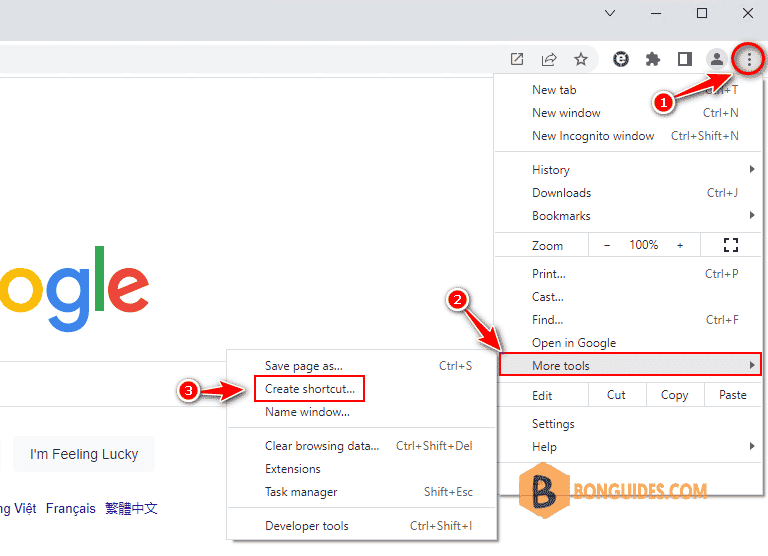
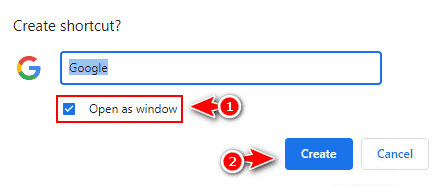
As you can see, the site is opened without the address bar. If you no longer need the shortcut, you can uninstall it from the three dots menu icon.