Table of Contents
In some cases, you want to hide the URL bar when you open a site using Google Chrome.
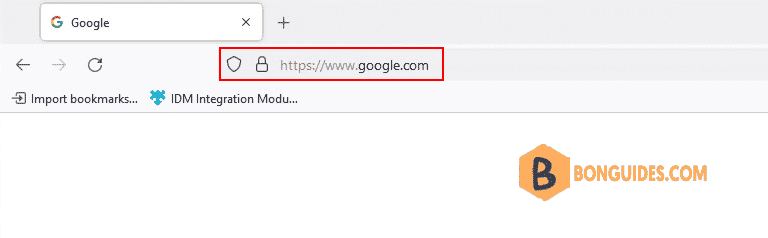
Mozilla Firefox
1. Open Firefox then type about:config in the address bar to visit Firefox’s configuration page.
2. Search full-screen-api.ignore-widgets option.
3. Click to enable this option ( default is false ).

Method 1: Open Mozilla Firefox in kiosk mode
In the Windows search box, type below command to open a site in the app mode to hide the address bar.
firefox.exe --kiosk https://google.com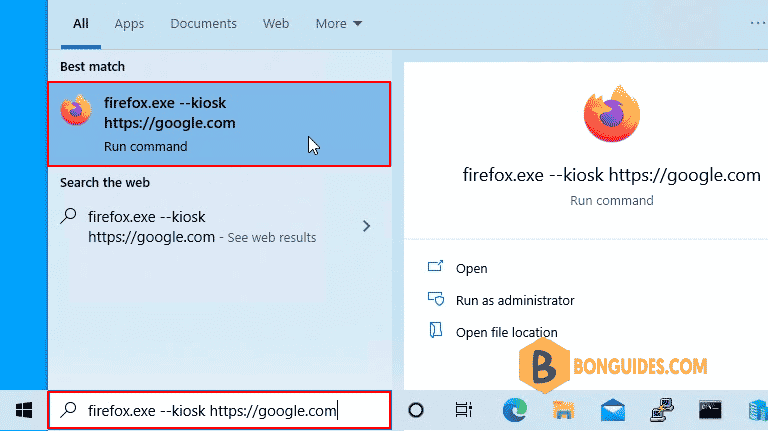
As you can see, the site is opened without the address bar.
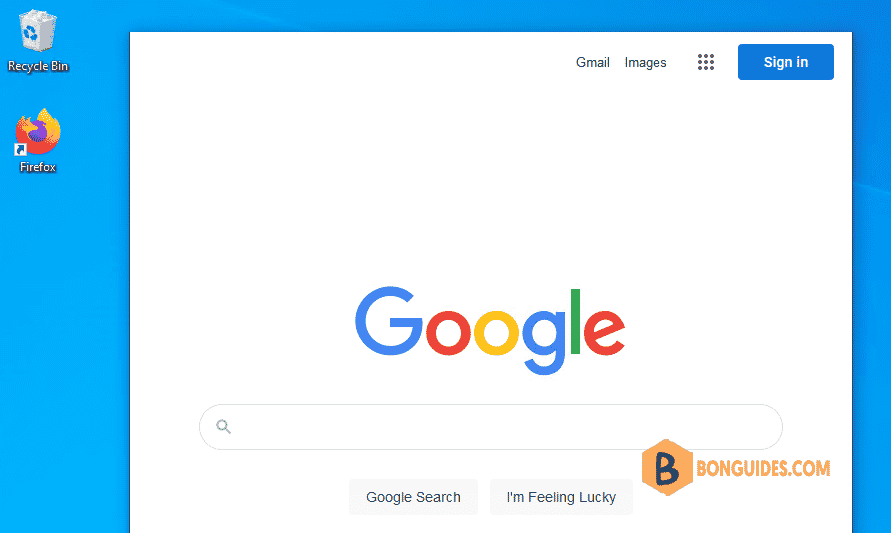
Method 2: Using Run box
1. Right click on the Windows start icon then open the Run box.
2. Open a site in the app mode in Firefox using below command:
firefox.exe --kiosk https://google.com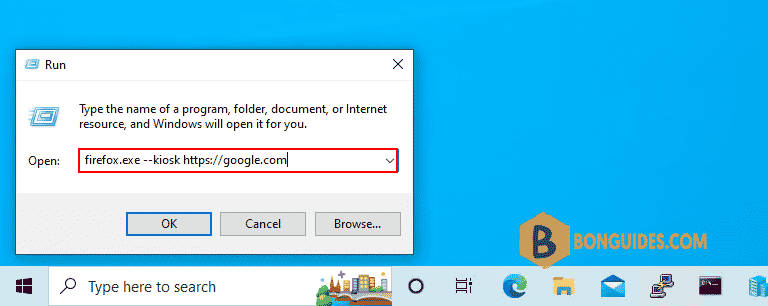
Method 3: Using Windows Command Prompt
You can hide the URL address bar using Windows Command Prompt.
"C:\Program Files\Mozilla Firefox\firefox.exe" --kiosk https://google.com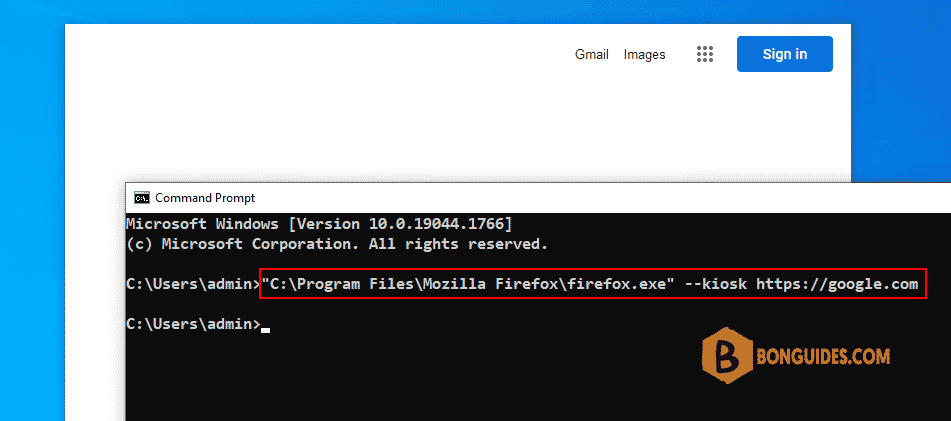
Method 4: Using a batch file
Or you can create a batch file to open a site without the address bar.
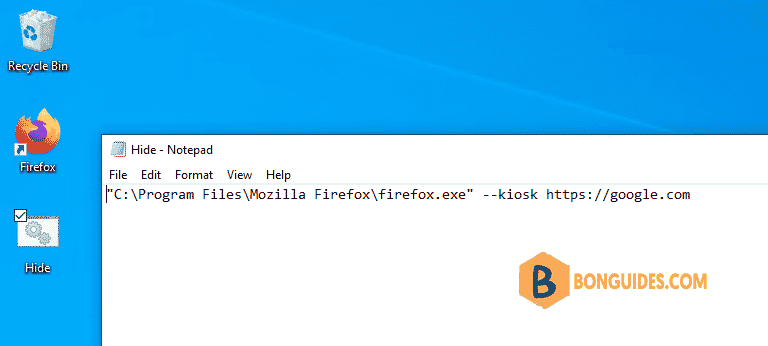
5/5 - (3 votes)





