In some cases, the keyboard shortcuts to view clipboard history (Windows key + V) and pinned clipboard items isn’t working in Windows 10/11. But the Windows logo key work just fine.
To fix it, you need perform the procedure to repair the system files:
1. Open Command Prompt (Administrator) or Windows PowerShell (Administrator).
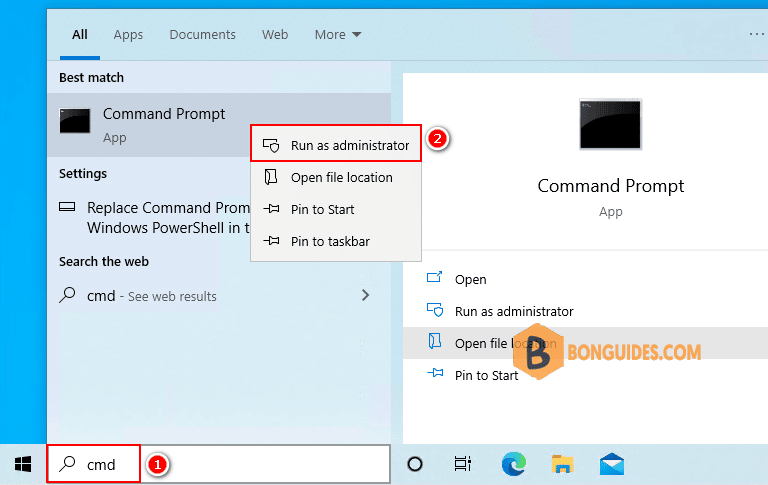
2. In the window that will open, you must type the commands in their respective order:
3. Scan the image to check for corruption. This operation will take several minutes.
DISM.exe /Online /Cleanup-image /ScanHealthWhen you use the /ScanHealth argument, the DISM tool will report whether the image is healthy, repairable, or non-repairable. If the image is non-repairable, you should discard the image and start again. If the image is repairable, you can use the /RestoreHealth argument to repair the image.
C:\Windows\system32>DISM.exe /Online /Cleanup-image /Scanhealth
Deployment Image Servicing and Management tool
Version: 10.0.14393.0
Image Version: 10.0.14393.2457
[==========================100.0%==========================] The component store is repairable.
The operation completed successfully.4. When you run the below command, DISM uses Windows Update to provide the files that are required to fix corruptions from internet.
DISM.exe /Online /Cleanup-image /RestorehealthC:\Windows\system32>DISM.exe /Online /Cleanup-image /Restorehealth
Deployment Image Servicing and Management tool
Version: 10.0.17763.3406
Image Version: 10.0.17763.3406
[===============100.0%=================] The restore operation completed successfully.
The operation completed successfully.5. Cleanup the image.
DISM.exe /online /cleanup-image /startcomponentcleanupC:\Windows\system32>DISM.exe /online /cleanup-image /startcomponentcleanup
Deployment Image Servicing and Management tool
Version: 10.0.22000.653
Image Version: 10.0.22000.1165
[===== 10.0% ]
[==========================100.0%==========================]
The operation completed successfully.6. Finally, the sfc /scannow command will scan all protected system files and replace corrupted files with a cached copy that is located in a compressed folder at %WinDir%\System32\dllcache.
sfc /scannowC:\Windows\system32>sfc /scannow
Beginning system scan. This process will take some time.
Beginning verification phase of system scan.
Verification 100% complete.
Windows Resource Protection found corrupt files and successfully repaired them.
For online repairs, details are included in the CBS log file located at
windir\Logs\CBS\CBS.log. For example C:\Windows\Logs\CBS\CBS.log. For offline
repairs, details are included in the log file provided by the /OFFLOGFILE flag.7. You can open the log file located in C:\Windows\Logs\CBS\CBS.log.
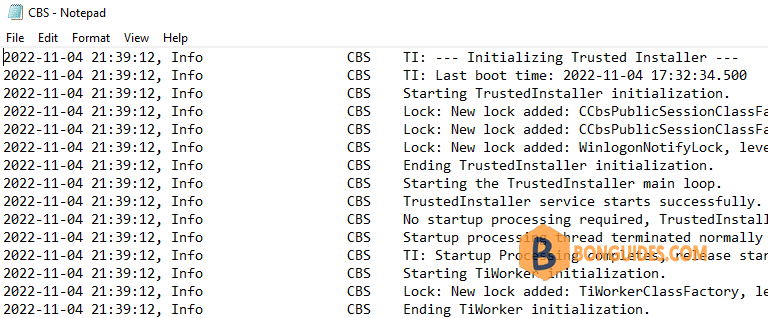
8. When finished, you must restart the PC to take the changes go into effect.





