Table of Contents
Outlook Opens Links in Microsoft Edge Instead of Google Chrome
Outlook no longer opening in your favorite Chrome browser and now the clicked links default to Edge. You’re not alone. Luckily, it’s a very quick fix.
Here are the steps to follow in order to change your clicked links to open in a default browser:
1️⃣ Open Microsoft Outlook on your computer.
2️⃣ Click on the File menu in the left upper corner.
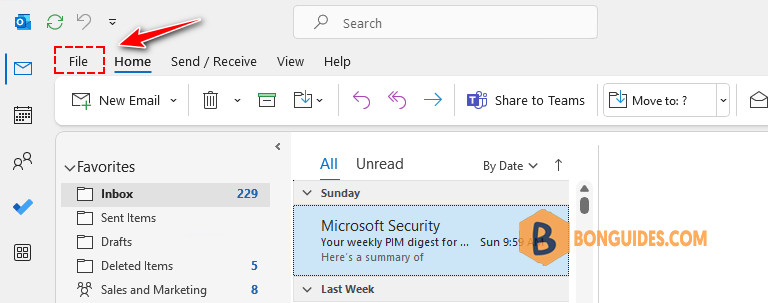
3️⃣ In the flied-out window, select Options in the lower left corner.
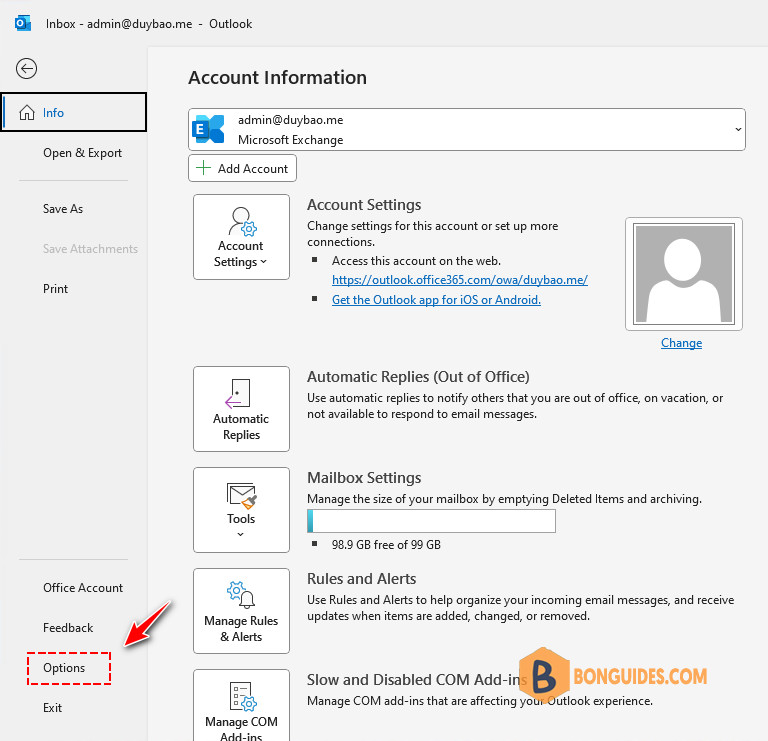
4️⃣ In the popup window select “Advanced” tab on the left and scroll down until you see the option “Open hyperlinks from Outlook in:”. In the Drop-down list you can select default browser.
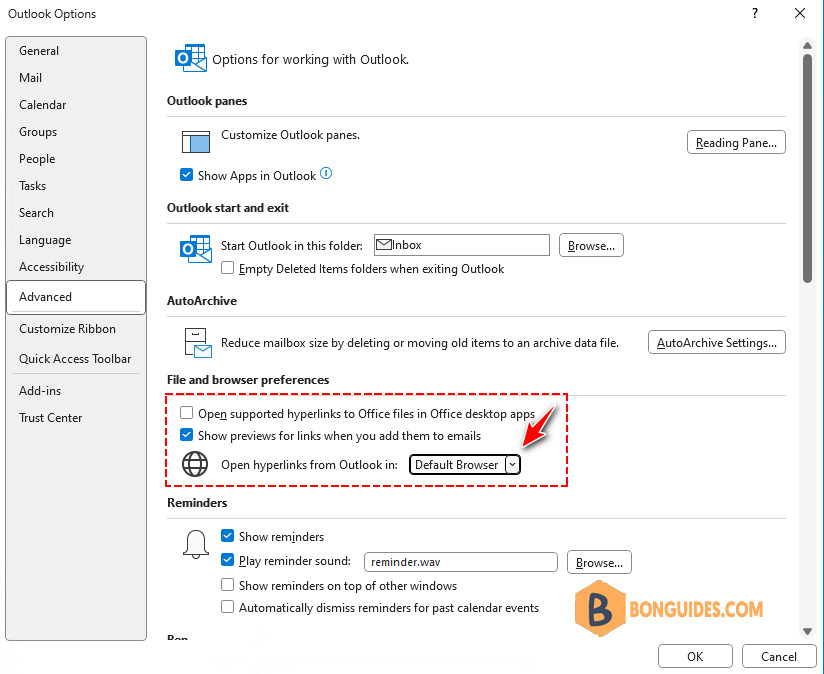
5️⃣ Don’t forget to click OK to save the change. Close then reopen Microsoft Outlook to take the change goes into effect.
This change comes as Microsoft attempts a big push to increase the number of Edge users. Google currently has nearly a monopoly on their browser software, mainly due to the excellent security updates, password storing, and always an easy-to-use interface. Outlook links are not the only one affected by this change. This update also affects Teams software.
Not a reader? Watch this related video tutorial:





