In some cases, when you open Microsoft Store app in Windows 10/11. You got the following error: Something happened on our end, waiting a bit might help and the error code 0x00000194.
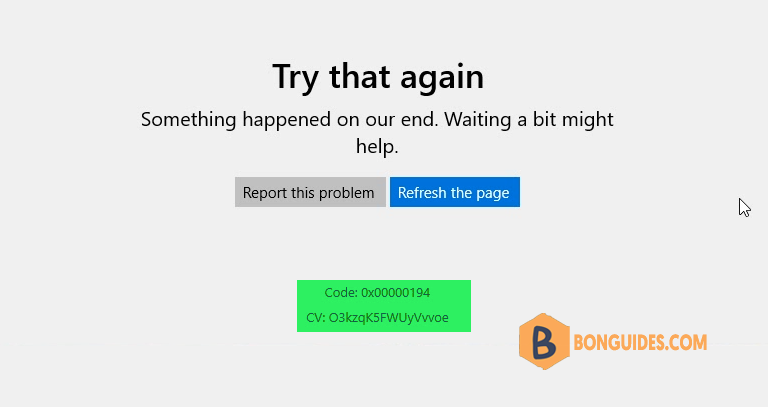
1. First, type services into the Windows search box then click Services from the result to open it.
Note
Alternatively: Press to open the Run box. Type services.msc into the box then hit .
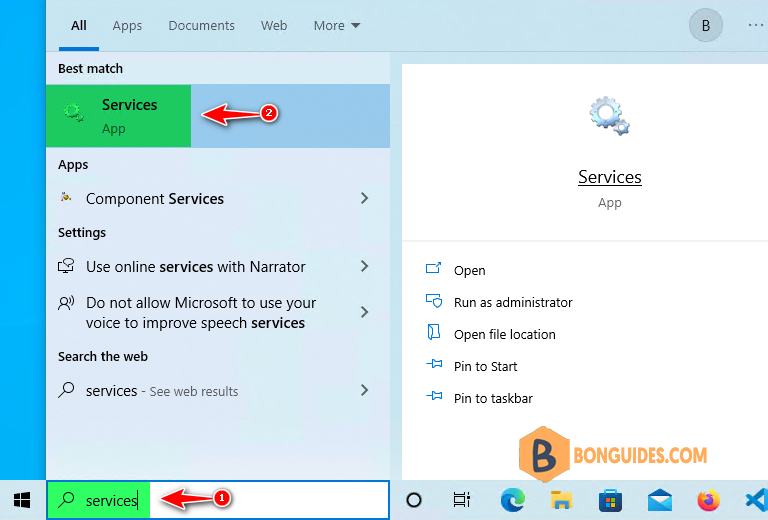
2. In the services list, find a service named Background Intelligent Transfer Service. As you can see, the Startup Type of this service is Manual. We should change it to Automatic.
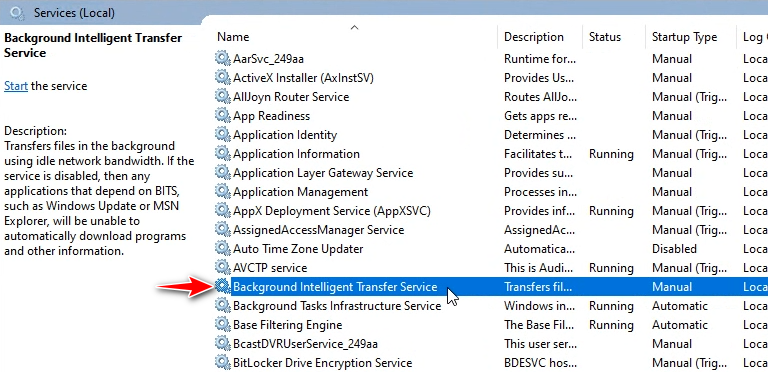
3. Double-click on the service, change Startup type to Automatic then Start the service.
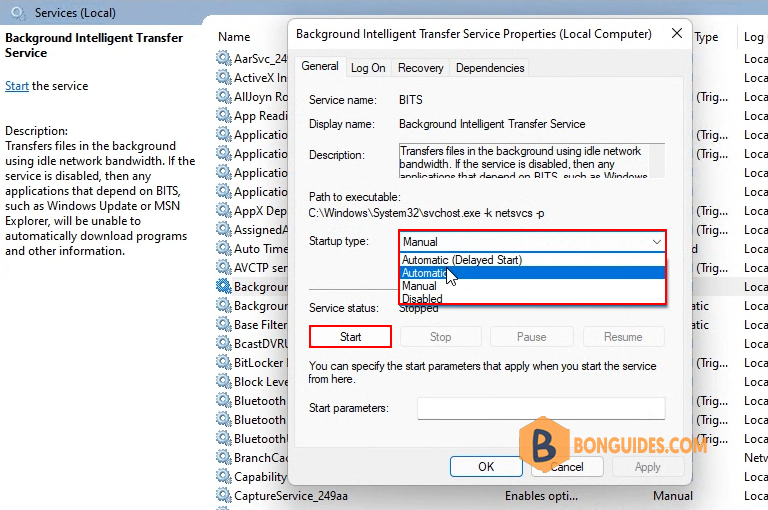
4. Once the service starts, close the Services window, then reopen Microsoft Store to verify it works.
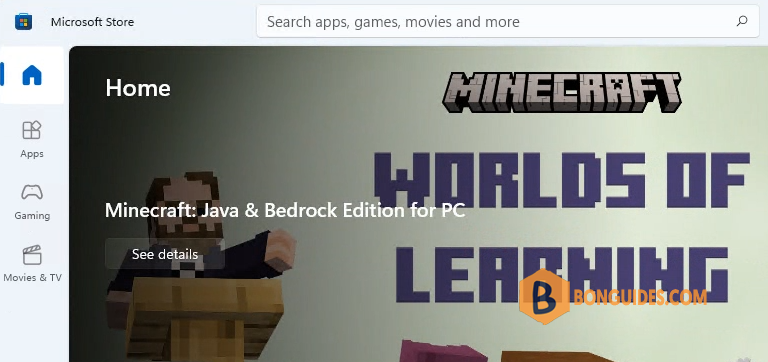
ADVERTISEMENT
5/5 - (1 vote)





