Table of Contents
How long has your computer been running?
Most of us leave our computers running 24 hours a day. In this article you can check the uptime of your computer running Windows 10, 11 or Windows Server.
Check system uptime using Task Manager
A very easy way to see how long your computer has been running is to use the Windows Task Manager. To open the Task Manager you can right click on any blank spot on your Taskbar and choose Task Manager. You can also press Ctrl+Alt+Del on your computer and then choose Task Manager from the provided choices.
Once you are in Task Manager you will want to go to the Performance tab and click on CPU. Then you will see a section labeled Up time at the bottom of the window. This will tell you how long your computer has been running.
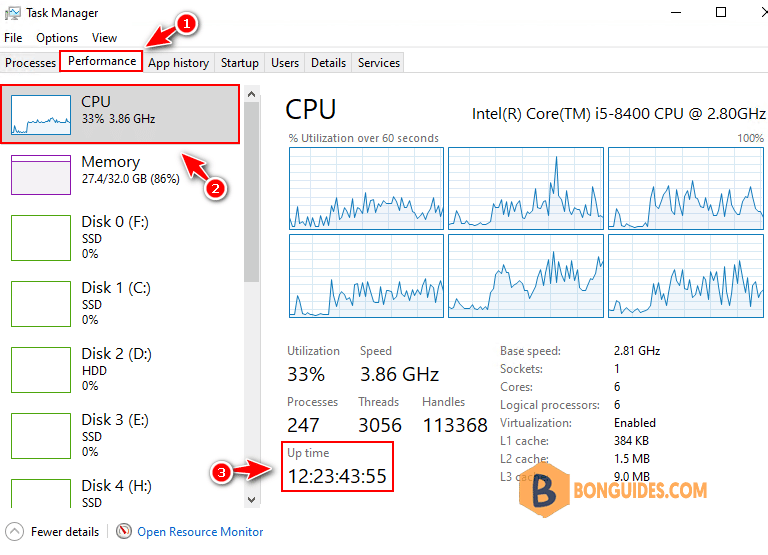
Check the system uptime using commands
Right click on Start icon then select Windows PowerShell Admin. In Windows 11, select Windows Terminal Admin.
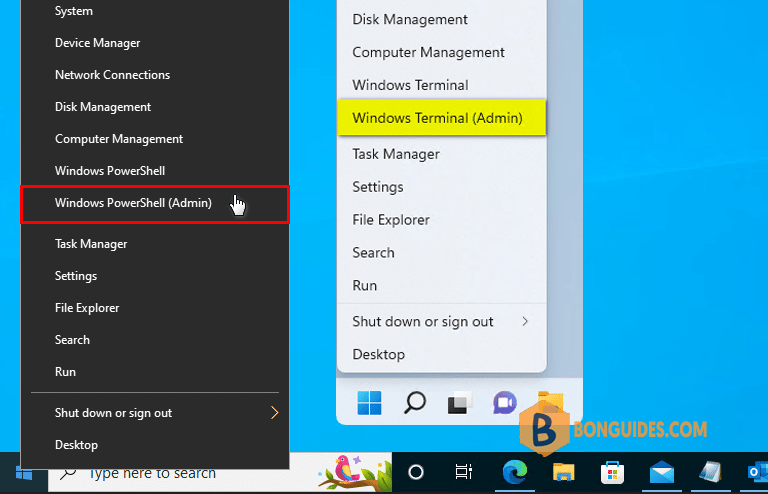
Using wmic command
1. Run below command to check when your computer was last rebooted:
wmic path Win32_OperatingSystem get LastBootUpTimeHere you will have to interpret the time, but it breaks down into year, month, day and then time like this.
2022 06 17 10:22:44 so the reboot date and time was June 17, 2022 at 10:22.
PS C:\Windows\system32> wmic path Win32_OperatingSystem get LastBootUpTime
LastBootUpTime
20220617102244.028192+420Using systeminfo command
2. This command will show you the last reboot date and time where it says System Boot Time.
systeminfo | find "System Boot Time"PS C:\Windows\system32> systeminfo | find "System Boot Time"
System Boot Time: 6/17/2022, 10:22:44 AMUsing net statistcs command
3. This method will show you the last reboot time as well as some additional information. The line that says Statistics since will show the date and time of the last reboot.
net statistics workstation | findstr sincePS C:\Windows\system32> net statistics workstation
Workstation Statistics for \\HN52
Statistics since 6/17/2022 10:23:05 AM
The command completed successfully.Using Get-Date command
4. You can use the Get-Date command in PowerShell to find out how long your computer has been running. This information is broken down into days, hours, minutes, seconds and milliseconds.
(Get-Date) - (Get-CimInstance Win32_OperatingSystem).LastBootUpTimeDays : 12
Hours : 23
Minutes : 51
Seconds : 21
Milliseconds : 683
Ticks : 11226816834665
TotalDays : 12.9940009660475
TotalHours : 311.856023185139
TotalMinutes : 18711.3613911083
TotalSeconds : 1122681.6834665
TotalMilliseconds : 1122681683.4665Not a reader? Watch this related video tutorial:





