Table of Contents
Enable Organization Customization
You may be prompted to run the Enable Organization Customization cmdlet before you create or modify objects in your Exchange Online organization. Here are some examples of when you might see this:
- Creating a new role group or creating a new management role assignment.
- Creating a new role assignment policy or modifying a built-in role assignment policy.
- Creating a new Outlook on the web mailbox policy or modifying a built-in Outlook on the web mailbox policy.
- Creating a new sharing policy or modifying a built-in sharing policy.
- Creating a new retention policy or modifying a built-in retention policy.
- Enabling preset security policies in the Microsoft 365 Security Center.
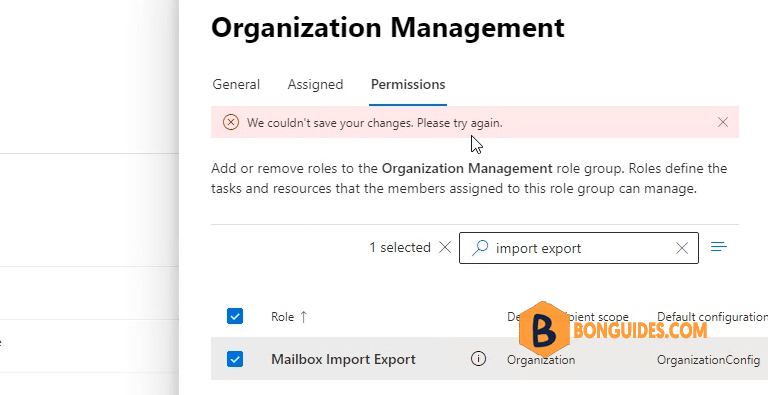
Note
Note that you are only required to run the Enable-OrganizationCustomization cmdlet once in your Exchange Online organization. If you attempt to run the cmdlet again, you'll get an error.
Connect to Exchange Online Powershell
1. Right click on icon then open Windows Powershell Admin.
Note
Note: In Windows 11, select instead of Windows PowerShell (Admin)
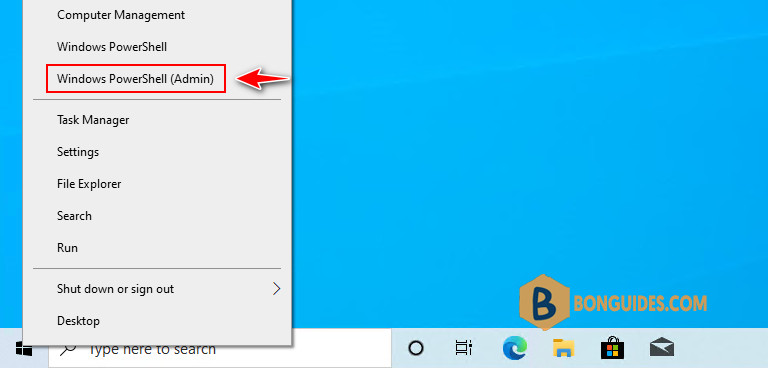
2. Copy then paste all below commands into PowerShell window to install required modules and connect to Exchange Online PowerShell.
Set-ExecutionPolicy -ExecutionPolicy RemoteSigned -Scope LocalMachine -Force;
Install-PackageProvider -Name NuGet -Force;
Set-PSRepository -Name "PSGallery" -InstallationPolicy Trusted;
Install-Module -Name ExchangeOnlineManagement;
Import-Module ExchangeOnlineManagement;
Connect-ExchangeOnline;3. Once you connected to Exchange Online, run the following command to check the status.
Get-OrganizationConfig | Select-Object IsDehydratedTrue ($true) = the command has never been run.
PS C:\Users\mpnadmin> Get-OrganizationConfig | Select-Object IsDehydrated
IsDehydrated
------------
True4. Now, run this command to enable organization customization.
Enable-OrganizationCustomization5. How to know it works. False ($false) = the command has already been run
PS C:\Users\mpnadmin> Get-OrganizationConfig | Select-Object IsDehydrated
IsDehydrated
------------
FalseNote
In the most cases, you need wait 24 to 72 hours before the changes go into effect.
ADVERTISEMENT
5/5 - (9 votes)





