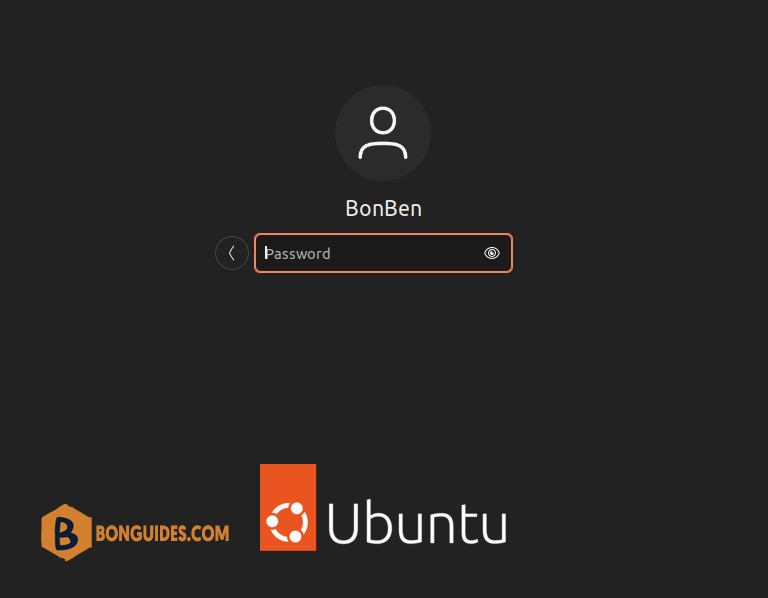Table of Contents
Wayland is a communication protocol that specifies the communication between a display server and its clients. By default, the Ubuntu 22.04 Jammy Jellyfish desktop already uses Wayland but it’s also possible to load to Xorg display server instead.
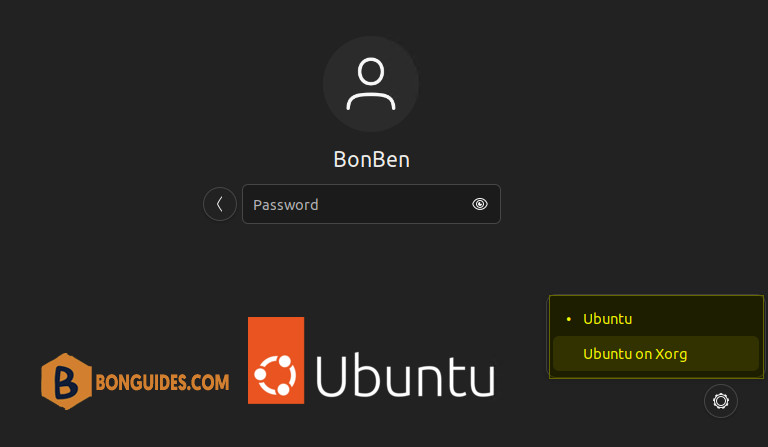
In this tutorial, you will see how to disable and enable Wayland in Ubuntu 22.04 Jammy Jellyfish.
How to enable/disable Wayland on Ubuntu 22.04
The default display manager for the GNOME desktop environment is GDM3. Therefore, we will edit the /etc/gdm3/custom.conf file to either disable or enable Wayland.
1. Open a command line terminal and use nano or your favorite text editor to open this file with root permissions.
sudo nano /etc/gdm3/custom.conf2. Within this file, look for the line that says #WaylandEnable=false. You can uncomment this line and either set it to true or false, depending on whether you want Wayland enabled or not.
3. After you have made the desired changes, save this file and exit nano editor.
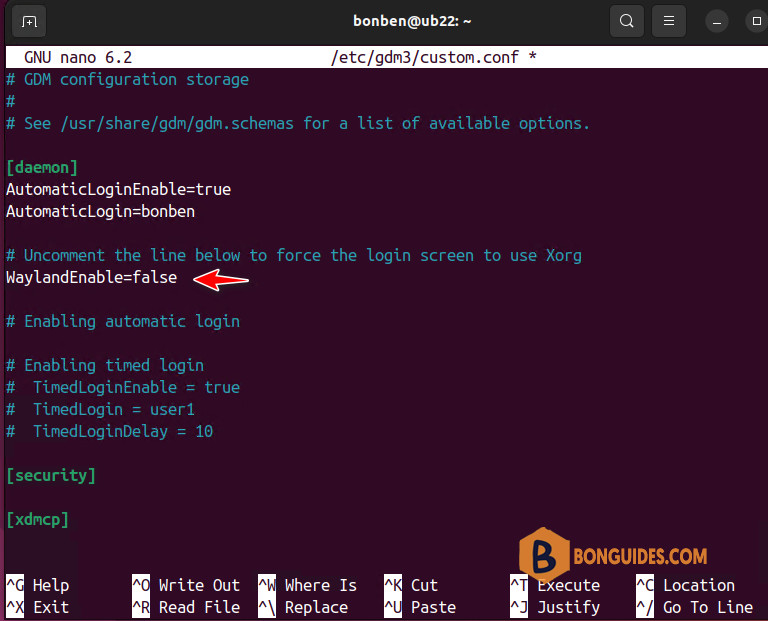
4. You will need to restart GDM3 or reboot your Ubuntu 22.04 desktop for the changes to take effect.
sudo systemctl restart gdm3As you can see in the below screenshot, the default desktop environment is X11 and the option to switch between desktop was gone.