Table of Contents
Instead of installing Office Insider for your users, you can give them the option to select which Office Insider channel they want to use on their Windows devices.
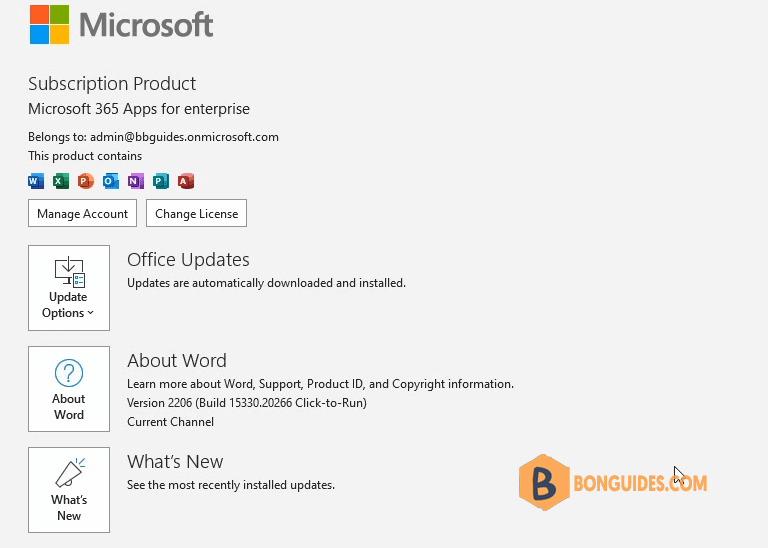
Use a registry command to install Office Insider
If you have an existing Office installation on a Windows device, the simplest way to install Office Insider is to run a command that updates the registry on the device. The command will update information in the registry to specify which Office Insider channel the Office installation should use.
1. On a Windows device, you can run a “reg add” command from an elevated Command Prompt or Windows PowerShell.
reg add HKCU\Software\Policies\Microsoft\office\16.0\common /v insiderslabbehavior /t REG_DWORD /d 1The operation completed successfully.
# Output
The operation completed successfully.2. Open any Office app | File | Account then click Join Insider Program.
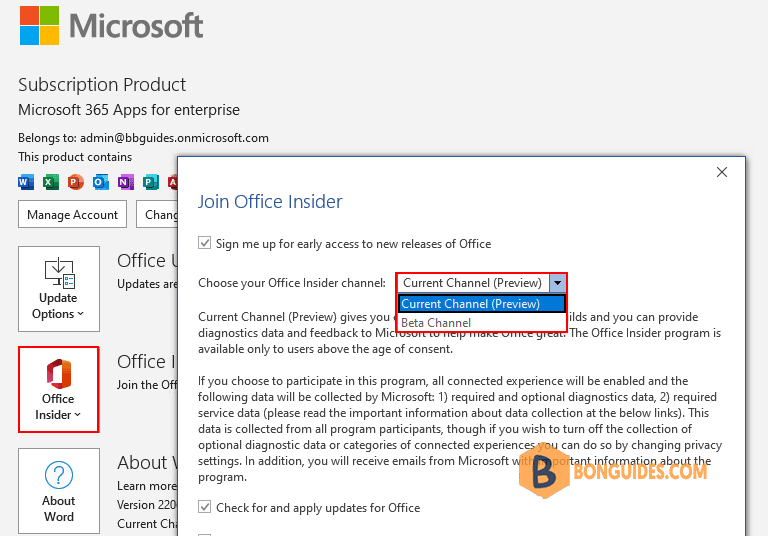
Along with Office Insider channels, you can also include other channels for them to select, such as Current Channel or Monthly Enterprise Channel.
reg add HKLM\Software\Policies\Microsoft\office\16.0\common\officechannelexposure /v insiderfast /t REG_DWORD /d 1
reg add HKLM\Software\Policies\Microsoft\office\16.0\common\officechannelexposure /v firstreleasecurrent /t REG_DWORD /d 1
reg add HKLM\Software\Policies\Microsoft\office\16.0\common\officechannelexposure /v current /t REG_DWORD /d 1
reg add HKLM\Software\Policies\Microsoft\office\16.0\common\officechannelexposure /v monthlyenterprise /t REG_DWORD /d 1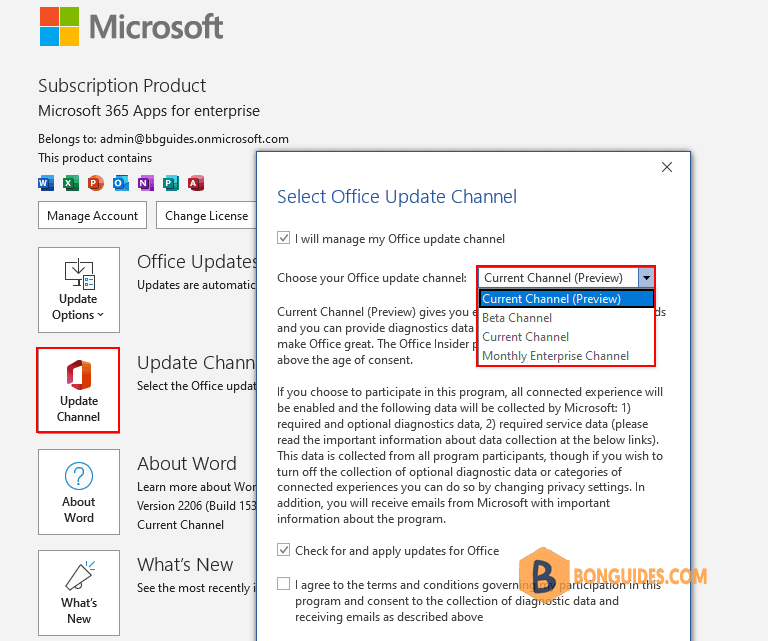
Use Group Policy to install Office Insider
If you’re already using Group Policy to manage Office in your organization, you can use it to configure Windows devices to get Office Insider.
For existing Office installations on Windows devices, you can change to Office Insider by setting the Update Channel policy to Enabled. In the Group Policy Management Console, you can find the Update Channel policy in the following location:
Computer Configuration\Policies\Administrative Templates\Microsoft Office 2016 (Machine)\UpdatesWhen you set the policy to Enabled, you’ll see the option to choose Current Channel (Preview) or Beta Channel from the drop-down list under Options. The policy applies to devices, not to users. So if multiple users are using Office on that device, each user will get that Office Insider channel.
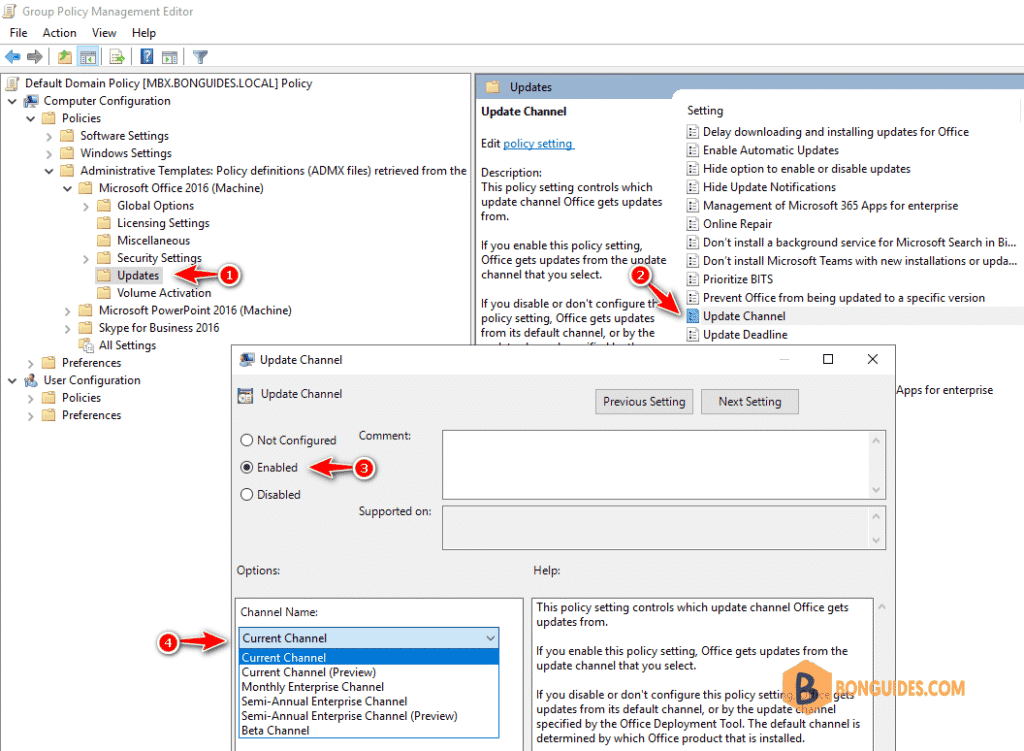
- Keep in mind that Beta Channel isn't supported.
- You can download the most current Administrative Template files (ADMX/ADML) for Group Policy from the Microsoft Download Center.
Not a reader? Watch this related video tutorial:





May I ask what is “Administrative Template files (ADMX/ADML) for Group Policy?”
Default group policy doesn’t include that policy, so you need download it from Microsoft.
Bonjour,
Je ne parviens pas à réaliser la partie “group Policy management” bien que j’ai installé celui-ci.
je n’ai pas “Microsoft office” d’affiché dans la liste déroulante et je ne peux pas poursuivre
Si quelqu’un peu m’aider
Merci.