Table of Contents
Enable Modern Authentication through Microsoft Admin Center
Modern authentication in Exchange Online enables authentication features like multi-factor authentication (MFA), smart cards, certificate-based authentication (CBA), and third-party SAML identity providers.
1. In the Microsoft 365 admin center, go to Settings > Org Settings > Modern Authentication.
If you don’t see the Settings option in the new Microsoft admin center. Let click on the link Show all to open all settings.
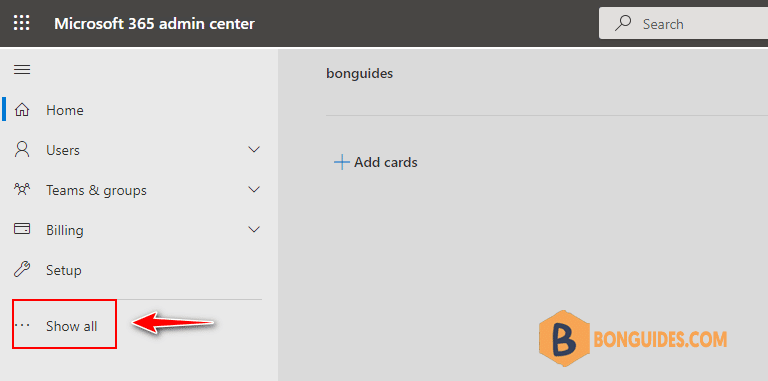
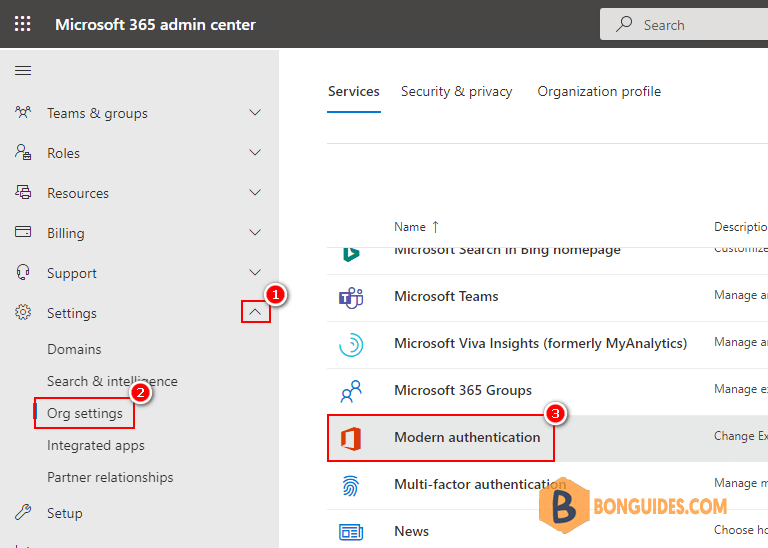
2. In the Modern authentication flyout that appears, click to enable or disable Turn on modern authentication for Outlook 2013 for Windows and later (recommended).
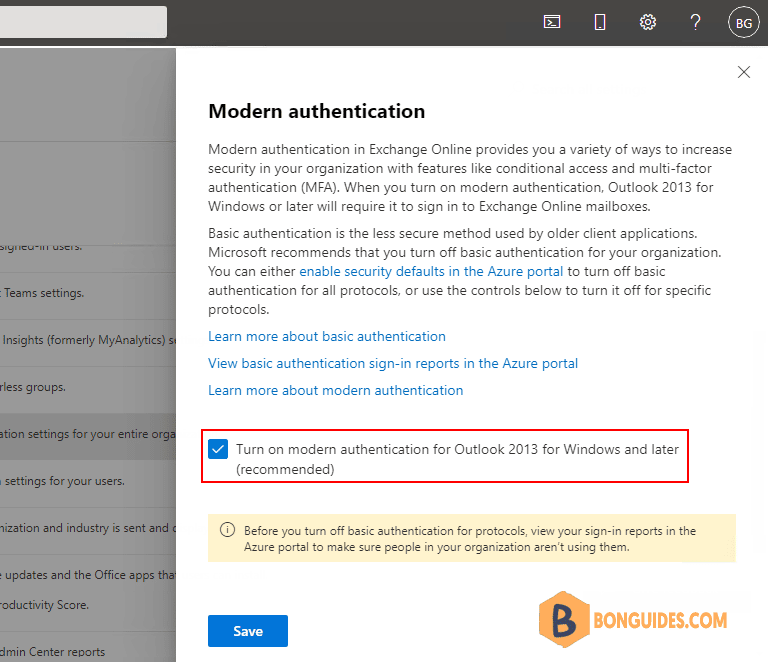
Enable Modern Authentication Using Exchange Online PowerShell
2. Run the following command to enable modern authentication connections to Exchange Online by Outlook 2013 or later clients:
Set-OrganizationConfig -OAuth2ClientProfileEnabled $true3. To verify that the change was successful, run the following command:
Get-OrganizationConfig | Format-Table Name,OAuth* -AutoPS C:\WINDOWS\system32> Get-OrganizationConfig | Format-Table Name,OAuth* -Auto
Name OAuth2ClientProfileEnabled
---- --------------------------
bonguides.onmicrosoft.com TrueOptional
Run the following command to prevent modern authentication connections (force the use of basic authentication connections) to Exchange Online by Outlook 2013 or later clients:
Set-OrganizationConfig -OAuth2ClientProfileEnabled $false




