Table of Contents
In some cases, you have installed Fedora Linux on your System, and facing difficulty to minimize and maximize because the Default button to maximize and minimize is not available on the top right of the screen just a single Close button is available.
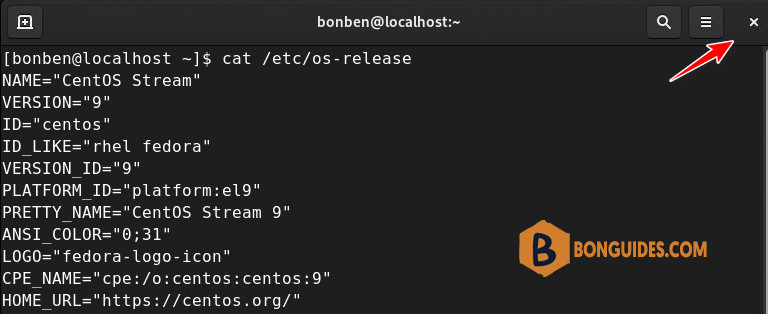
It’s very annoying to switch to different applications. Every time you need to press Super Button to choose the application or right-click on top of the applications and do minimize.
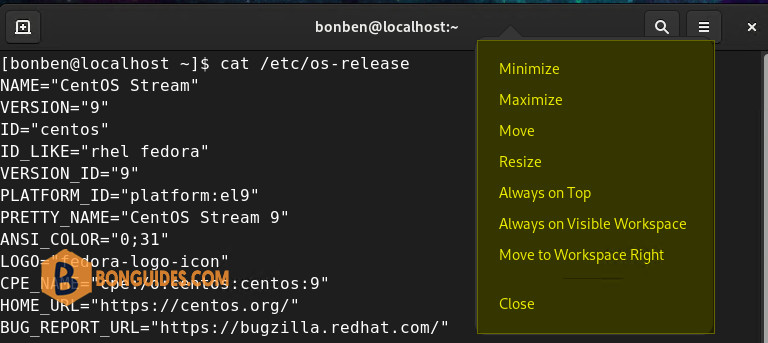
This incident was reported in Ubuntu, CentOS, RedHat, Fedora, OpenSUSE to ship with Default Gnome Desktop Environment. If it is your first experience with Linux, you will miss the Default button to Minimize and Maximize. To get back to the standard button, let follow the below steps.
Prerequisites
- Privilege account (sudo users)
- Terminal
- Gnome Desktop Environment
There’re two ways to solve this problem by terminal method or by GUI. It is up to you to decide which method you prefer.
Get Back the Minimize and Maximize Button using Command-line
This method is quite simple. You just need to do copy-paste the below command into the Terminal window.
gsettings set org.gnome.desktop.wm.preferences button-layout ":minimize,maximize,close"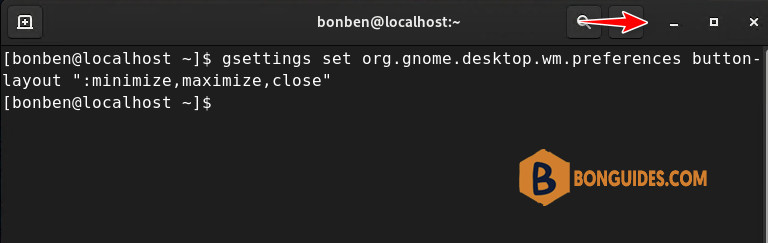
The above command is not only used to bring back buttons. You can also configure button positions. If you want to have all buttons on the top left side of the Title bar, let’s execute the below commands:
gsettings set org.gnome.desktop.wm.preferences button-layout "close,minimize,maximize:"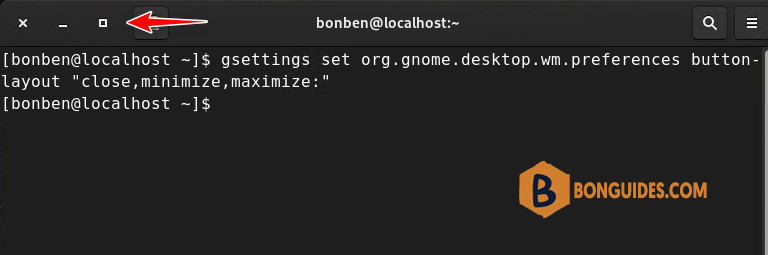
Get Back the Minimize and Maximize Button with GUI
Alternatively, if you don’t want to use a command-line method, you can use the below step to get back Minimize and Maximize button.
1. First, we need to install Gnome Tweaks tools into your system.
#For Ubuntu & Debian
sudo apt install gnome-tweaks -y
#For CentOS/ RHEL/ Fedora
sudo yum -y install gnome-tweak-tool2. Once the gnome-tweaks tool is installed, you can run this application from the terminal itself using gnome-tweaks command or Press the Super key and search for Tweaks.
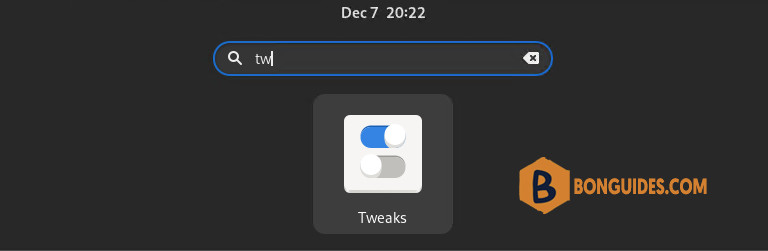
3. You will get several options to customize the GNOME environment as per your preference, but now we are interested in getting the back Maximize and Minimize Button on Title bar.
To get that, navigate to Windows Titlebars tabs on the left side. In the right side, under Titlebar Buttons, turn on both options Maximize and Minimize to get a button on the title bar.






