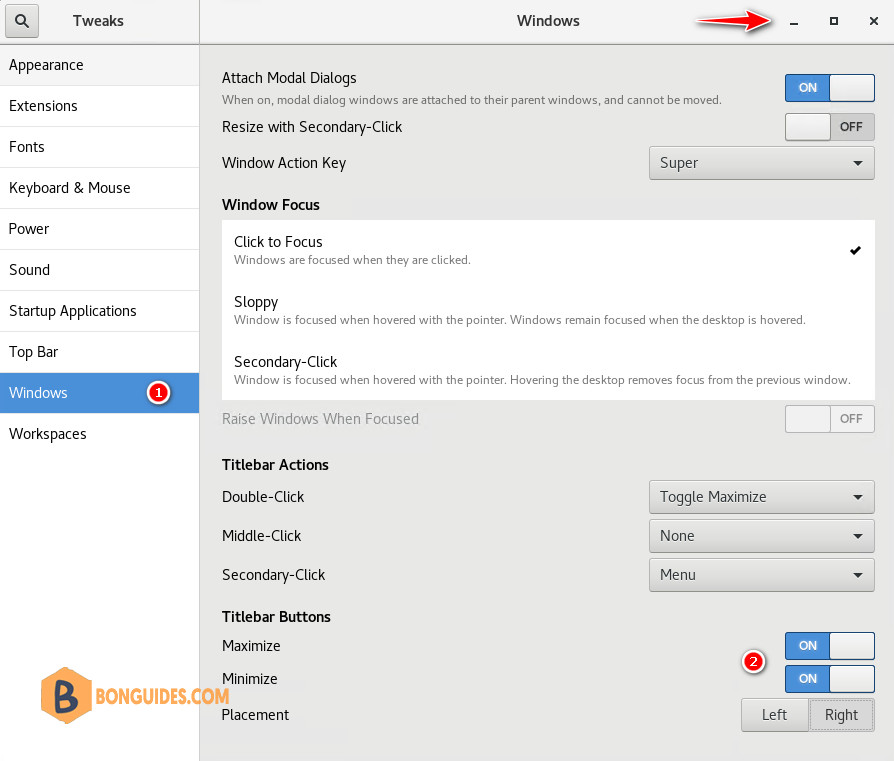Table of Contents
CentOS, RedHat, Oracle, AlmaLinux, Rocky Linux, and other similar but popular Linux operating systems come by default with Gnome Desktop environment. But, this Vanilla desktop UI missing the most common Minimize and Maximize title bar icons.
In some cases, you have installed RedHat Linux on your System, and facing difficulty to minimize and maximize because the Default button to maximize and minimize is not available on the top right of the screen just a single Close button is available.
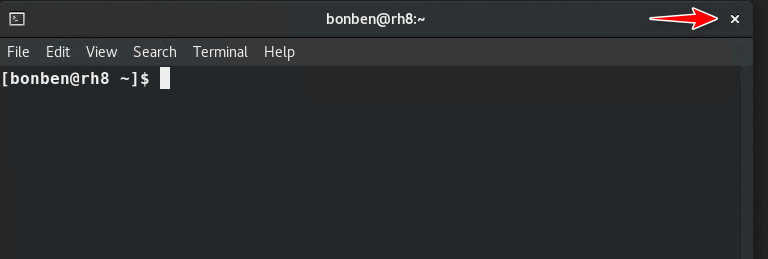
It’s very annoying to switch to different applications. Every time you need to press Super Button to choose the application or right-click on top of the applications and do minimize.
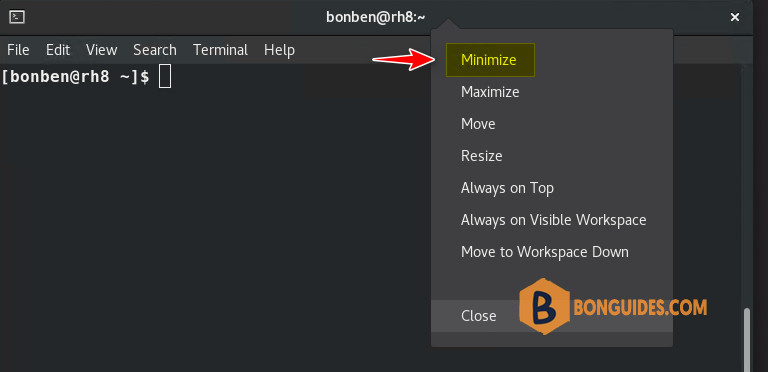
If you are missing window minimize and maximize Title bar buttons on RPM-based Rocky Linux or Almalinux 8 then here are the steps to follow to get them back.
Prerequisites
- Privilege account (sudo users)
- Terminal
- Gnome Desktop Environment
There’re two ways to solve this problem by terminal method or by GUI. It is up to you to decide which method you prefer.
Get Back the Minimize and Maximize Button using Command-line
This method is quite simple. You just need to do copy-paste the below command into the Terminal window.
gsettings set org.gnome.desktop.wm.preferences button-layout ":minimize,maximize,close"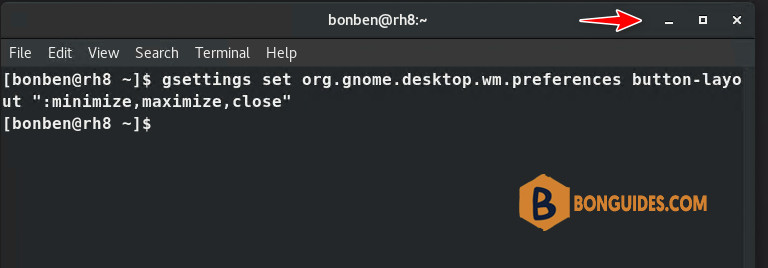
The above command is not only used to bring back buttons. You can also configure button positions. If you want to have all buttons on the top left side of the Title bar, let’s execute the below commands:
gsettings set org.gnome.desktop.wm.preferences button-layout "close,minimize,maximize:"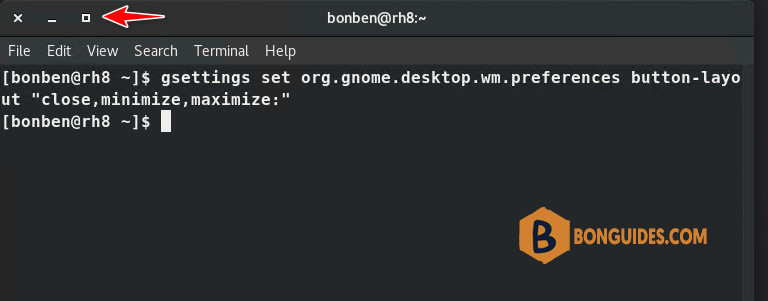
Get Back the Minimize and Maximize Button with GUI
Alternatively, if you don’t want to use a command-line method, you can use the below step to get back Minimize and Maximize button.
sudo dnf updateTo make sure we won’t have any issue in getting the latest packages using the default system package manager DNF. Run the system update command to refresh the repository cache.
1. First, we need to install one extra tool called Gnome Tweaks available through the default AppStream repository of both Rocky and Almalinux.
sudo yum -y install gnome-tweak-tool2. Once the gnome-tweaks tool is installed, you can run this application from the terminal itself using gnome-tweaks command or Press the Super key and search for Tweaks.
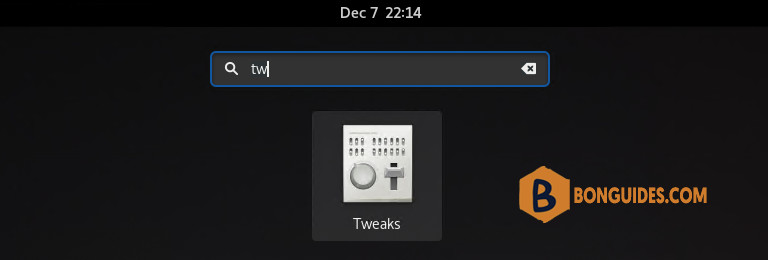
3. You will get several options to customize the GNOME environment as per your preference, but now we are interested in getting the back Maximize and Minimize Button on Title bar.
To get that, navigate to Windows tabs on the left side. In the right side, under Titlebar Buttons, turn on both options Maximize and Minimize to get a button on the title bar.