Table of Contents
Enable DKIM using Microsoft 365 admin center
1. Visit Microsoft admin center then navigate to Security admin center. In the new admin center, let click Show all to open all options.
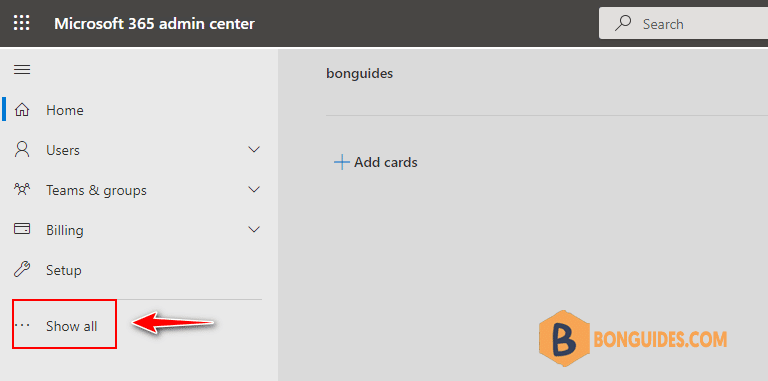
Or you can visit https://security.microsoft.com to open Microsoft 365 Defender portal directly.
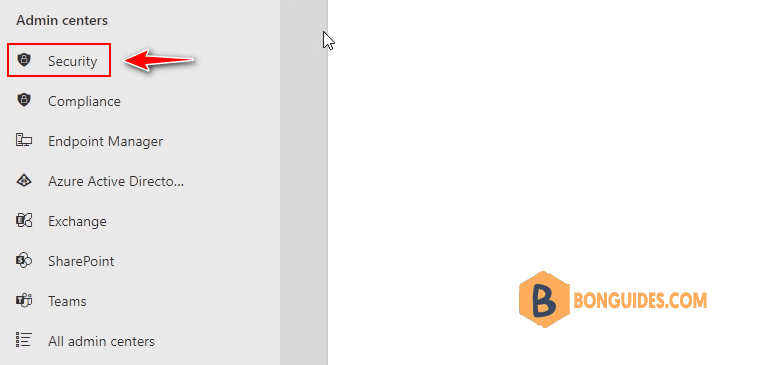
2. In the Microsoft 365 Defender portal, select Policies & rules under Email & collaboration section.
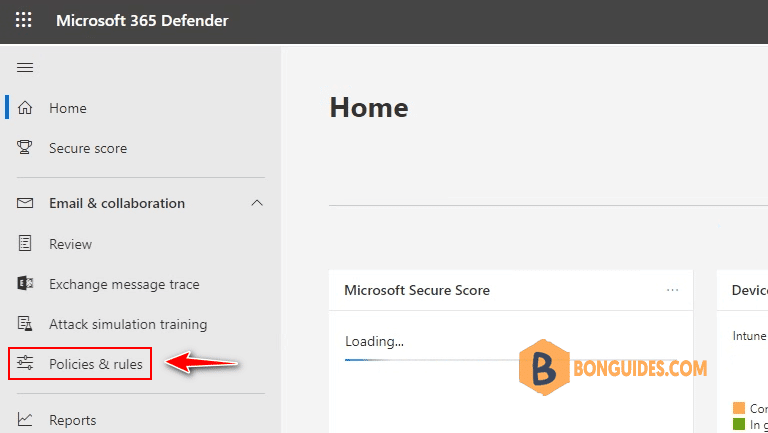
3. In the policies and rules, select Threat policies rule.
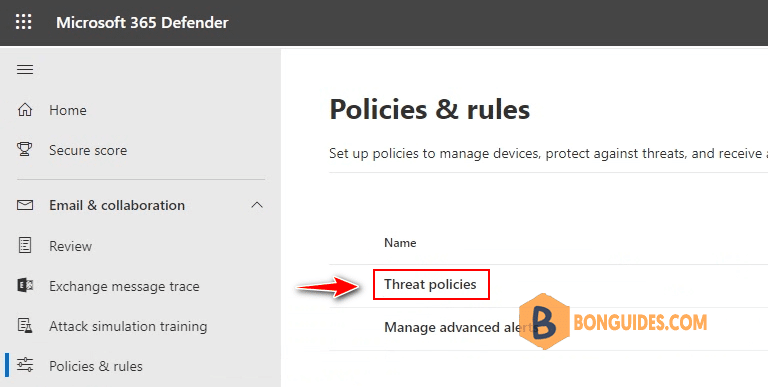
4. Now, select DKIM under the Rules section. Tips: You can visit DKIM page directly using this link https://security.microsoft.com/dkimv2.
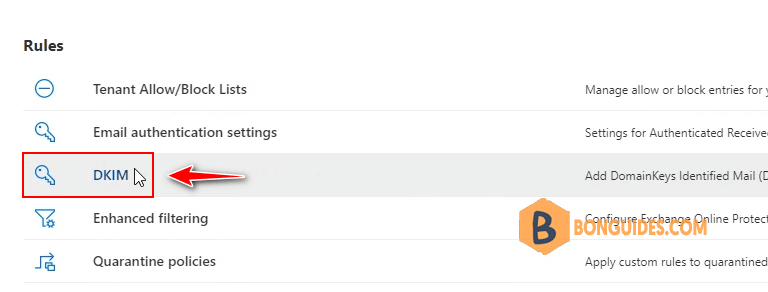
5. In the DomainKeys Identified Mail page, select the domain you want to enable DKIM then click on Create DKIM keys button.
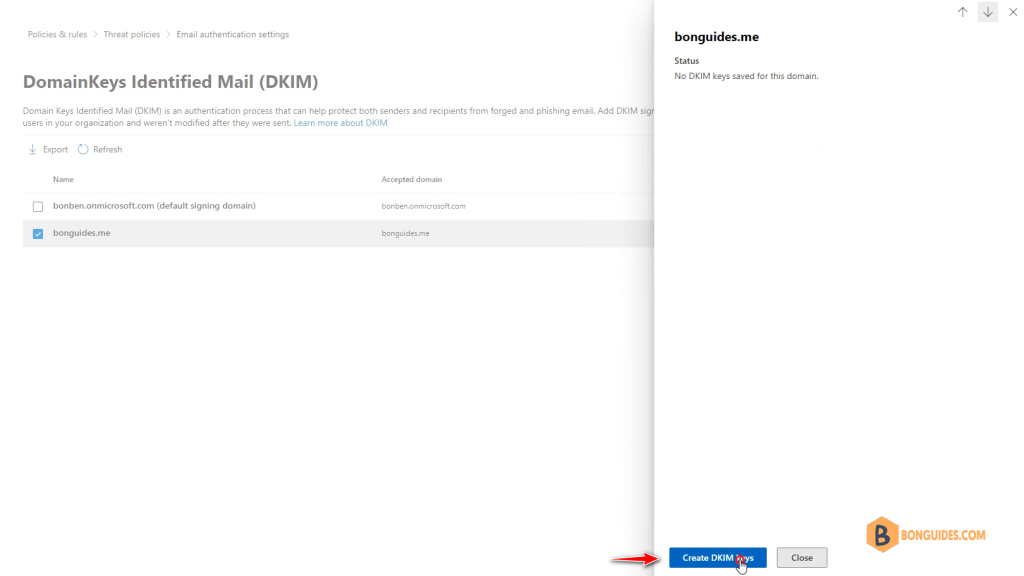
6. A new popup window opened, it contains two CNAME records details that you need create for your domain.
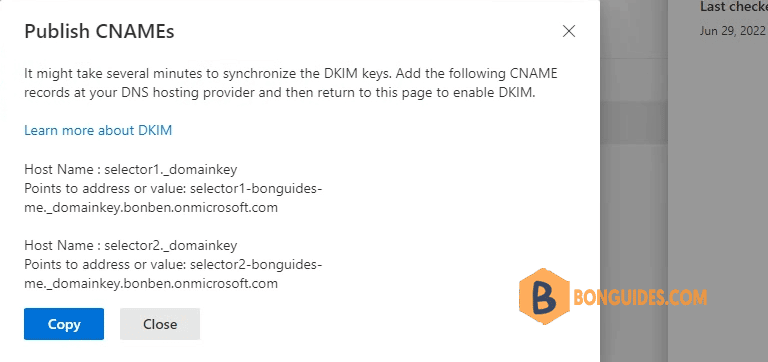
7. On your DNS provider’s website, add CNAME records for DKIM that you want to enable. Make sure that the fields are set to the following values for each:
Record Type: CNAME (Alias)
Host: Paste the values you copy from DKIM page.
Points to address: Copy the value from DKIM page.
TTL: 3600 (or your provider default)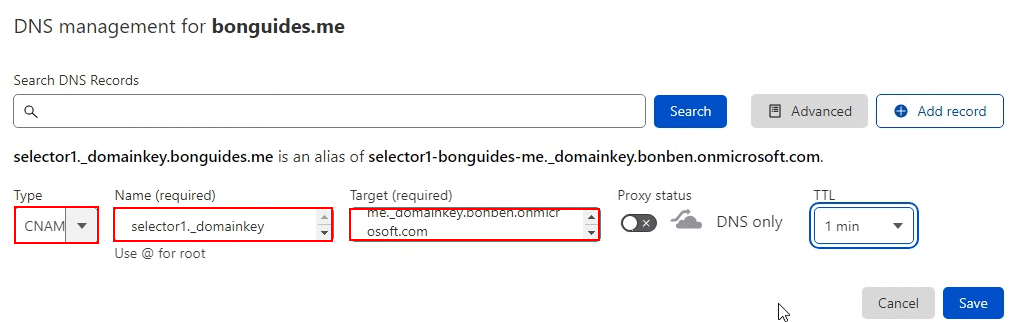
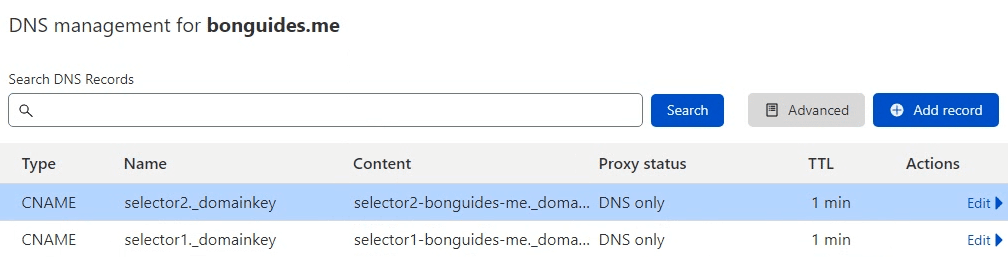
8. Return to DKIM page to enable DKIM.
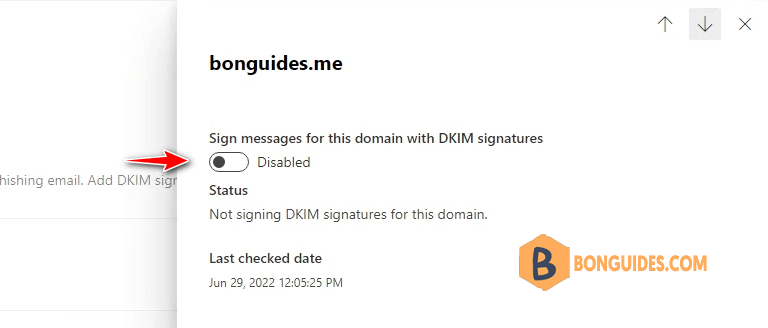
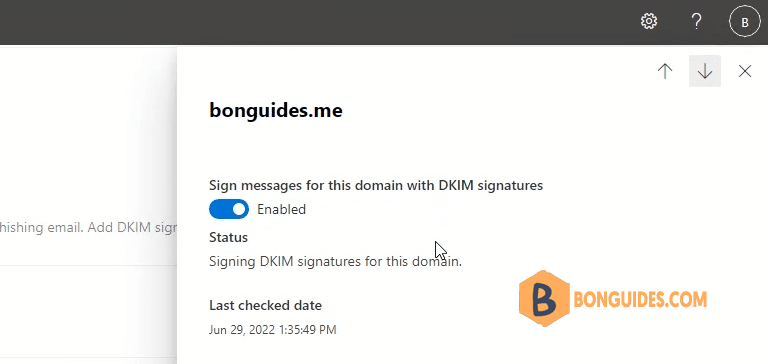
Once DKIM is enabled for your domain in Microsoft, let check it’s configured correctly or not How to Check DKIM is Enabled and Configured Correctly in Microsoft 365.
Enable DKIM using Windows PowerShell
If you prefer using PowerShell, let move forward to using PowerShell to enable DKIM for Microsoft 365.
2. Run the following command in Exchange Online PowerShell to create the selector records:
New-DkimSigningConfig -DomainName leoguides.me -Enabled $false3. Run the following command to get the CNAME records details:
Get-DkimSigningConfig -Identity leoguides.me | Format-List Selector1CNAME, Selector2CNAME
#Output
Selector1CNAME : selector1-leoguides-me._domainkey.bonben.onmicrosoft.com
Selector2CNAME : selector2-leoguides-me._domainkey.bonben.onmicrosoft.com4. Add two CNAME records into your DNS server then run the following command to enable DKIM for Microsoft 365.
Set-DkimSigningConfig -Identity leoguides.me -Enabled $trueGet-DkimSigningConfig -Identity leoguides.me | Format-List
#Output
RunspaceId : 5cb04a21-1186-48c0-8cce-6f24dce8ce80
Domain : leoguides.me
AdminDisplayName :
-------------------------------------------
Enabled : True
IsDefault : False
HeaderCanonicalization : Relaxed
BodyCanonicalization : Relaxed
Algorithm : RsaSHA256
NumberOfBytesToSign : All
IncludeSignatureCreationTime : True
IncludeKeyExpiration : False
KeyCreationTime : 6/29/2022 1:58:31 PM
LastChecked : 6/29/2022 2:31:10 PM
RotateOnDate : 6/29/2022 1:58:31 PM
SelectorBeforeRotateOnDate : selector2
SelectorAfterRotateOnDate : selector1
Status : Valid
Identity : leoguides.me
Id : leoguides.me
IsValid : True
ExchangeVersion : 0.20 (15.0.0.0)
Name : leoguides.me



