Table of Contents
If you want to clear files in your Trash folder, it’s possible. Emptying your Trash will permanently delete all the files stored in it, creating more space on your Mac. If you want to get started with how to empty Trash on MacBook, you can apply three basic methods:
- Empty Trash manually
- Empty Mac Trash automatically
- Force emptying the Trash
Empty the Trash Manually
The primary way to empty your Trash on Mac is doing it manually. With the manual method, you have the opportunity to individually select the files to delete or delete all files at once. Below are the steps for this method:
1. On your Mac, click the Trash icon in the Dock.
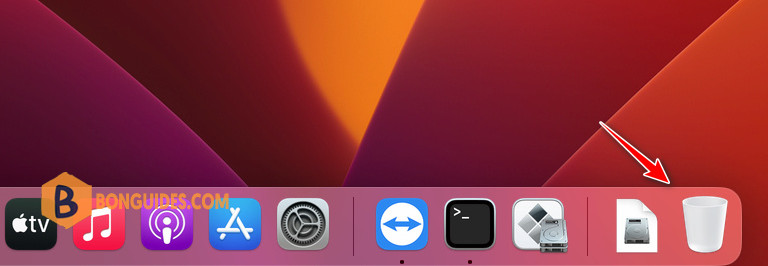
2. In the window that appears, do one of the following:
Empty one item from the Trash: Right-click on the item you want to delete, then choose Delete Immediately.
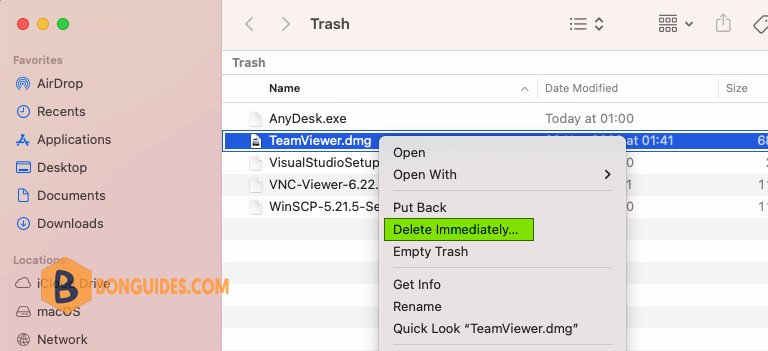
Empty all of the Trash: Click the Empty button in the upper-right corner of the Finder window. Or you can right click then select Empty Trash.
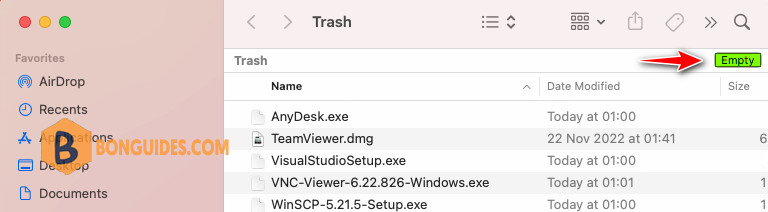
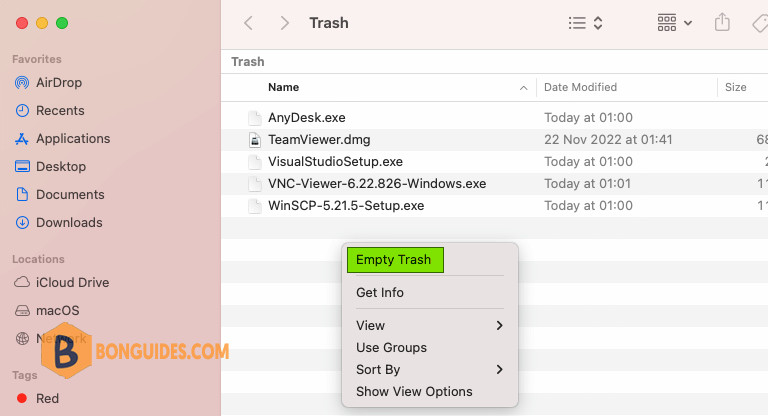
Empty the Trash Automatically
Items that you move to the Trash from your Mac remain until you empty the Trash. You can choose to automatically empty the Trash in Finder preferences.
All Mac devices (including macOS Ventura) have the option for you to empty the Trash folder every 30 days automatically. You can make this setting through the following steps:
1. Open Finder then go to Finder | Preferences.
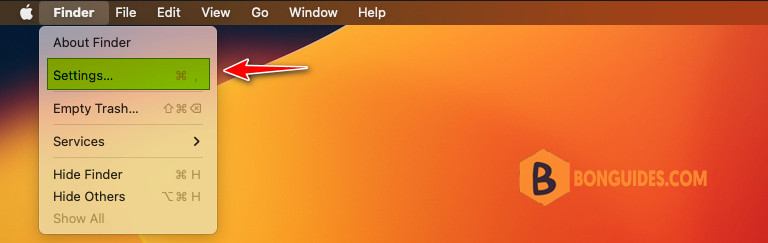
If you don’t want to spend much time and effort deleting items from your Trash folder manually, you can choose to do it automatically. This method is hassle-free and allows you to continue with more important tasks without worrying about your Trash folder getting pilled up.
2. Next, click on the Advanced tab. Ensure the option Remove items from Trash after 30 days is checked. Once you’ve done that, your Mac will automatically empty your Trash every 30 days.
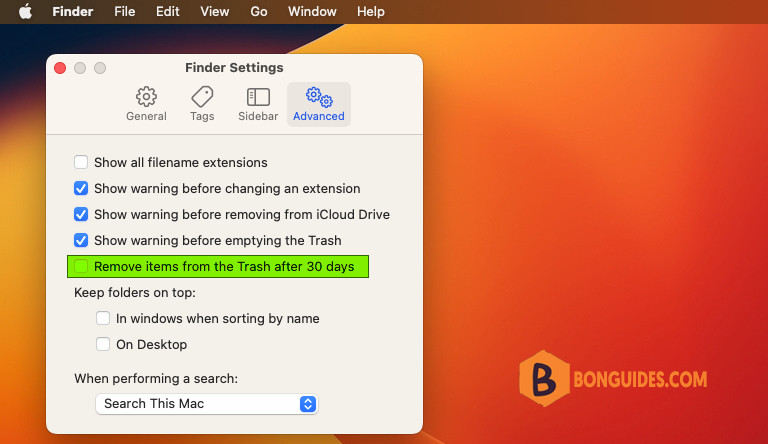
Force Empty Trash on a Mac
In situations when you try to empty Trash using the normal methods, but they fail to work, you can try force-emptying it. This technique deletes files even when they’re still in use or locked. The easiest way to force empty Trash Mac is via the Terminal. Below are steps to accomplish that:
1. Open Terminal.
2. Type the following command to navigate to the Trash folder then remove all files and folders.
cd .Trash
sudo rm -rf *Last login: Tue Nov 22 13:19:17 on ttys000
bonben@flame01 ~ % cd .Trash
bonben@flame01 .Trash % ls
AnyDesk 17.45.06.app Telegram.app
AnyDesk.app Telegram.dmg
BetterDisplay-v1.3.4.dmg VSCode-darwin-universal.zip
Chrome Remote Desktop Host Uninstaller.app anydesk 16.16.36.dmg
InstallOS.dmg.download anydesk.dmg
Monterey.dmg chromeremotedesktop (1).dmg
QuickRes_4.8.dmg chromeremotedesktop.dmg
QuickRes_4.9.dmg dmg
SwitchResX v4.12.2.dmg googlechrome.dmg
TeamViewer.dmg
bonben@flame01 .Trash % sudo rm -rf *
Password:
bonben@flame01 .Trash % ls
bonben@flame01 .Trash % 





