Table of Contents
Microsoft Edge comes with a built-in password manager that helps you save and sync all your website logins. But if you use a dedicated password manager, the insistent Save Password prompts in Edge can be annoying.
Every time you log in to a new website, the web browser will automatically load a pop-up message asking whether you want to save the username and password to Microsoft Edge. In doing so, your username and password will be synced between devices that are linked to your Microsoft account.
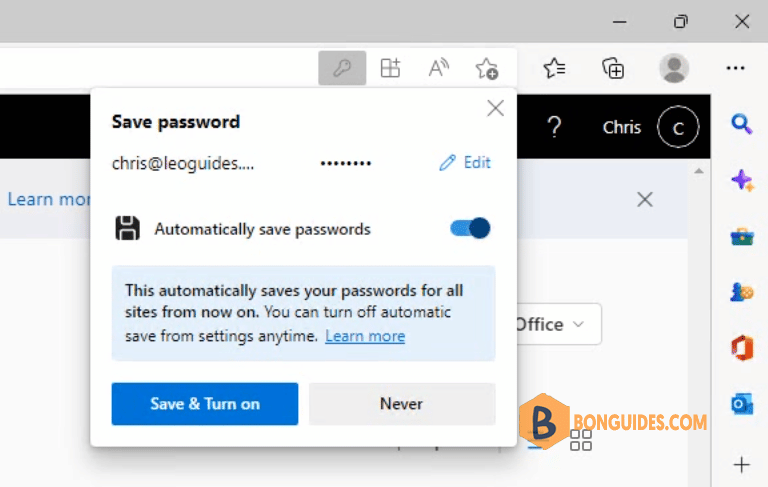
Turn Off Save Password Pop-Ups in Microsoft Edge
You can disable the Save Password pop-up message once and for all from the Passwords section in the Settings menu on Edge for Windows and Mac.
1. To get there, open the Edge browser on your computer, click on the three-dot icon from the right side of the Edge toolbar, and choose Settings option.
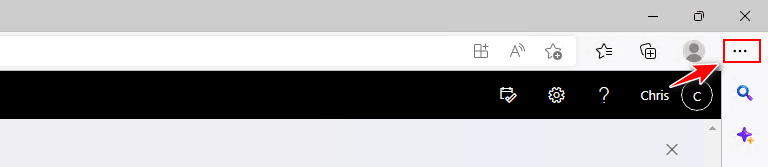
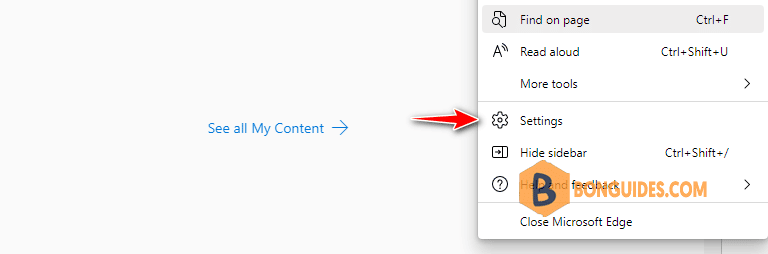
2. In the settings page, select the Profile section on the left then select the Passwords option on the right side.
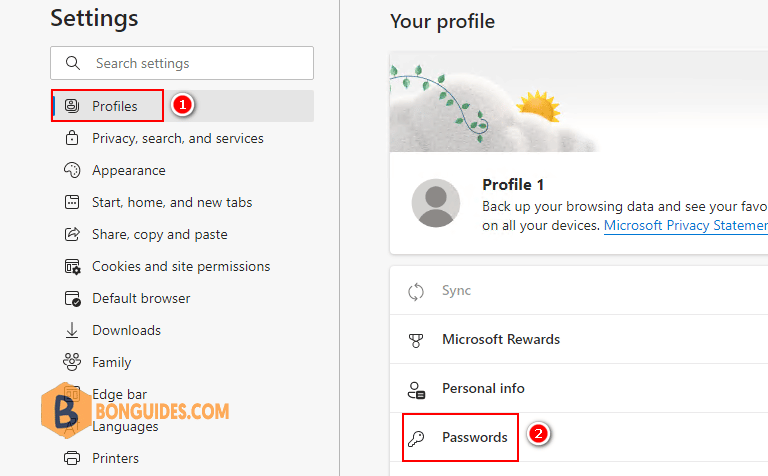
Alternatively, you can open Passwords settings page by type edge://settings/passwords into the Edge’s address bar.
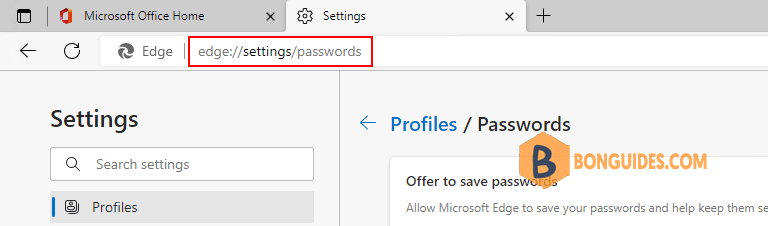
3. Now, toggle off the Offer to save passwords option to disable Save Password pop-up.
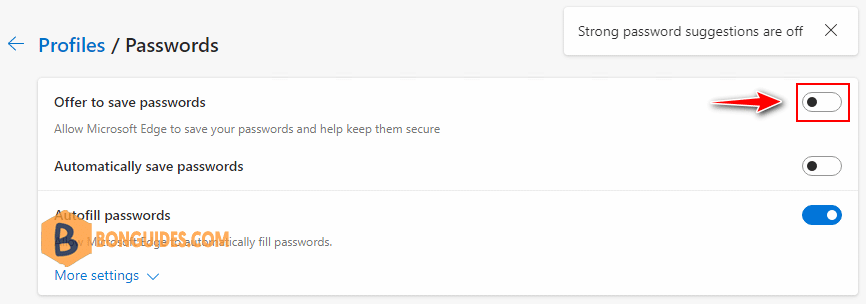
Close then reopen Microsoft Edge then sign-in into a new site. The Save Password pop-up should no longer show any more.





