Table of Contents
Brave Browser comes with a built-in password manager that helps you save and sync all your website logins. But if you use a dedicated password manager, the insistent Save Password prompts in Brave can be annoying.
Every time you log in to a new website, the web browser will automatically load a pop-up message asking whether you want to save the username and password to Brave. In doing so, your username and password will be synced between devices that are linked to your Brave account.
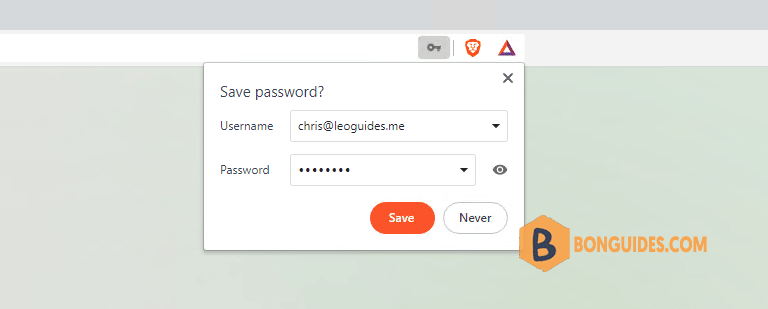
Turn Off Save Password Pop-Ups in Brave
You can disable the Save Password pop-up message once and for all from the Passwords section in the Settings menu on Brave for Windows and Mac.
1. To get there, open the Brave browser on your computer, click on the menu icon from the right side of the Brave toolbar, and choose Settings option.
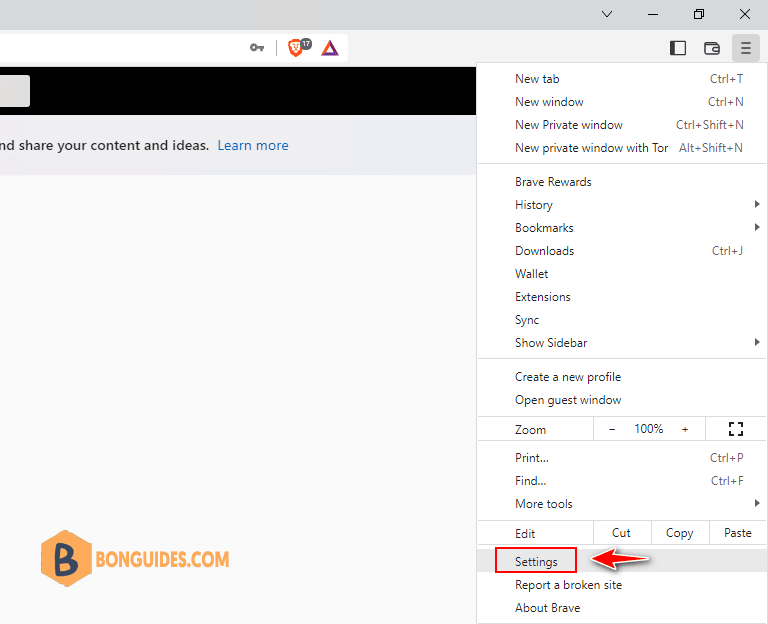
2. In the settings page, select the Autofill section on the left then select the Passwords option on the right side.
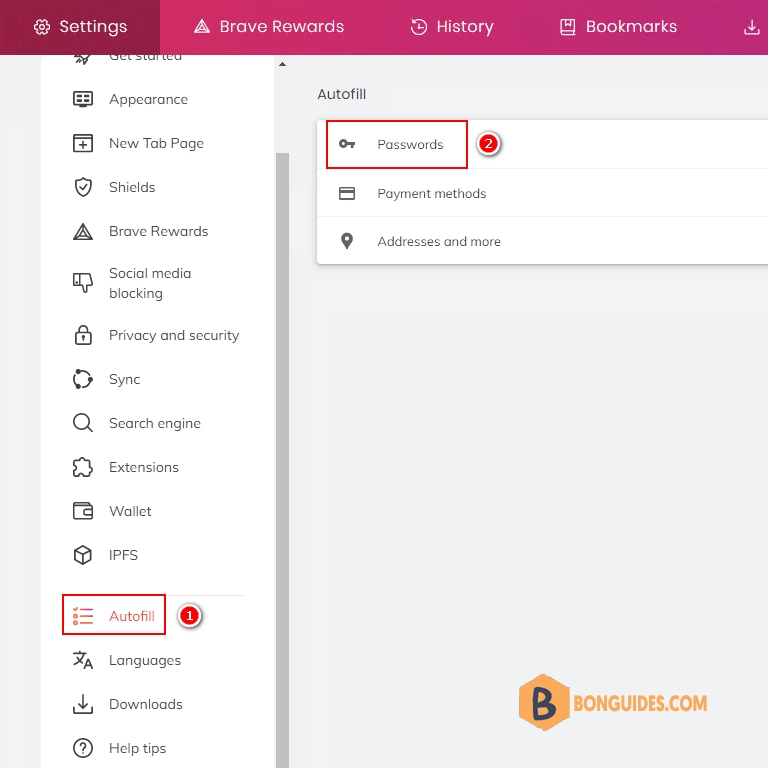
3. Now, toggle off the Offer to save passwords option to disable Save Password pop-up.
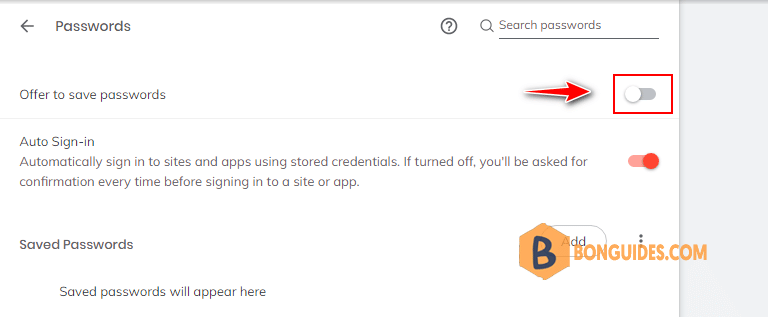
Close then reopen brave then sign-in into a new site. The Save Password pop-up should no longer show any more.
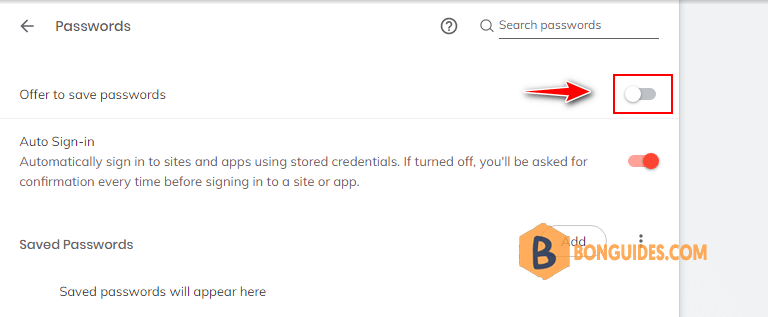







Um Yeah. This setting does nothiong. Neither does the specific setting for each page/tab.
Still the stupid popup
Too bad, this setting is not present in the linux version of Brave… (working for Windows)