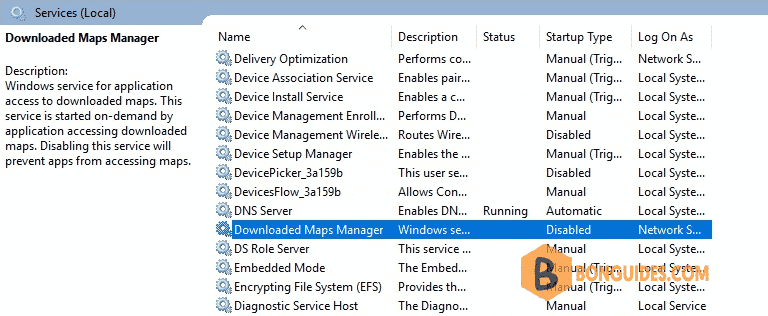Table of Contents
If you manage Windows Servers with the GUI through Server Manager, then you will definitely have seen the red indications that the MapsBroker service called Downloaded Maps Manager has the status of Stopped and Start Type, Automatic.
If you are a bit compulsive and you do not want to see unnecessary services spoiling your mood, then it’s a good idea to turn it off right through PowerShell, Group Policy or Windows Services.
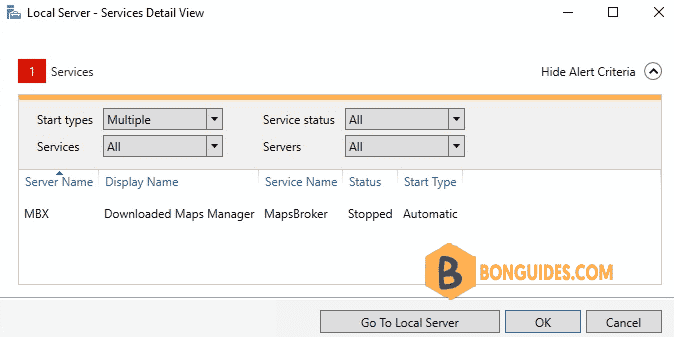
Disable MapsBroker service using PowerShell
To disable it on a Windows Server, type the following command in PowerShell with Administrator privileges.
Set-Service -Name MapsBroker -StartupType Disabled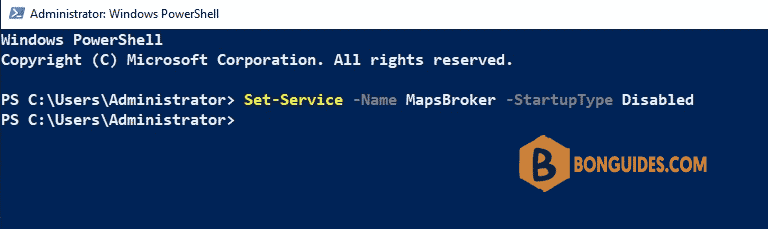
Alternatively, as long as you use PowerShell Remoting to remotely manage your servers, you can use the Invoke-Command cmdlet to send the one-to-many command to automate the process a little bit. So, the command would be something like that.
Invoke-Command -ComputerName srv01, srv02, srv03 -ScriptBlock {Get-Service -Name MapsBroker | Set-Service -StartupType Disabled}Disable MapsBroker service using Group Policy
To prevent the launch of the MapsBroker service for any other Windows Server 2016 on your infrastructure in the future, you can create a new policy in the Group Policy by setting the service as Disabled and applying it to the appropriate Active Directory OU.
You will find the service at the following location of a Group Policy Object.
Computer Configuration \ Policies \ Windows Settings \ Security Settings \ System Services
Here, double-click the service named Downloaded Maps Manager and check the Disabled setting.
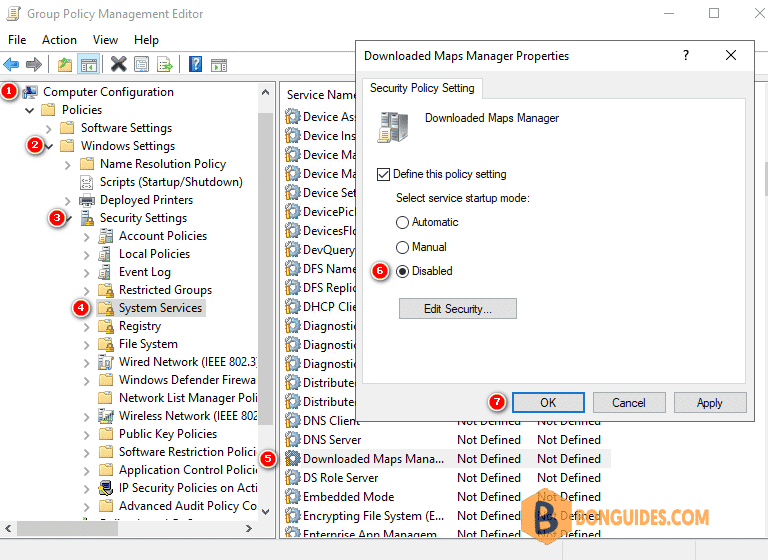
Disable MapsBroker service using Windows Services
The third way, you can open Windows Services (services.msc) and diable MapsBroker service from it.