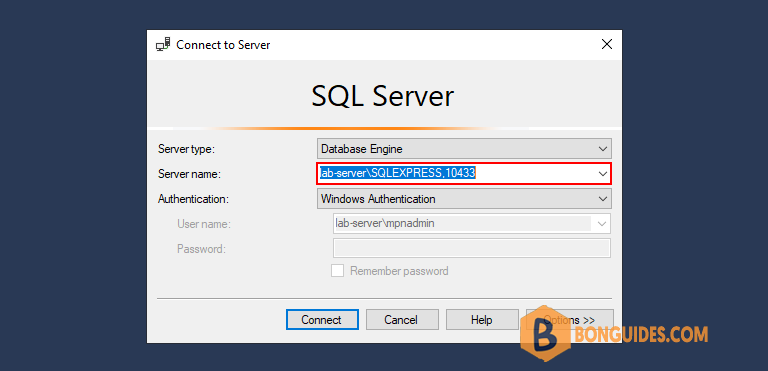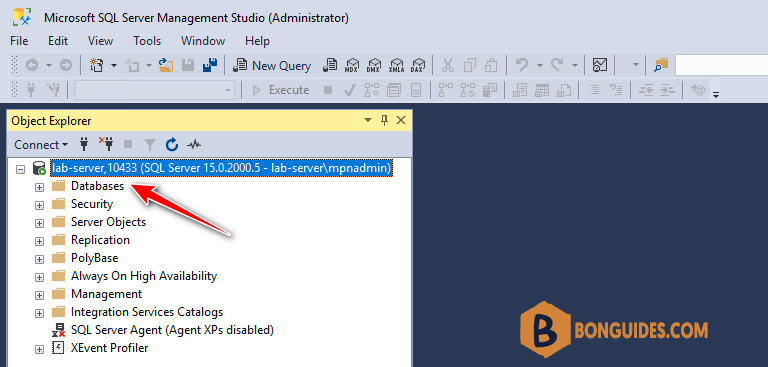Table of Contents
When attempting to connect to a specific SQL instance from a custom or third party software program, it is common that the port number used by that SQL Server instance be specified in the application.
Determine the TCP/IP port number of the instance of SQL Server
1. Click the Start button, then expand the SQL Server folder and launch SQL Server Configuration Manager.
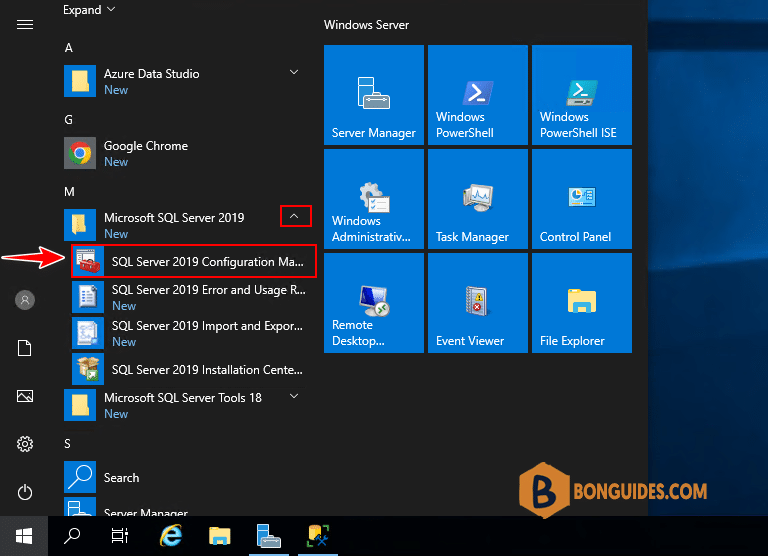
2. Expand SQL Server Network Configuration and highlight Protocols for. Double-click on TCP/IP in the right window | Click on the IP Addresses tab.
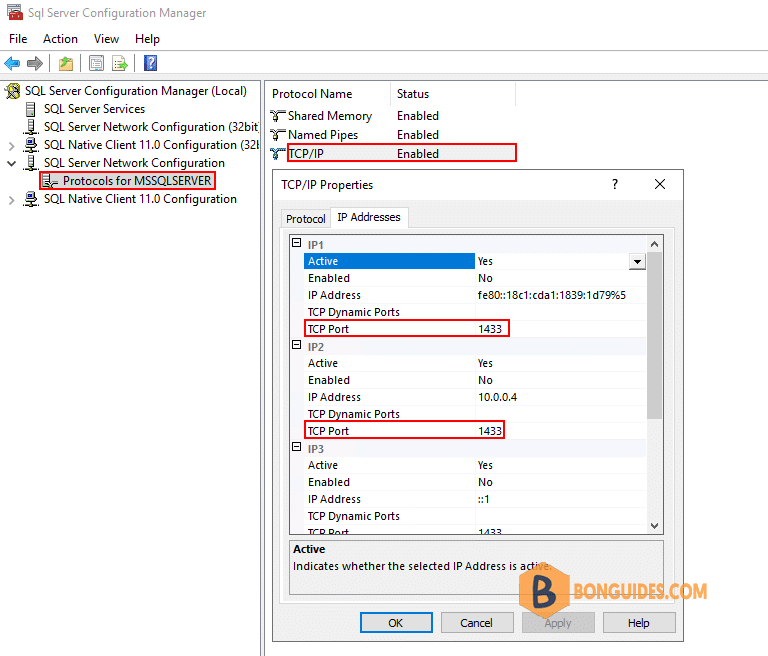
Configure a static port number for SQL Server
For certain situations it may be beneficial for the custom application to use a static port to connect to SQL. To configure a static port number:
1. Open SQL Server Configuration Manager and expand SQL Server Network Configuration.
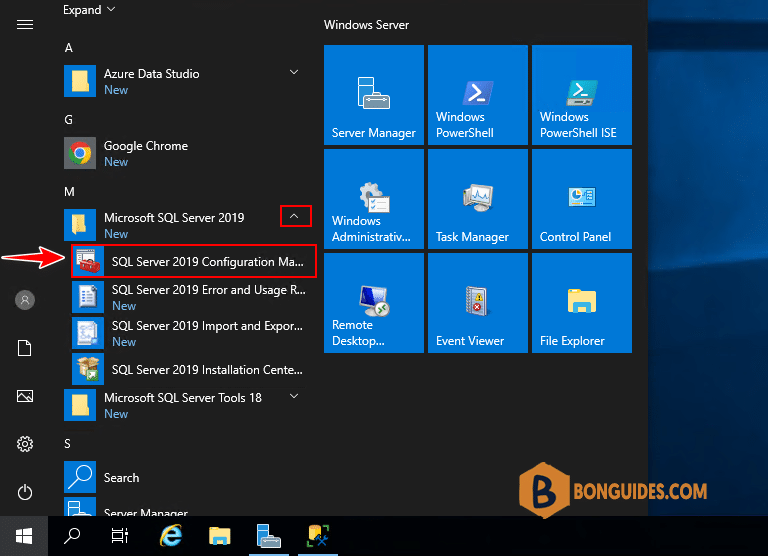
2. Expand Protocols for <instance name> and double-click TCP/IP. Select the IP Addresses tab and under IPALL, set the desired TCPPort then save the change.
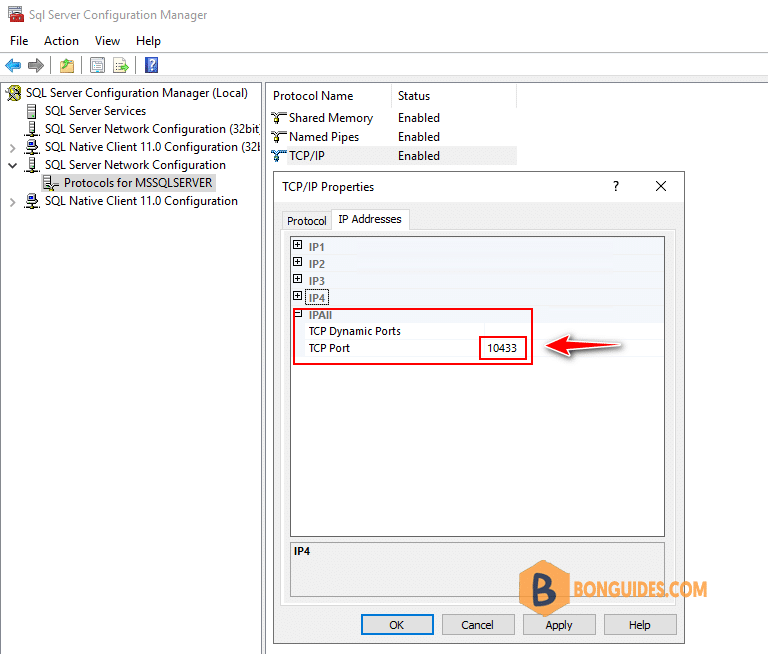
3. Restart the SQL Server services.
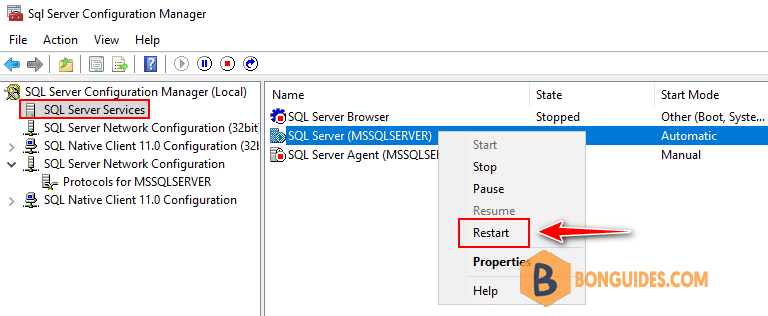
Connect to SQL Server using static port
4. Now, using SSMS to connect to the SQL Server using static port.
sqlservername,port_number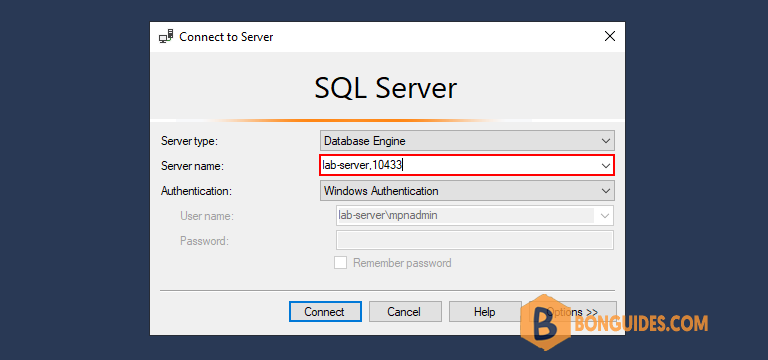
Connect to a SQL instance with custom static port.
sqlservername\instance,port_number