Table of Contents
Finding the age of a Microsoft 365 tenant isn’t an important administrative operation. However, understanding how to retrieve this information (if asked) is an interesting question, which is why we spent several hours playing around with PowerShell and the Microsoft Graph to figure out how to answer the question.
Method 1: Using Teams admin center
In the Microsoft Teams admin center, the tenant creation date appears on a card displayed on its home screen. The Teams admin center is the only Microsoft 365 portal that shows this information. Why the Teams developers thought that it was useful to highlight the tenant creation date is unknown.
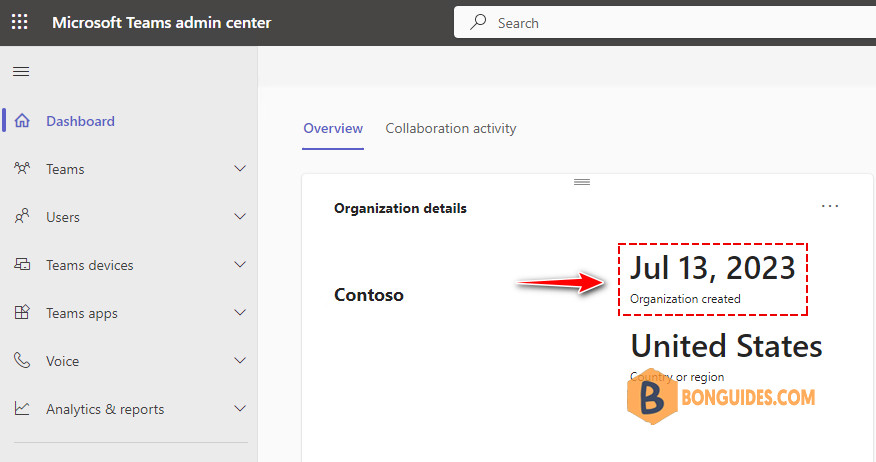
Opening an administrative portal is no challenge. We suggest several alternate methods to retrieve the tenant creation date. It seemed like fun to try some of these methods against my tenant. Here’s what I found.
Method 2: Using Exchange Online PowerShell
If you’ve used Exchange Online from the start, you can check the creation date of the Exchange organization configuration object, created when an administrator enables Exchange Online for the first time.
1️⃣ To connect to Exchange Online PowerShell, you need to install the required PowerShell module. If it’s been installed, skip to the next step.
Install-Module -Name ExchangeOnlineManagement2️⃣ Run the below command then sign in using an administrative account to connect to Exchange Online PowerShell:
Connect-ExchangeOnline3️⃣ Once connected, the tenant creation date can be retrieved using the Get-OrganizationConfig cmdlet.
Get-OrganizationConfig | select WhenCreatedWhenCreated
-----------
7/13/2023 11:08:32 AMMethod 3: Using Microsoft Graph PowerShell SDK
Microsoft 365 stores information for each tenant in the Microsoft Graph, and it’s the Graph which is the source for the Teams admin center. We can retrieve the same information by running the Get-MgOrganization cmdlet. The createdDateTime property returned in the organization settings is what we need.
# Install the Microsoft Graph module
Install-Module Microsoft.Graph.Identity.DirectoryManagementConnect to Microsoft Graph PowerShell with required scope (permission):
Connect-Graph -Scopes Organization.Read.AllHere’s the PowerShell code to fetch tenant organization settings using Graph PowerShell.
Get-MgOrganization | select CreatedDateTimeCreatedDateTime
---------------
7/13/2023 9:09:54 AMMethod 4: Using Graph Explorer
The last way, instead of using Graph PowerShell, we can use Graph Explorer then query to the below resource.
https://graph.microsoft.com/v1.0/organization- Visit https://aka.ms/ge
- Sign-in using the global admin account
- Enter the endpoint URL then click the Run query button.
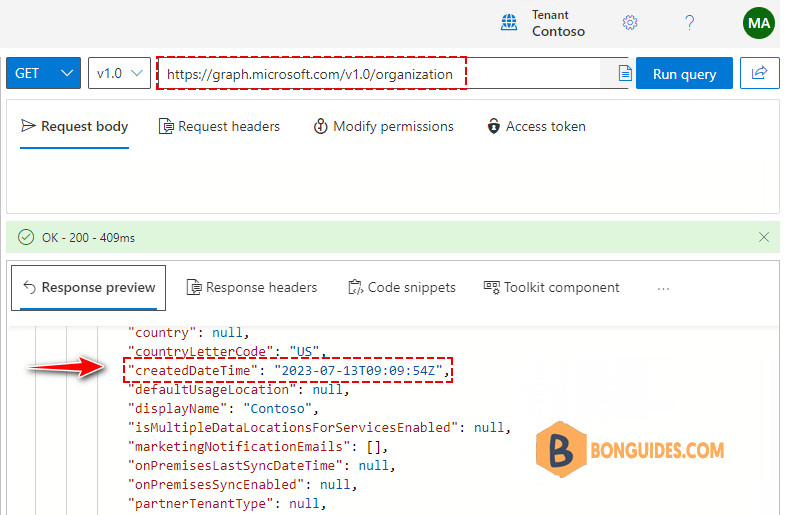
From the response preview, find the createdDateTime and you’re done.
Not a reader? Watch this related video tutorial:





