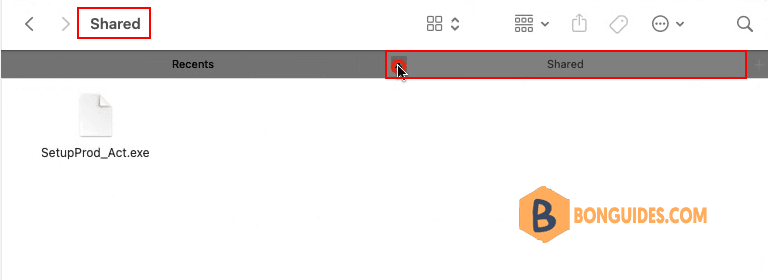Table of Contents
In some cases, Mac users need to access to a shared folder from Windows computer.
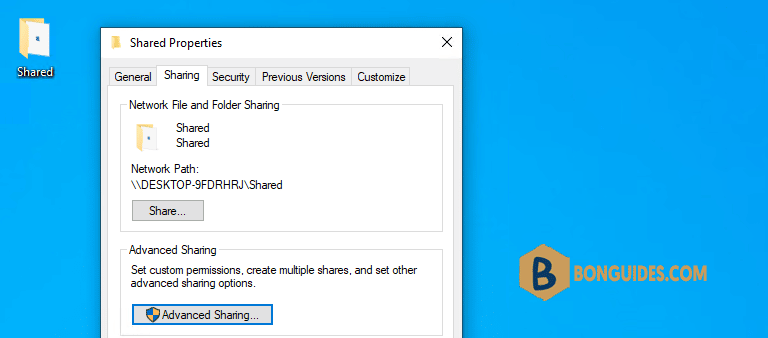
Connect to a Windows shared folder on Mac
1. In the Finder on your Mac, choose Go > Connect to Server.
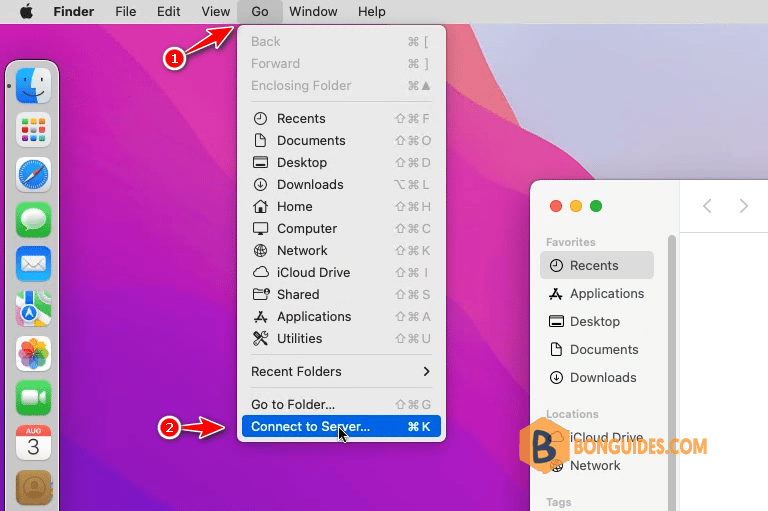
2. Type the network address for the computer in the Server Address field using one of these formats:
- smb://DNSname/sharename
- smb://IPaddress/sharename
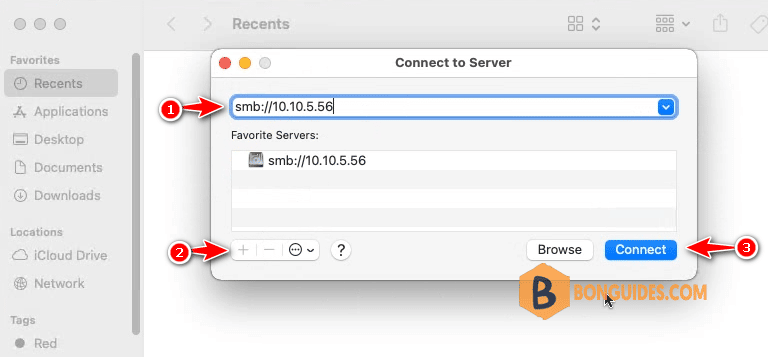
3. Follow the onscreen instructions to type the workgroup name and a user name and password, then choose the shared folder you want to access.
To make it easier to connect to the computer in the future, select “Remember this password in my keychain” to add the user name and password for the computer to your keychain.
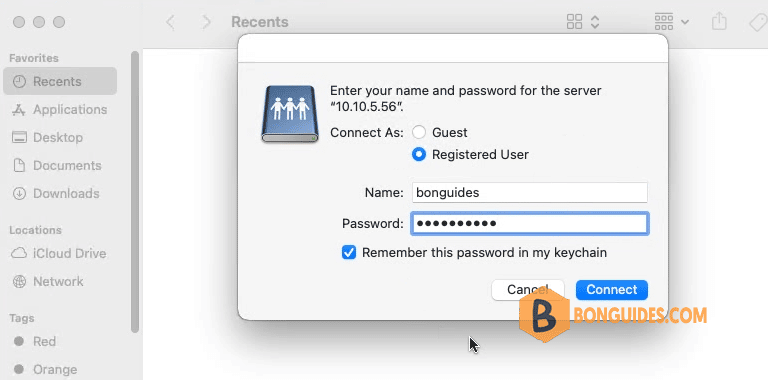
4. Select volumes or shared folders on the server to connect to.
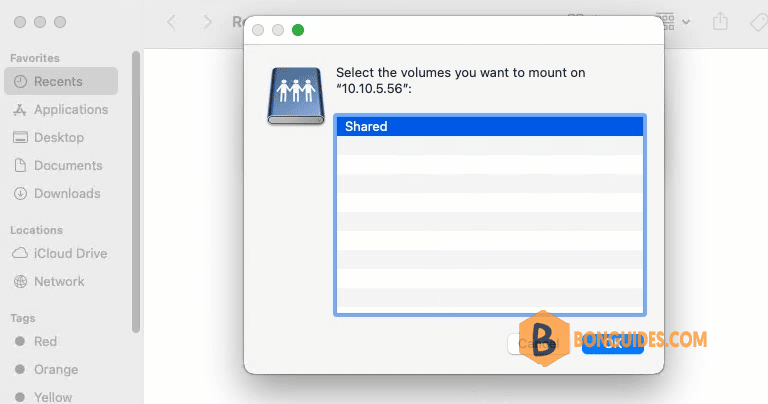
Now, you’ve connected to the shared folder from a Windows machine. You can read-only or write to this folder depending on the permission you have.