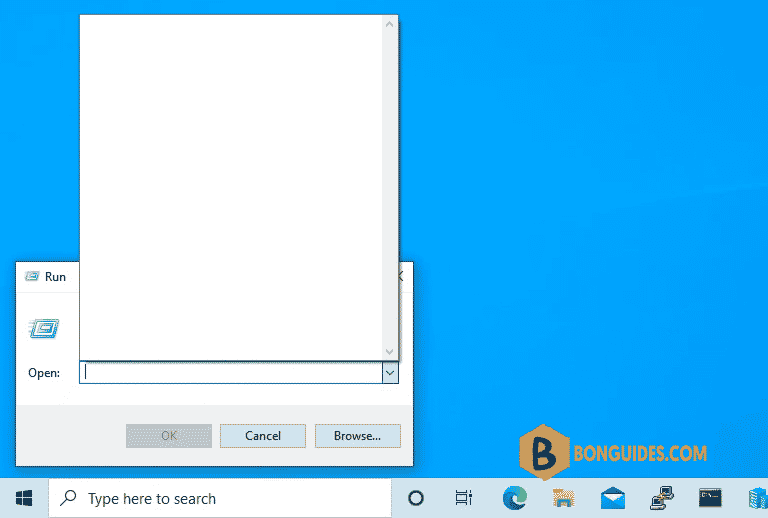Table of Contents
Windows 10’s “Run Command” box is extremely useful, because it lets you launch programs from the desktop as you would from a command line.
However, you might find these suggestions annoying. You might also worry that, if someone else uses your computer (without you logging out), they can see this command history. Fortunately, it’s very easy to view the Run Command’s history and delete all or some entries.
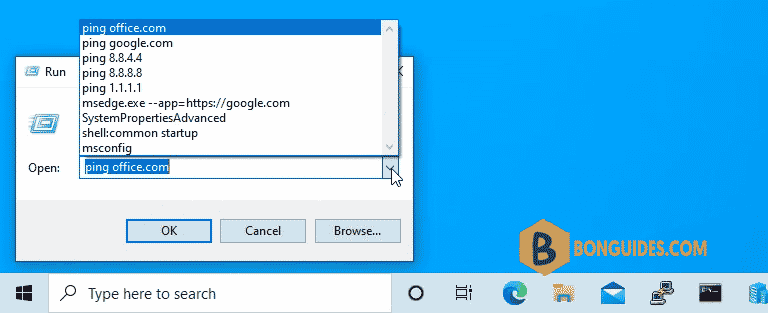
Remove Run history using Registry Editor
1. Open the Registry Editor. You can get there by hitting Windows + R, typing in “regedit” and hitting Enter.
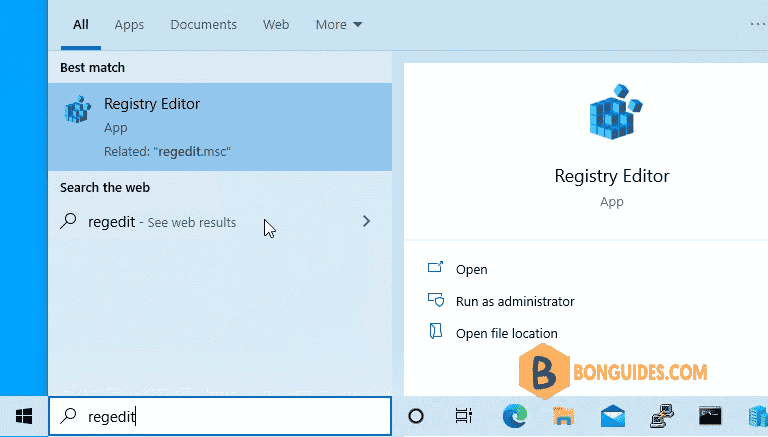
2. Navigate to HKEY_CURRENT_USER\SOFTWARE\Microsoft\Windows\CurrentVersion\RunMRU. You can get there by opening folders in the left pane.
3. Select and delete the command entries in the right pane. You can remove them by either hitting the delete key or right-clicking and selecting delete. Do NOT delete the entry named “MRUList” Each command is stored with a letter name (a, b, c).
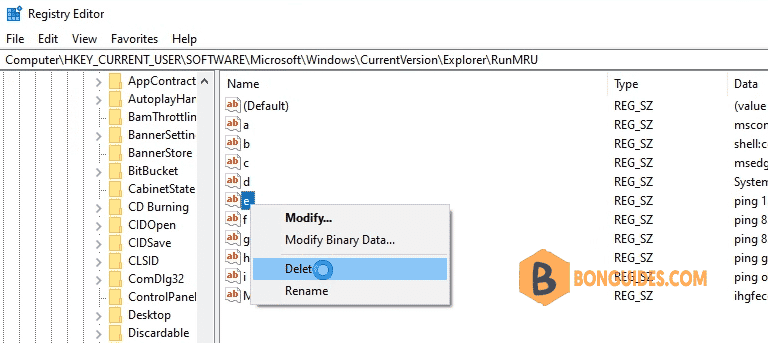
Remove all Run history using command line
You can remove all Run history commands at once using command line. Let open Windows PowerShell or Windows Command Prompt as administrator then run the below command.
reg delete HKEY_CURRENT_USER\Software\Microsoft\Windows\CurrentVersion\Explorer\RunMRU /va /fAs you can see, the Run history commands are removed from the list.