About Office: What version of Office am I using?
1. Open any Office application, such as Word or Excel, and select Account.
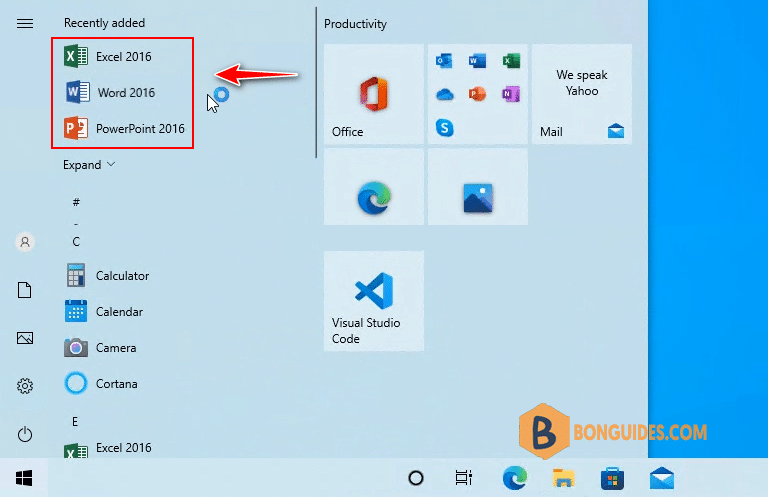
Note
Note: If you don't see Account or you already have a file or document open, choose File from the menu, and then select either Account or Help from the list on the left.
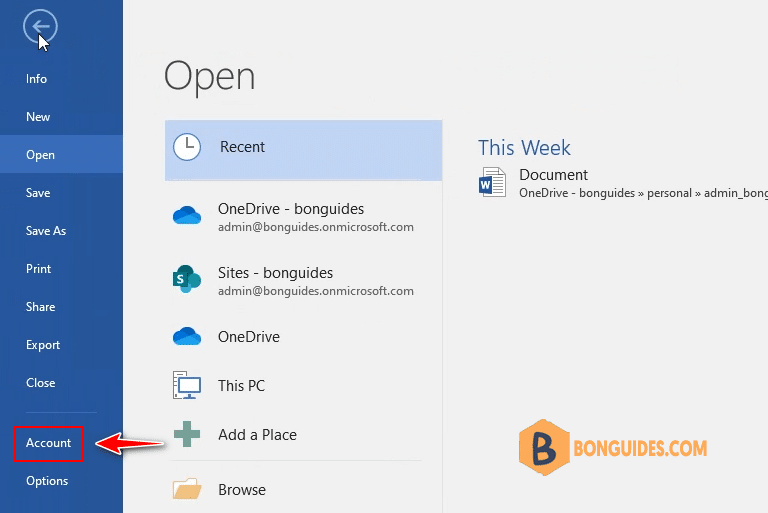
2. Under Product Information, you’ll find your Office product name and, in some cases, the full version number.
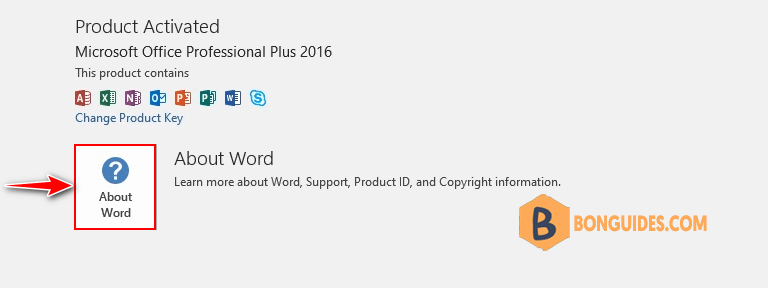
3. For more information, such as the bit-version, choose About Word. A dialog box opens, showing the full version number and bit version (32-bit or 64-bit).
In this case, i have Office 2016:
- Architecture: 64 bit
- Version number: 16.0.4266.1001
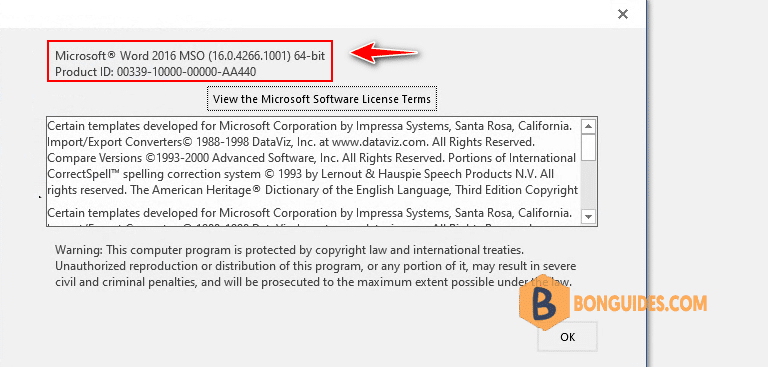
5/5 - (1 vote)






thank